Changing a Won Inquiry to Lost
1. Click on Won Inquiries
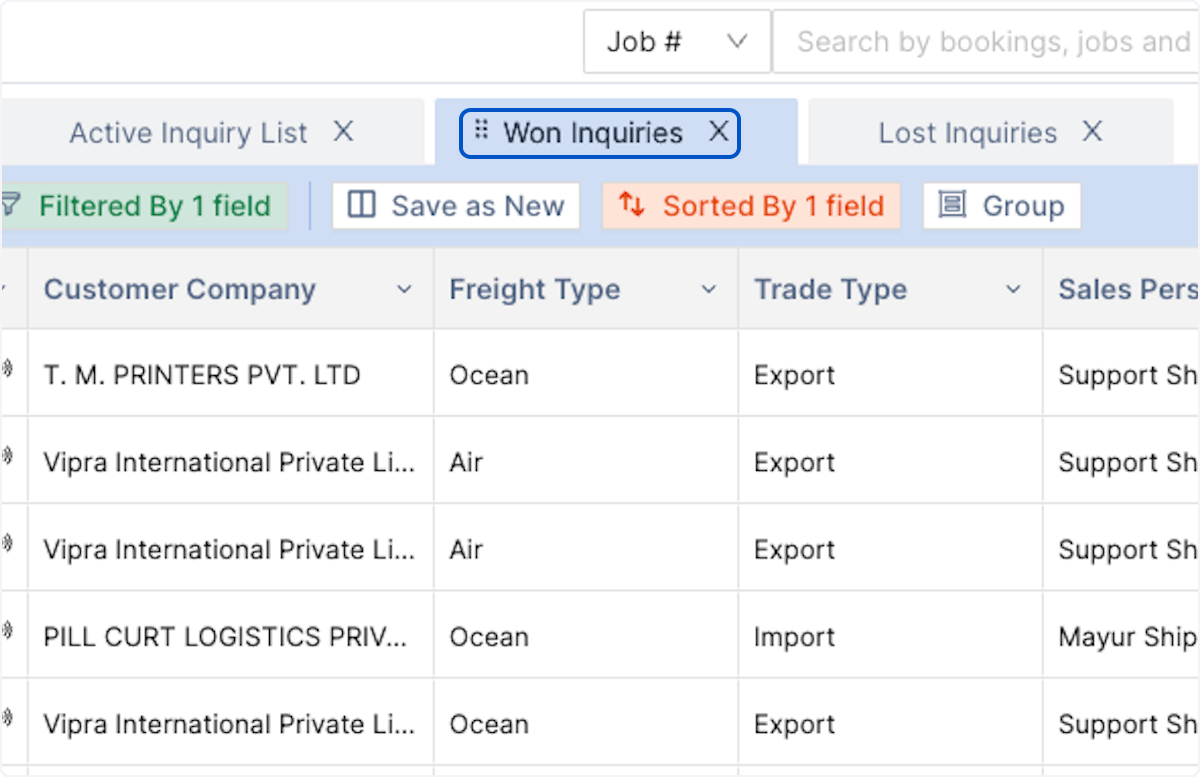
2. Click on the 3 dots under action column beside the Inquiry that you'd like to change from Won to Lost
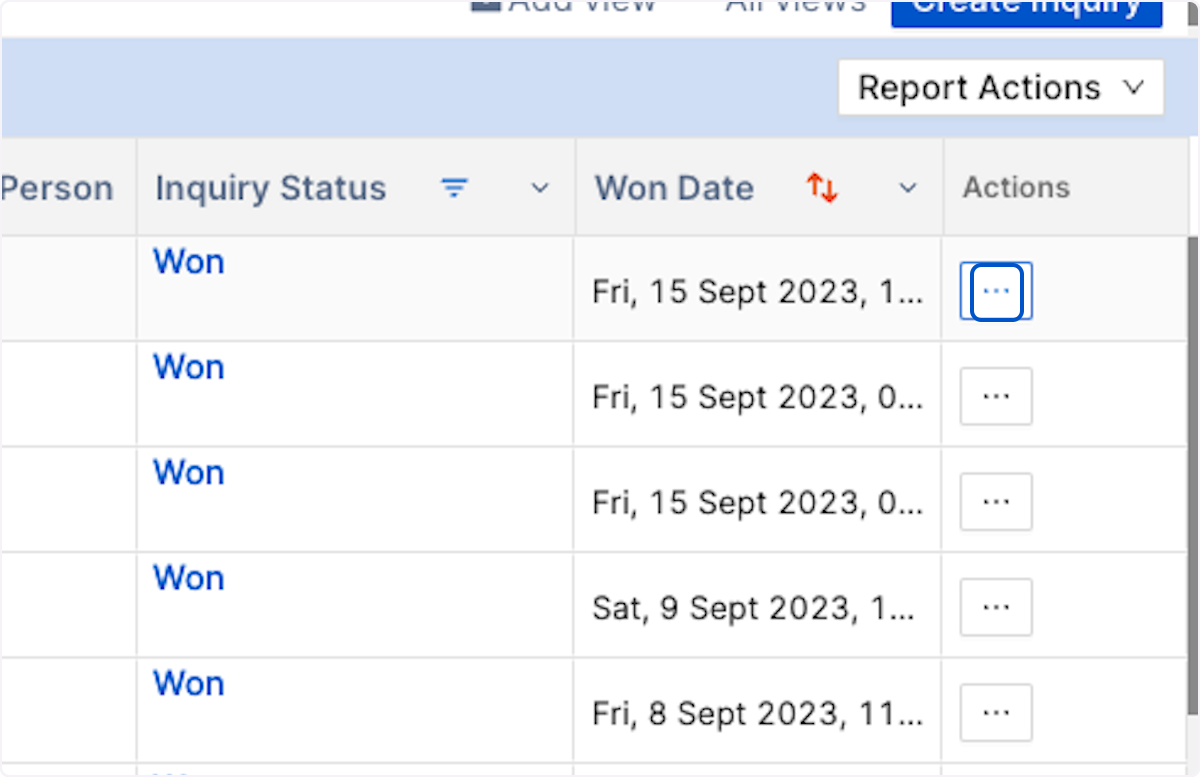
3. Click on Mark Inquiry As Lost
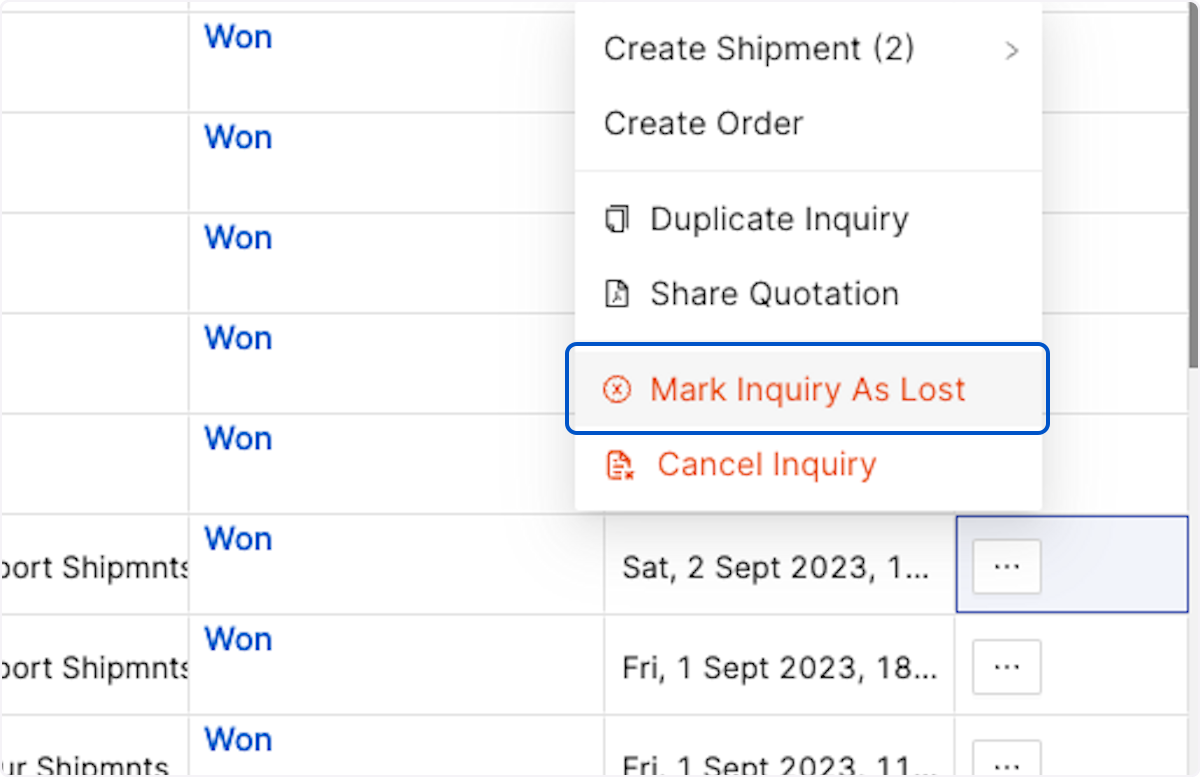
4. In cases where an order or a shipment is already created and linked with a Quotation of your Inquiry, you will be alerted about it and asked to either cancel it or delink.
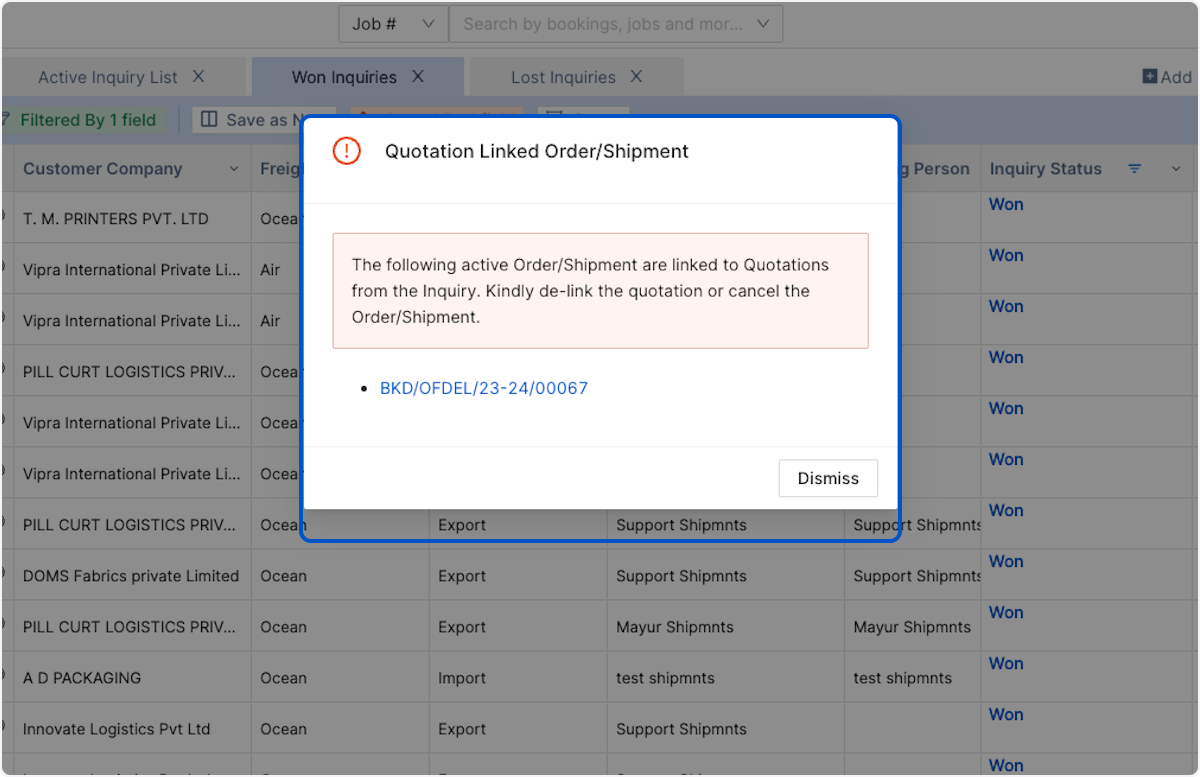
5. You can do that by clicking on the Order/Shipment reference link on the alert.
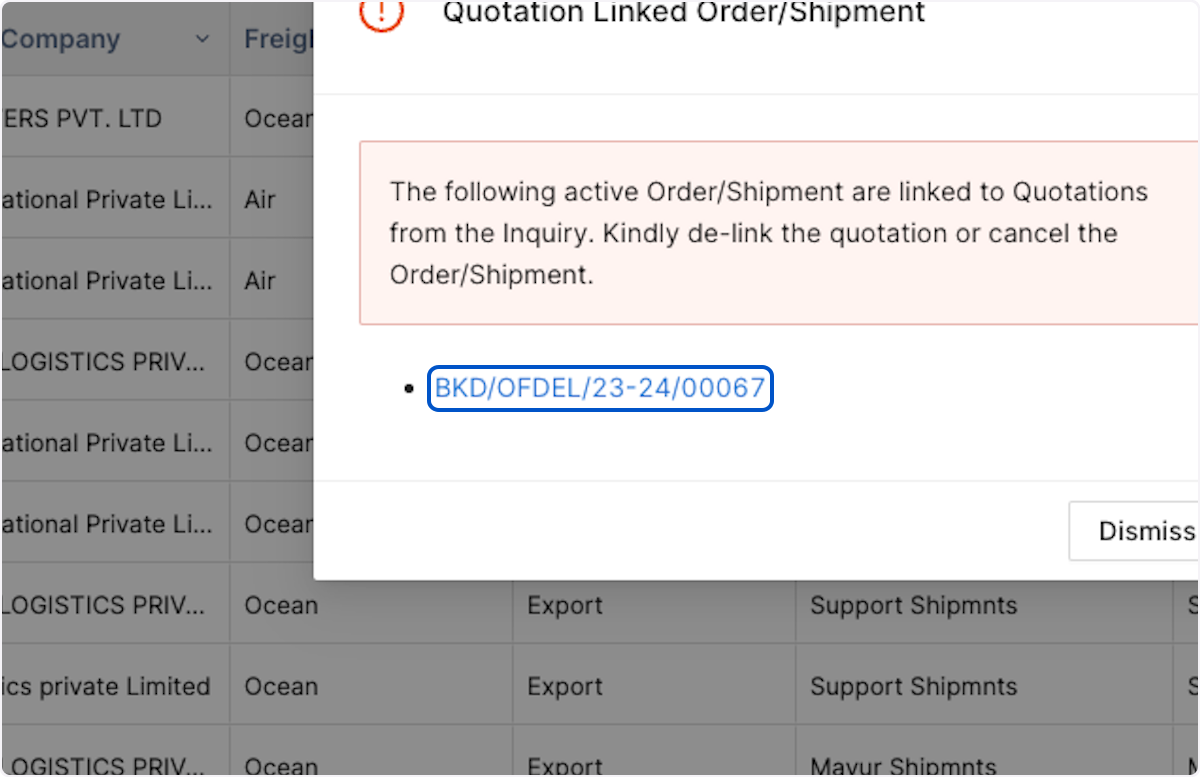
# Delinking an Order from Inquiry
6. It will directly take you to the Order/Shipment Summary. If you would like to only Delink the Inquiry (and not cancel the job/order), for Order click on the edit button.
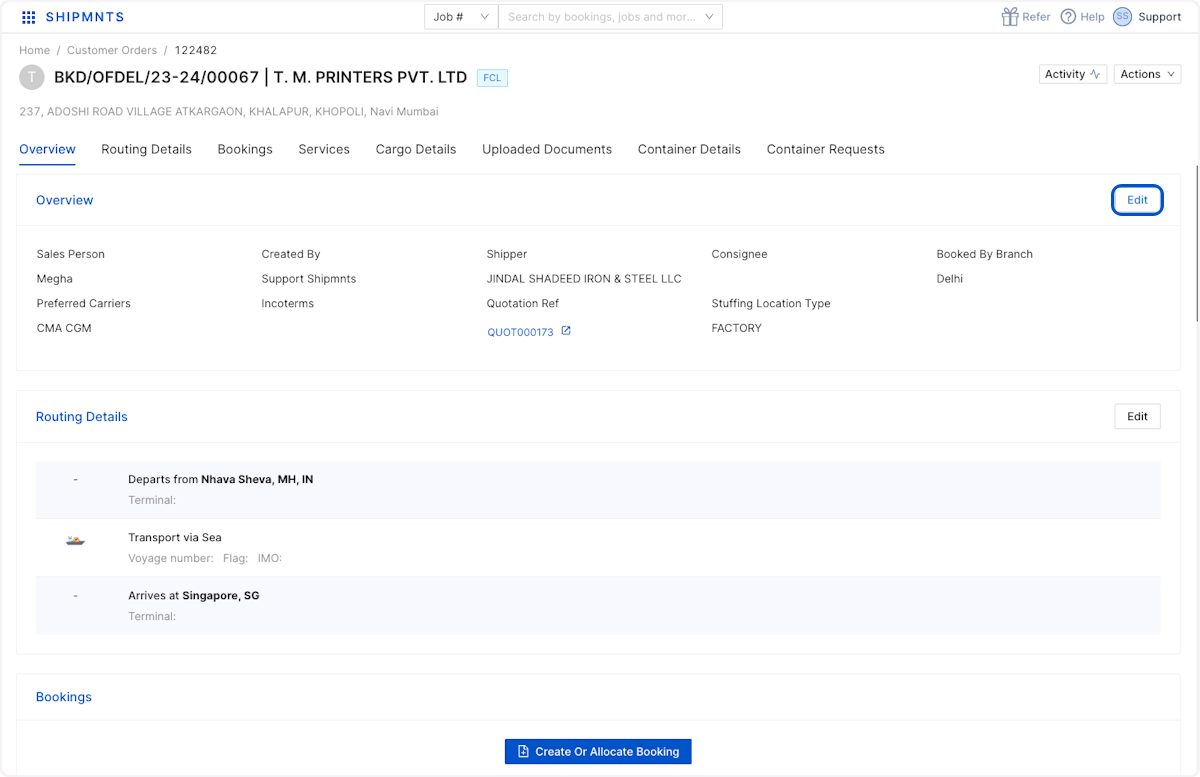
7. Select External Quotation # and delete the number on Quotation Ref field
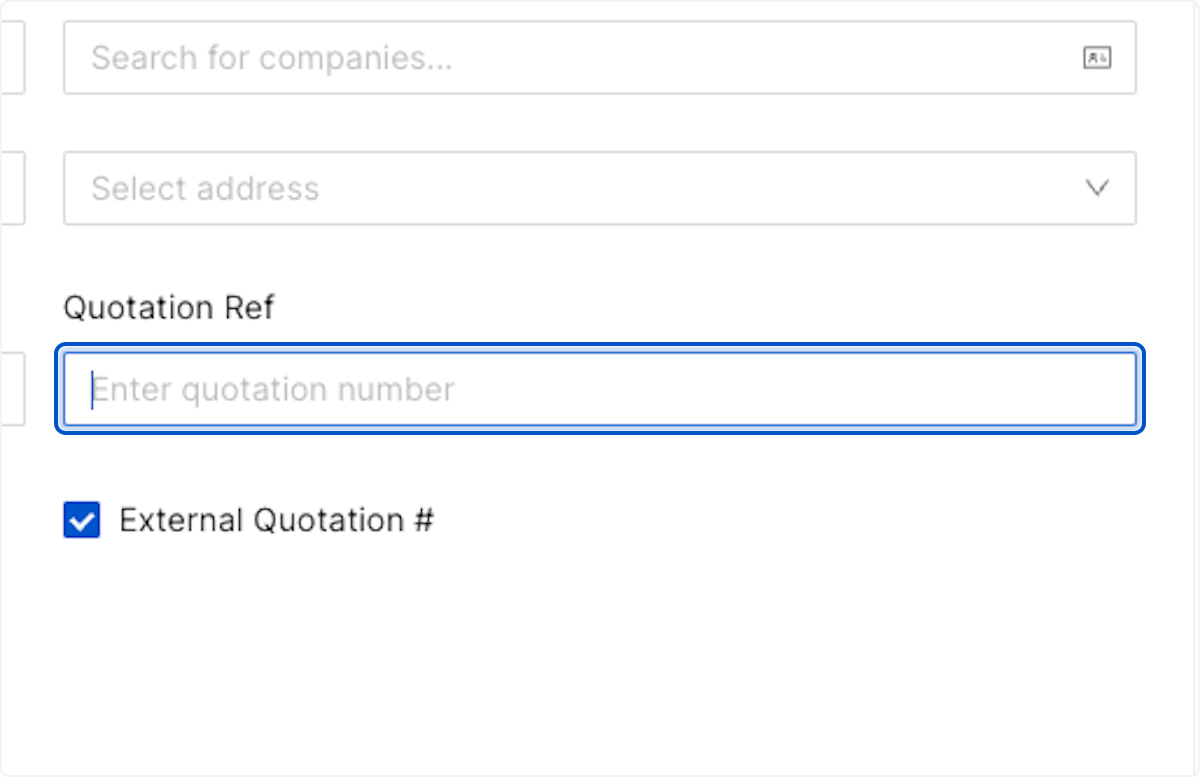
8. Click on Save
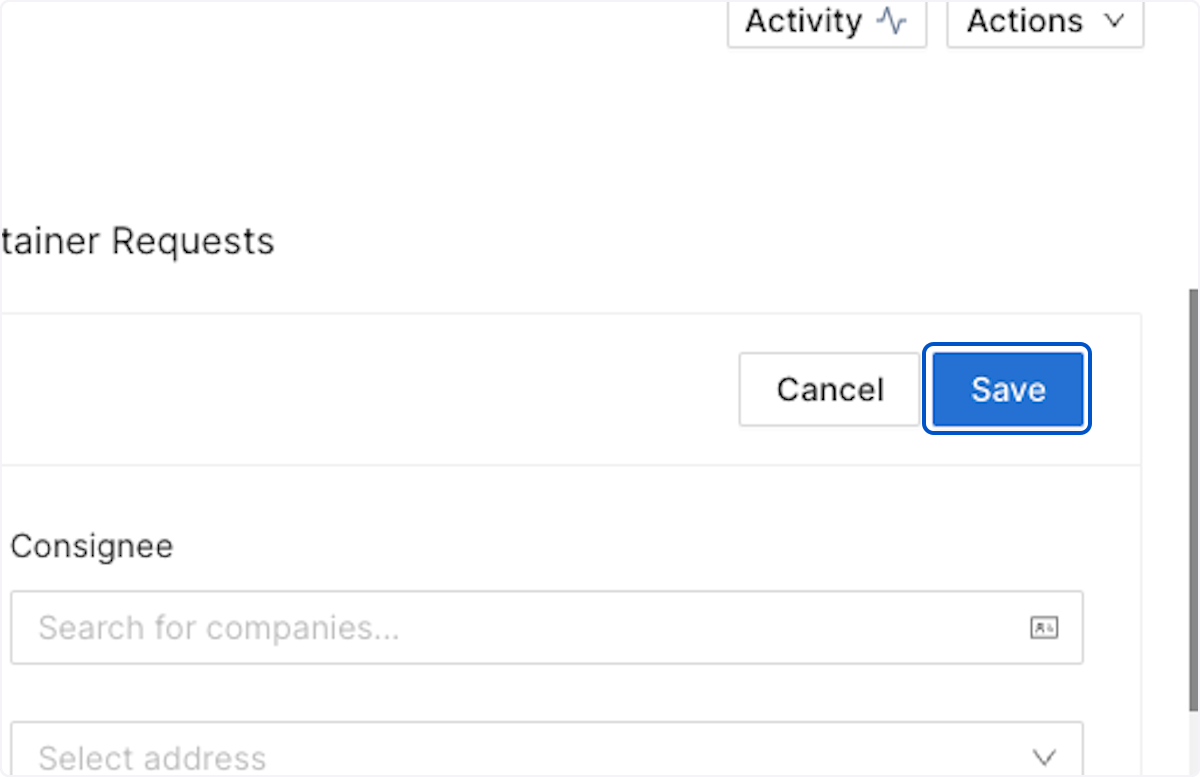
# Delinking a Job from Inquiry
9. Incase you'd like to Delink a quote from Job, from Job Summary Screen under estimates tab click on the delink icon beside the quote number
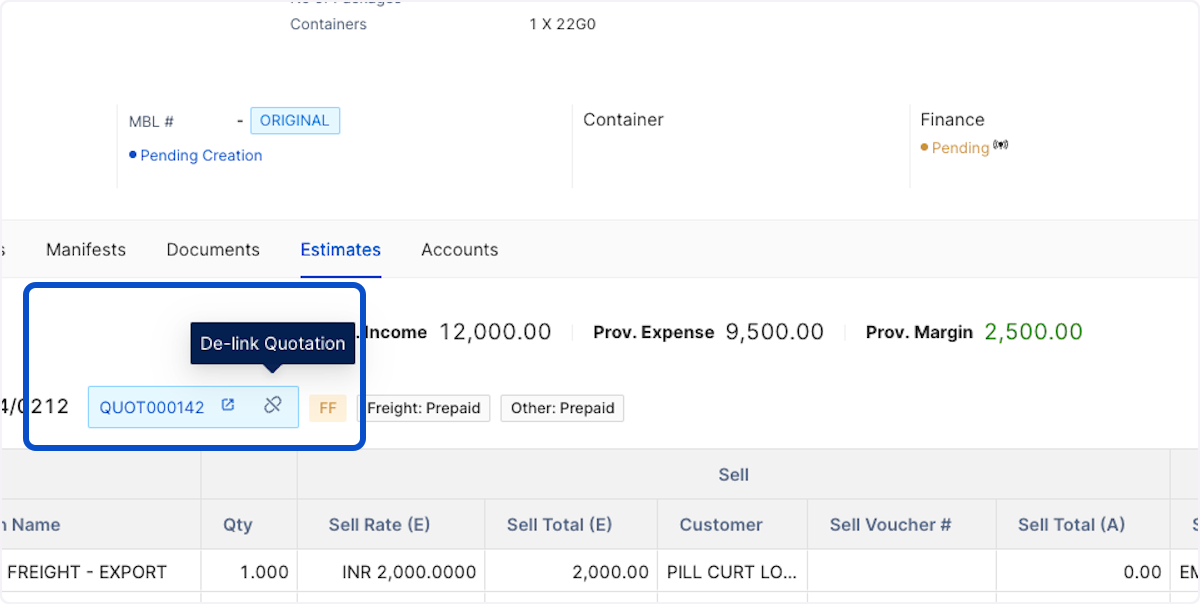
10. Cancelling Order/ Shipment
11. Incase you'd like to completely cancel the Order/ Shipment record. Click on Actions tab on top right corner for either and select Cancel from drop down
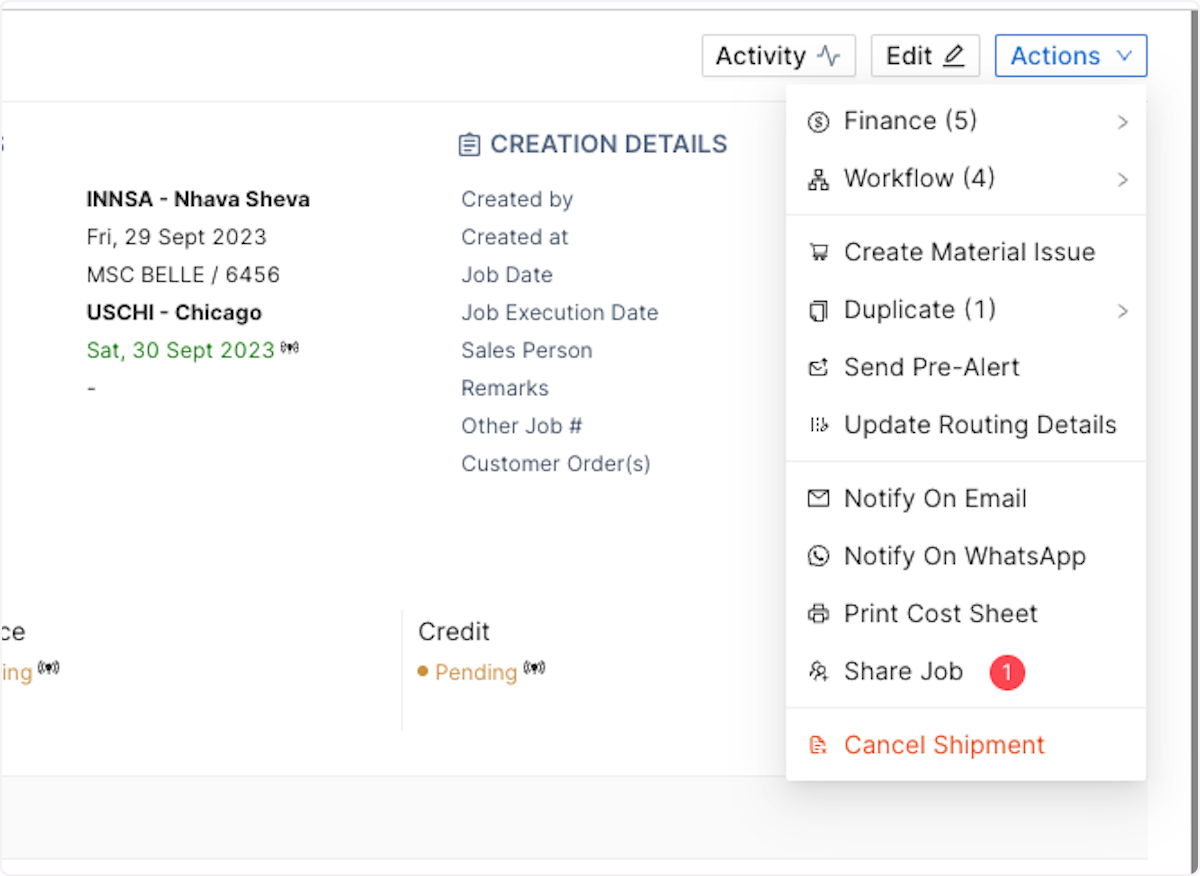
12. Once you are done DeLinking or Cancelling the Order/ Job, go back to the Inquiry, dismiss the error and retry to marking it as lost, it will go through.
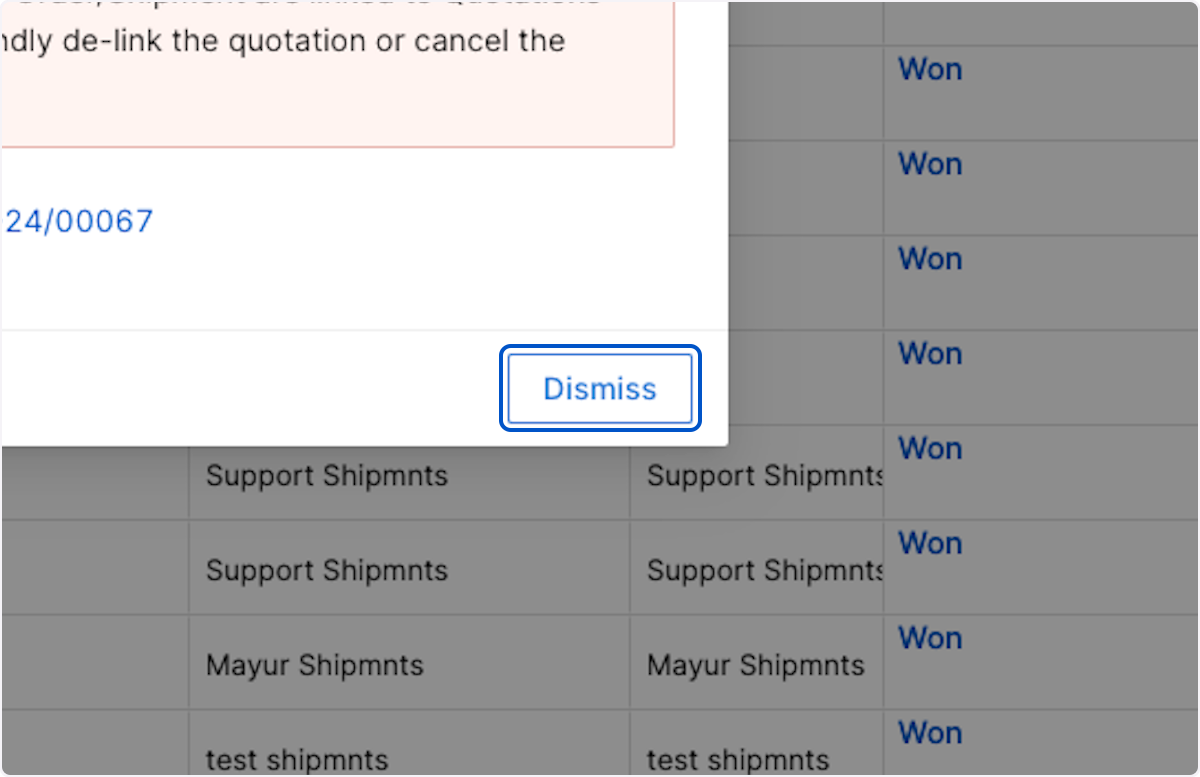
13. Click on Mark Inquiry As Lost
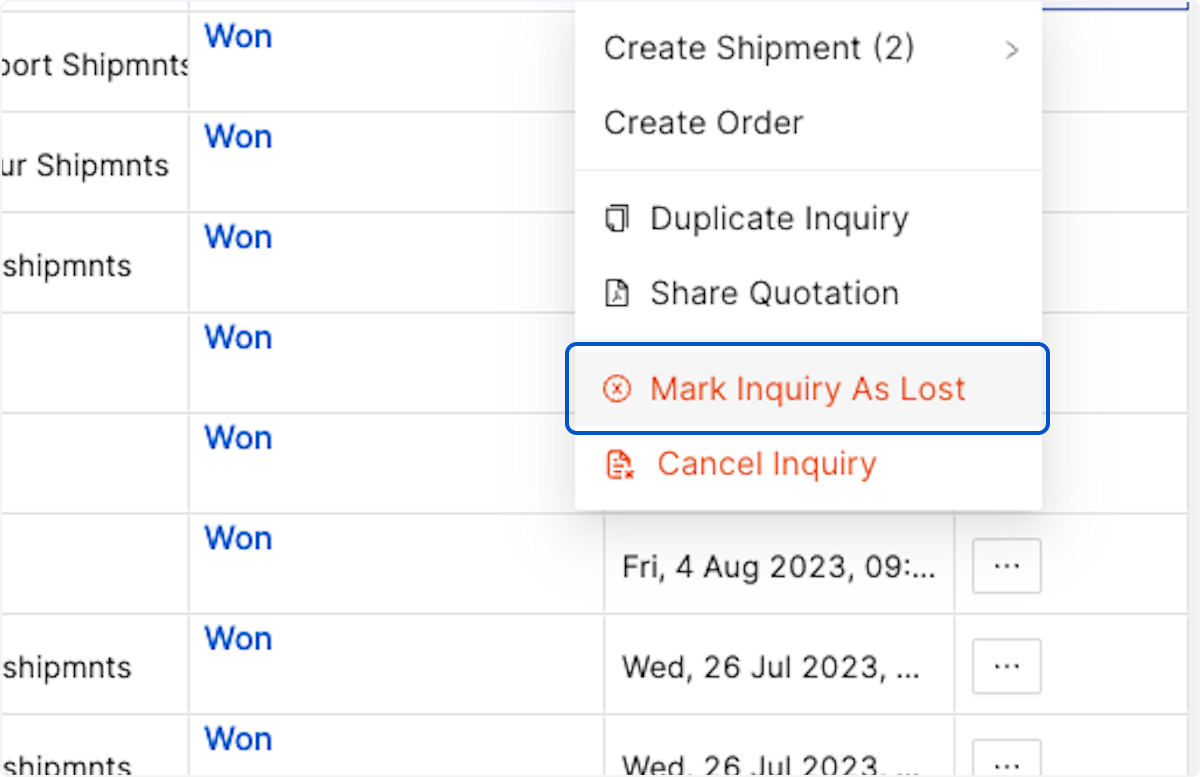
14. Update the mandatory loss details crucial like reason and date (crucial to loss analysis)
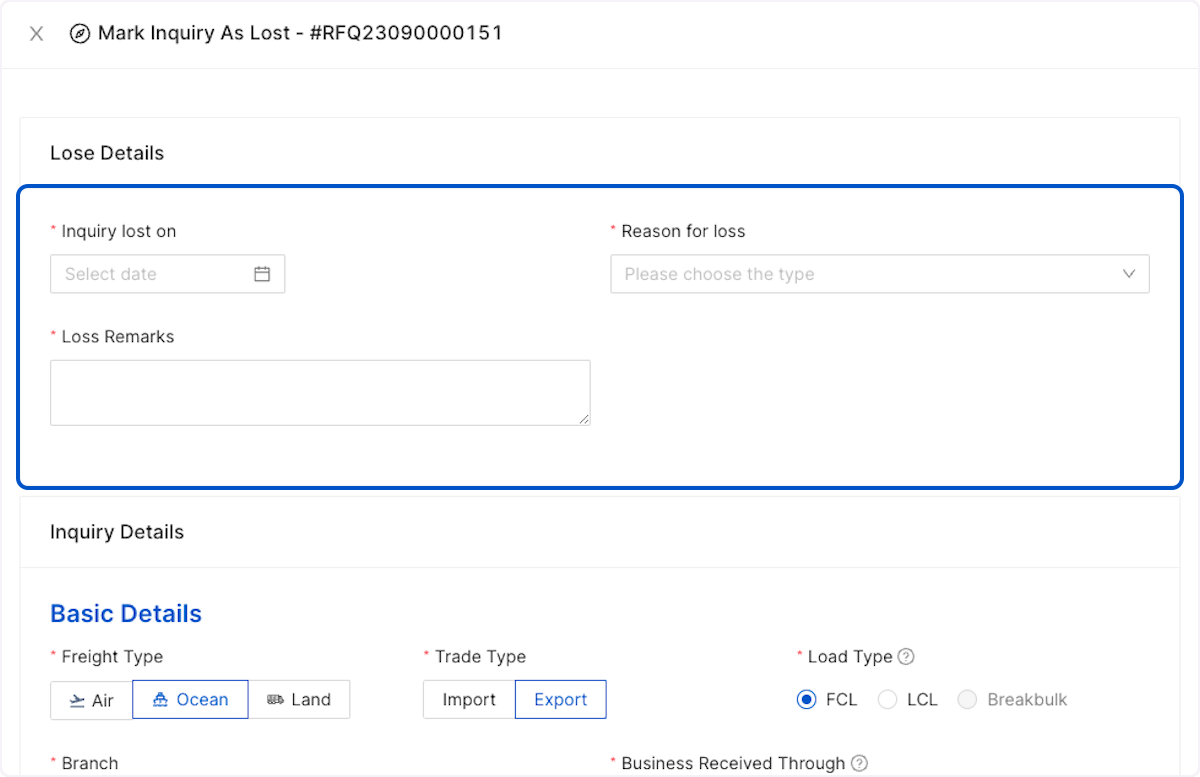
15. Click on Mark Inquiry As Lost
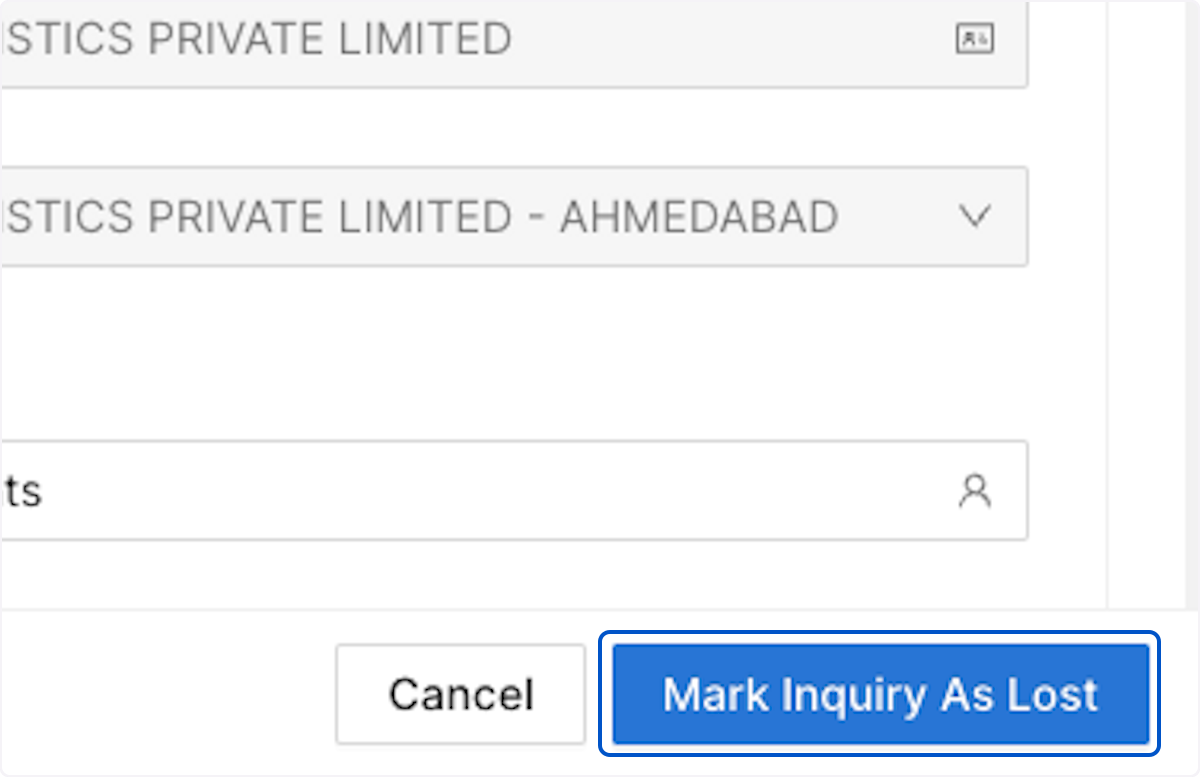
See how this will look within App.
Related Articles
Changing a Lost Inquiry to Won
# Go to Sales Hub Workspace 1. Click on Lost Inquiries from view 2. Click on the 3 dots under action column beside the Inquiry that you'd like to change from Lost to Won 3. Click on Mark Inquiry As Won 4. Review or change the Inquiry details at this ...Changing a Lost Inquiry to Won
# Go to Sales Hub Workspace 1. Click on Lost Inquiries from view 2. Click on the 3 dots under action column beside the Inquiry that you'd like to change from Lost to Won 3. Click on Mark Inquiry As Won 4. Review or change the Inquiry details at this ...Changing a Won Inquiry to Lost
# Go to Sales Hub Workspace 1. Click on Won Inquiries 2. Click on the 3 dots under action column beside the Inquiry that you'd like to change from Won to Lost 3. Click on Mark Inquiry As Lost 4. In cases where an order or a shipment is already ...Marking an Inquiry Won/ Lost
1. Click on 3 dots beside the Inquiry that you'd like to Mark as Won 2. Click on Mark Inquiry As Won 3. You may review and make changes in the Inquiry if needed. Click on Update & Continue 4. For Inquiry with multiple quotes check the quote that was ...Marking an Inquiry Won/ Lost
1. Click on 3 dots beside the Inquiry that you'd like to Mark as Won 2. Click on Mark Inquiry As Won 3. You may review and make changes in the Inquiry if needed. Click on Update & Continue 4. For Inquiry with multiple quotes check the quote that was ...