Collection Tracker Report
We have introduced a new report in order to track the overall collection status along with the receivable performance based on the target set for a particular period. Outstanding as well as Overdue amounts as on the date set in order to check the actual outstanding or the overdue amount before the target is to be collected can be viewed. How much collection has been done within that target period can be viewed along with the shortfall that arose.
Target can be set on the following three references:
- Organization
- Company
- Sales Person
- Branch
Target can be set for a particular period:
- Weekly
- Fortnightly
- Monthly
Let's see, how to create a target of any reference for a particular period.
Step 1:
Go to Navigation Menu > Accounts Receivable > Target List
Step 2:
Click on New, Target Form will get opened up, fill in the details.
Step 3:
Select the Period Type of the target which can be either Week, Fortnight, or Month. And select the start date from which date target is to be set up to the end date from the Period.
[Here, Target is being set for a period type of a Week From 14/02/22 To 20/02/22]
Step 4:
Select the Reference DocType on which the target needs to be made.
[ Here, the target is made for Posting Branch ]
Step 5:
Click on “Fetch all references” button in order to fetch all the references of the doctype selected above. And allocate the target amount against the reference names added in reference detail section.
Step 6:
Here, the target for all the Branches for a week’s period has been set.
Step 7:
Click on the “Show Target Performance” button which will then redirect the target to the “Collection Tracker” report.
Or else, can veiw the "Collection Tracker" report from the Navigation menu > Accounts Receivable > Collection Reports > Collection Tracker Report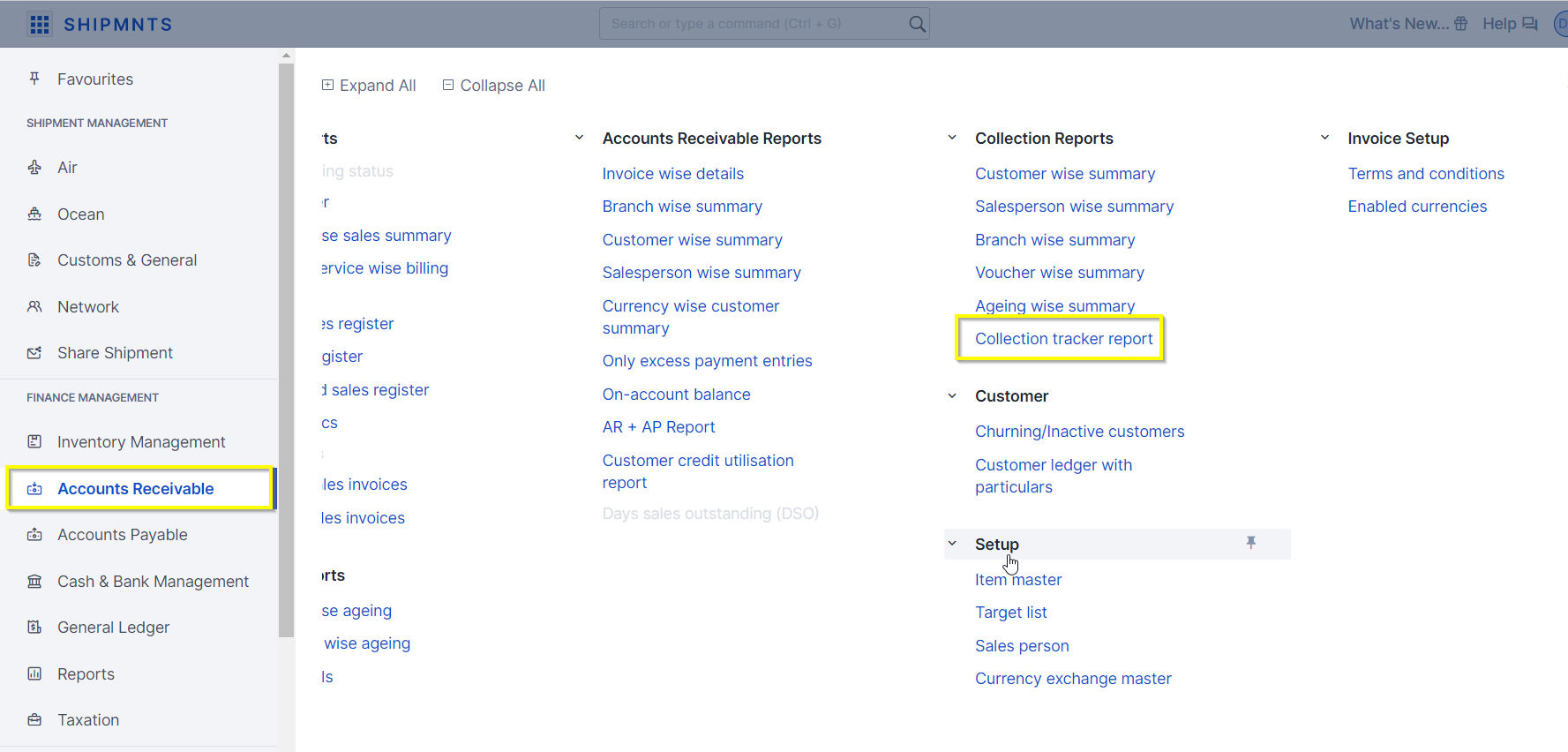
Step 8:
Collection Tracker report will get opened up having Collection target filtered with the target name along with the duration of the target set in the target document. Generate the report to view the collection status within that duration.
Step 9:
Total collected amount within that duration can be viewed against the Target set for period
Step 10:
Outstanding as well as Overdue amounts as on the date set in order to check the actual outstanding / overdue amount before the target collected can be viewed by selecting the “Show outstanding & overdue” checkbox.
Related Articles
How to run Collection Report ?
How to run Collection Report ? Shows all the transactions made under the payment entry "Receive" to know the amount collected against each transaction via bank or cash Alok Patel When you are running this report for the first time, search for the ...How to run Collection Report ?
How to run Collection Report ? Shows all the transactions made under the payment entry "Receive" to know the amount collected against each transaction via bank or cash Alok Patel When you are running this report for the first time, search for the ...How to run TDS Receivable Report?
How to run TDS Receivable Report? Helps you run the reports using various filters and pivots and get the requisite amounts Alok Patel Once you have made the respective collection entries, you will want to check how much amount have you received from ...How to run TDS Receivable Report?
How to run TDS Receivable Report? Helps you run the reports using various filters and pivots and get the requisite amounts Alok Patel Once you have made the respective collection entries, you will want to check how much amount have you received from ...How to Run Accounts Receivable Detailed and Summary Report
How to Run Accounts Receivable Detailed and Summary Report A report to know all outstanding amounts against each invoice. Alok Patel It is a statement which lets you know the outstanding amount that you are supposed to collect from your respective ...