How to amend a Forex Payment/ Receipt Entry
How to amend a Forex Payment/ Receipt Entry
Once you have made the cancellation of the forex payment entry, you will need to amend the entry Alok Patel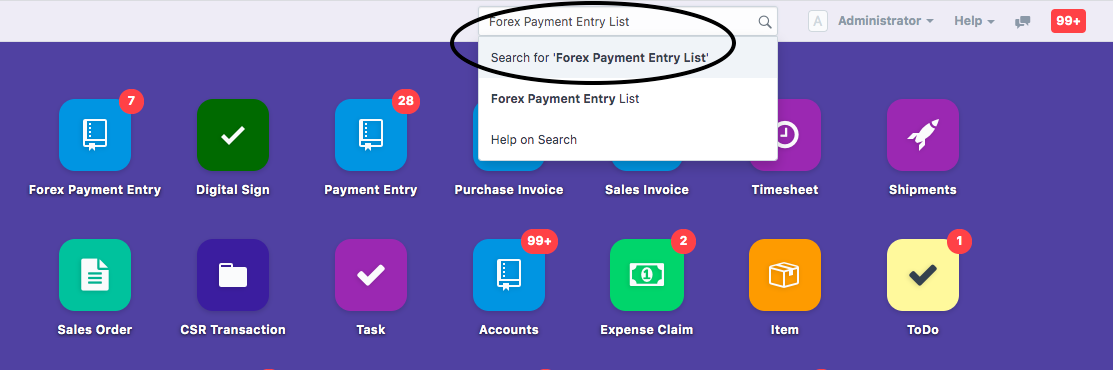
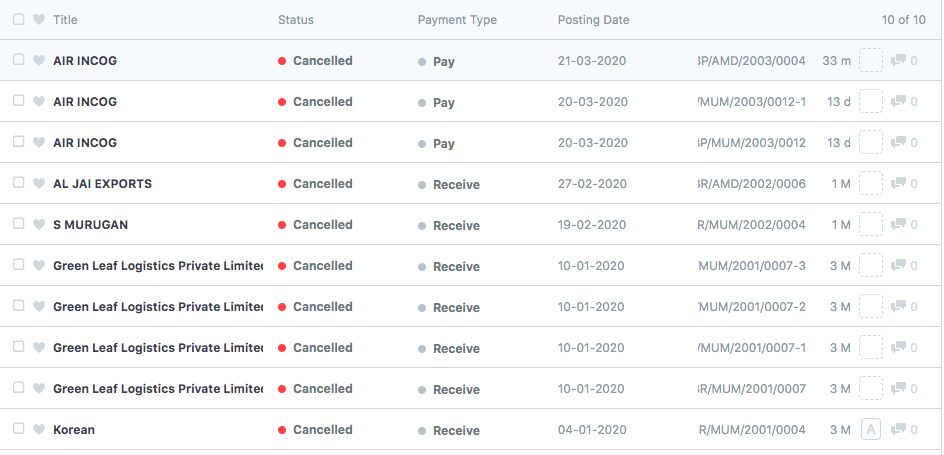
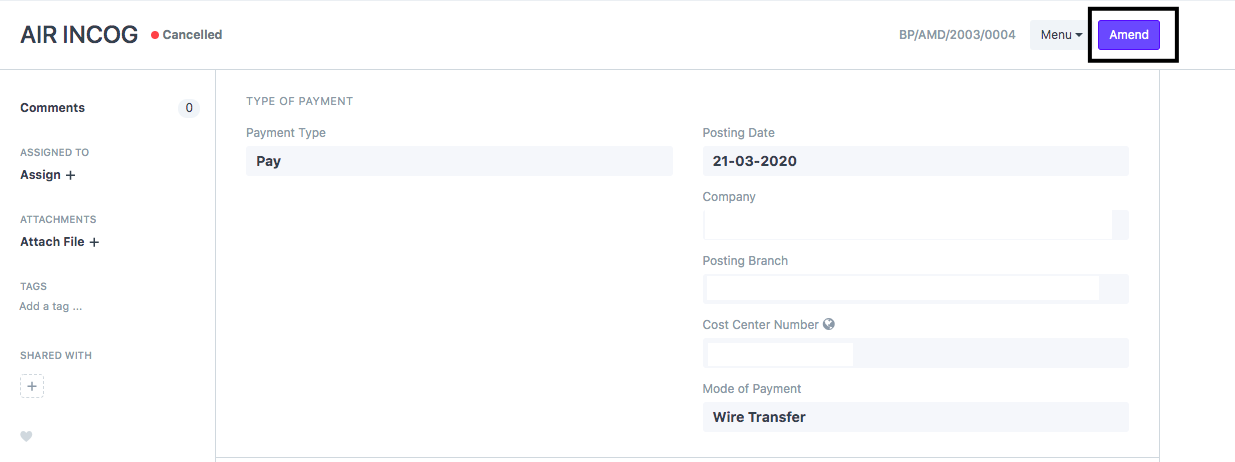
Once an entry is cancelled and you want to make the changes to the same entry, you can do so by "Amending" the respective entry
In order to do so you need to follow the given procedure:
- You need to go to the List view page of the "Forex Payment Entry" by searching for "Forex Payment Entry List" in global search bar of the dashboard of finance module
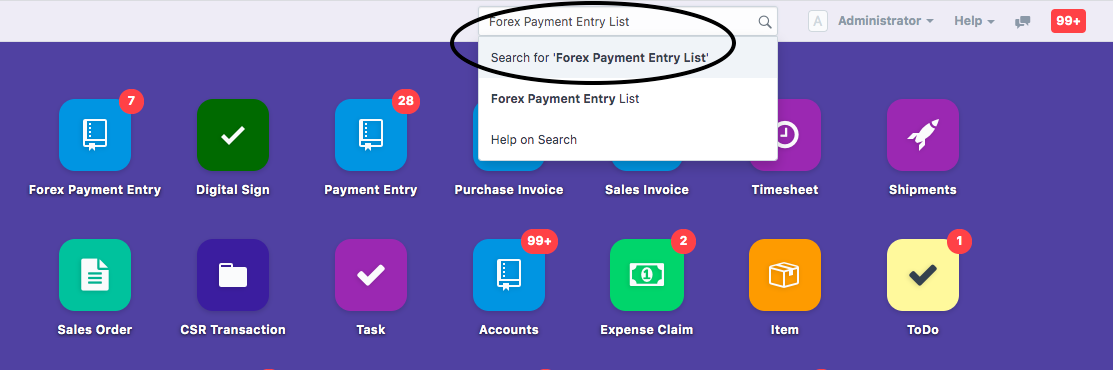
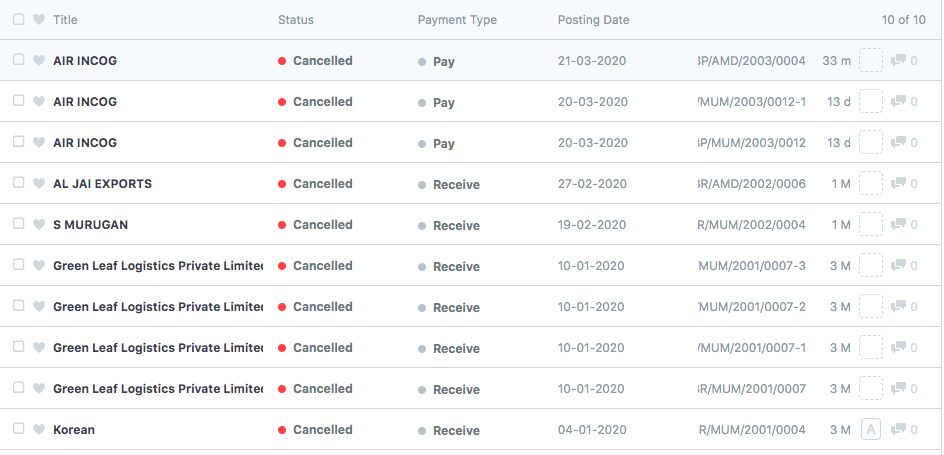
- Select the Entry you wish to amend
Note:Entry should be in "Cancelled" stage in order to Amend it
Page will open up with the respective entry made. You need to click on "Amend" (as shown in figure) to amend the entry
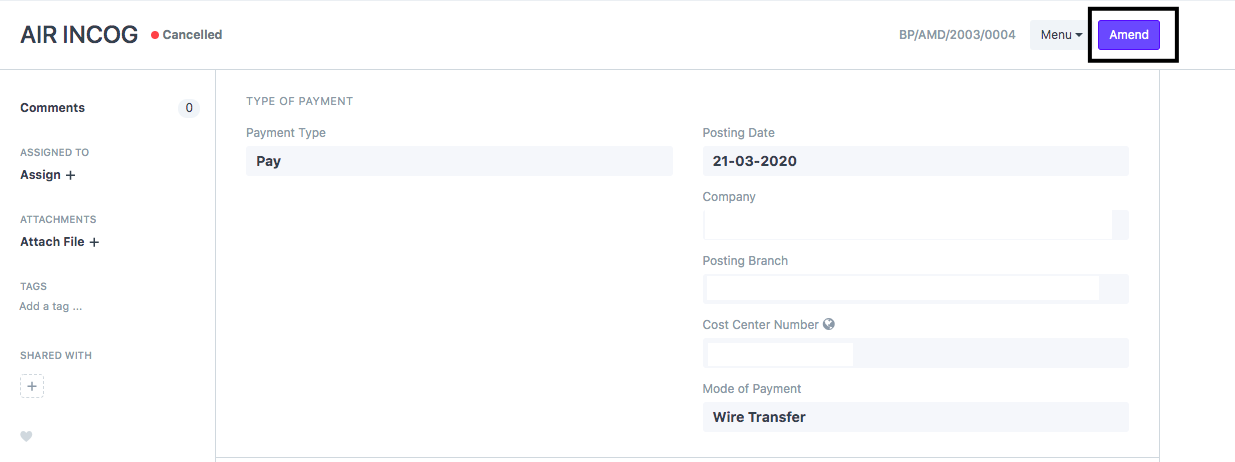
Once you click on Amend, you will be able to make the following changes to your respective entry
- Mode Of Payment: You can change the mode of payment via which you received or made the payment
- Party Type and Party: You can make changes to your party type and party name
- Bank Account: You can change the account in which you either received or made the payment from
- Payment Currency: In case you received or made the payment in a different currency you can make the concerned changes
- Exchange Rate: In case the exchange rate is different then that mentioned in the entry, you can change it while amendment
- Paid Amount:In case you received or paid a different amount, you can change while making amendment
- Reference:You can amend the knock-off invoices, add/remove any invoice, allocated amount to each invoice (as needed)
- Cheque Reference Number and Date: You can change the reference number and reference date for your entry
Once you make the respective changes, you need to "Save" and "Submit" the entry to make the respective changes.
Your payment entry will be successfully amended
Did this answer your question?Related Articles
How to amend a Forex Payment/ Receipt Entry
How to amend a Forex Payment/ Receipt Entry Once you have made the cancellation of the forex payment entry, you will need to amend the entry Alok Patel Once an entry is cancelled and you want to make the changes to the same entry, you can do so by ...How to Cancel a Forex Payment/Receipt Entry
How to Cancel a Forex Payment/Receipt Entry Helps you cancel a forex payment entry if you have made any error Alok Patel In case you have made an error or wish to cancel a payment entry in our system due to any discrepancy, you can do so using the ...How to Cancel a Forex Payment/Receipt Entry
How to Cancel a Forex Payment/Receipt Entry Helps you cancel a forex payment entry if you have made any error Alok Patel In case you have made an error or wish to cancel a payment entry in our system due to any discrepancy, you can do so using the ...How to record a Forex Payment/ Receipt Entry
How to record a Forex Payment/ Receipt Entry Helps you make an entry for the transaction in which the payment is either received or made in a Foreign Currency Alok Patel Forex payment entry is an entry in which the payment is either made/received in ...How to record a Forex Payment/ Receipt Entry
How to record a Forex Payment/ Receipt Entry Helps you make an entry for the transaction in which the payment is either received or made in a Foreign Currency Alok Patel Forex payment entry is an entry in which the payment is either made/received in ...