How to Book Bank charges while making Contra entry
- On the dashboard, search for "Journal Entry List" and filter for entries whose entry type is "Contra Entry" (Refer Figure as shown)
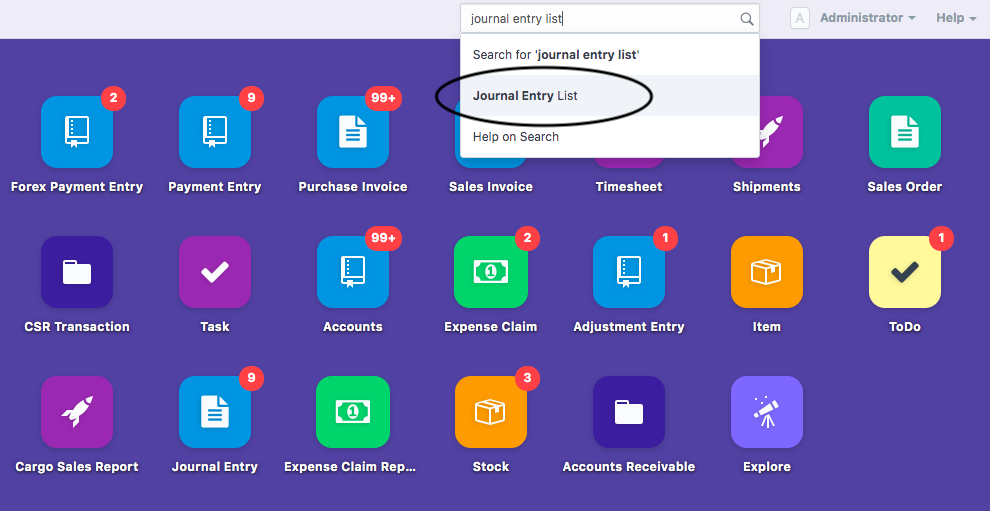
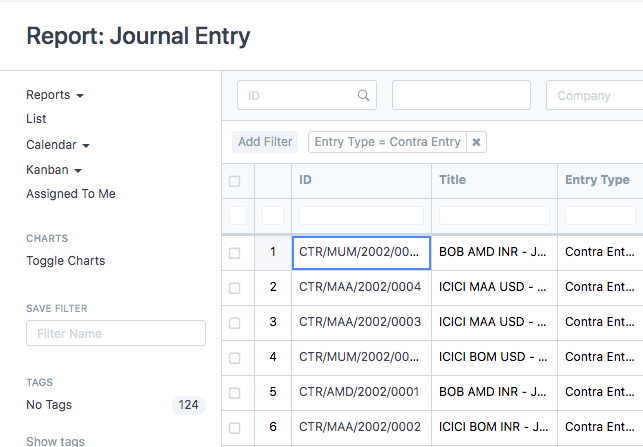
- Open the respective "Payment Entry" for which you want to book the charges and select "Book Bank Charges" under "Make" button (Refer figure as shown)
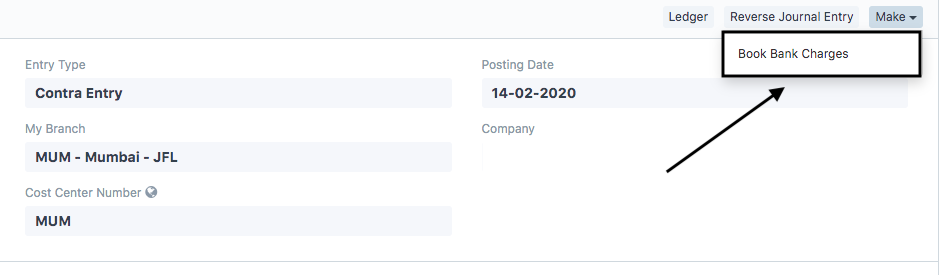
In contra entry there is one popup will open for selecting bank account once you click on "Book Bank Charges"
Once you select the Account you will be redirected to Purchase invoice Page for creating the invoice
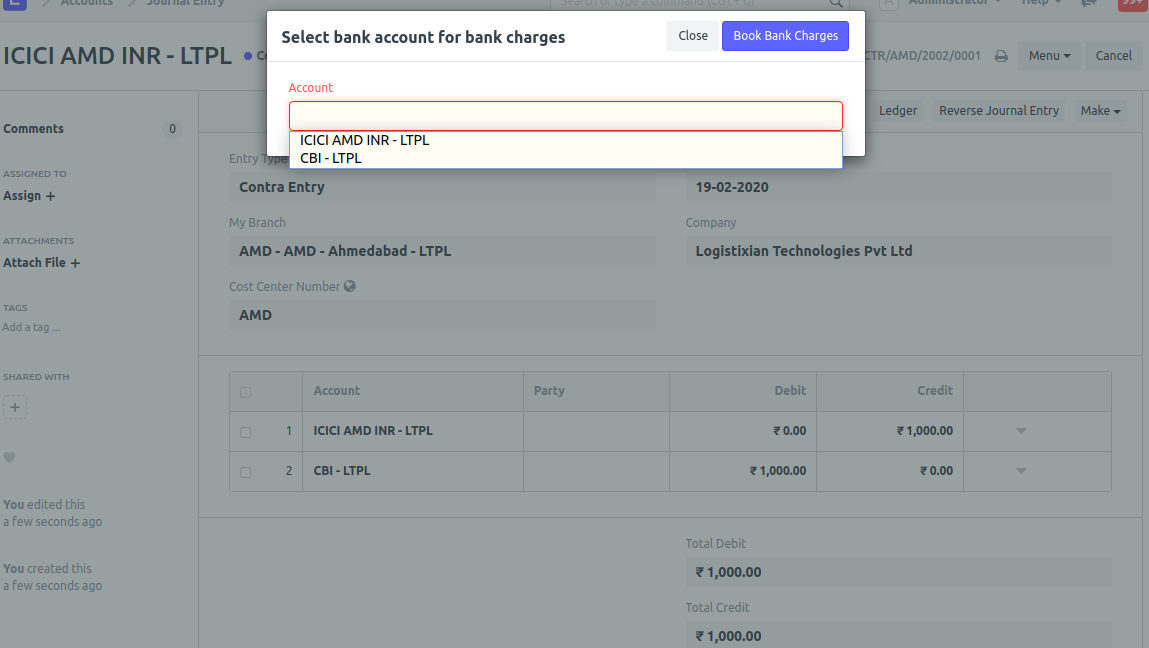
You will see page of "Purchase Invoice" open up with all the basic details such as Supplier (Bank which has deducted the charges) ,Branch (Your company's branch for which charges has been deducted) , Cost center , Address of the bank and account currency auto-filled as per the payment entry you have made
Note: Bank accounts must be linked with Bank as supplier in Address reference table
In case, its not linked, Refer article "How to Link Bank Account with Bank Supplier address"
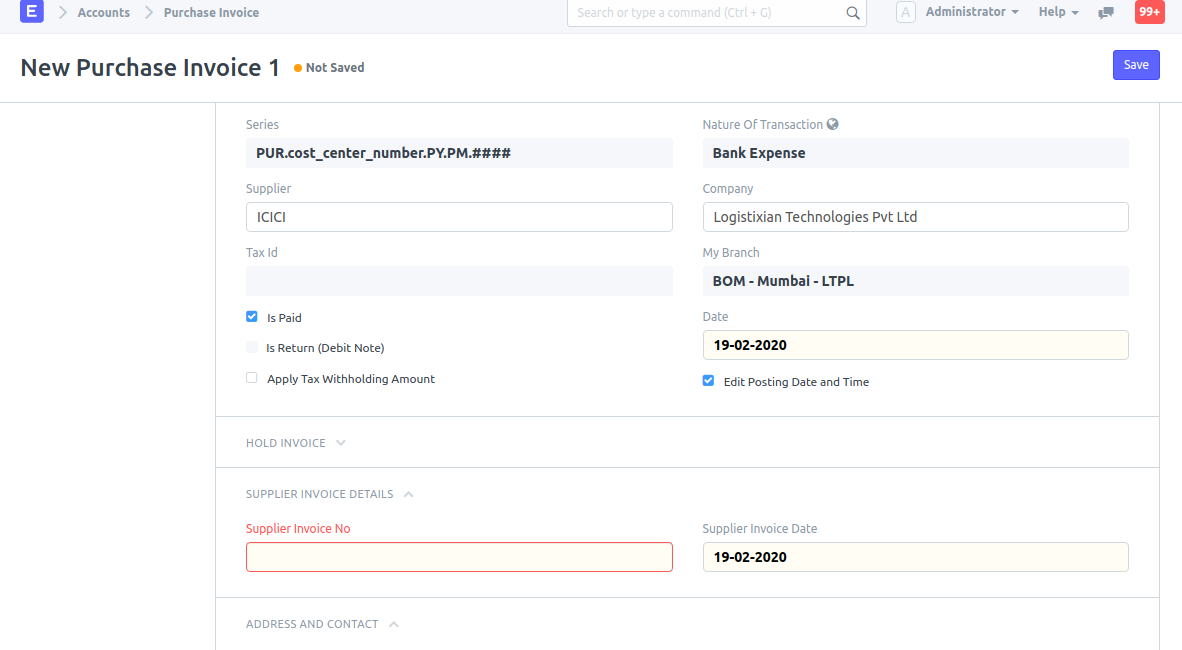
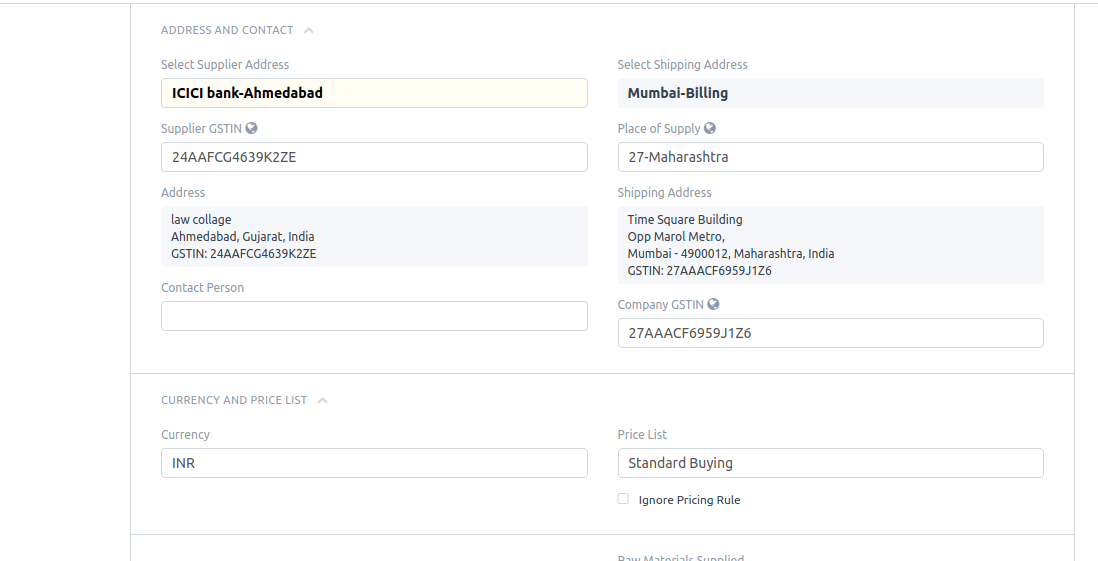
Scroll down to the "Update Stock" section
Bank charges as "Item" would be autofilled and you only need to fill amount of bank charge amount.
All tax and charges will be auto-filled based on the address of the supplier and calculation will be based on the rate you enter in respect to "Bank Charges" item
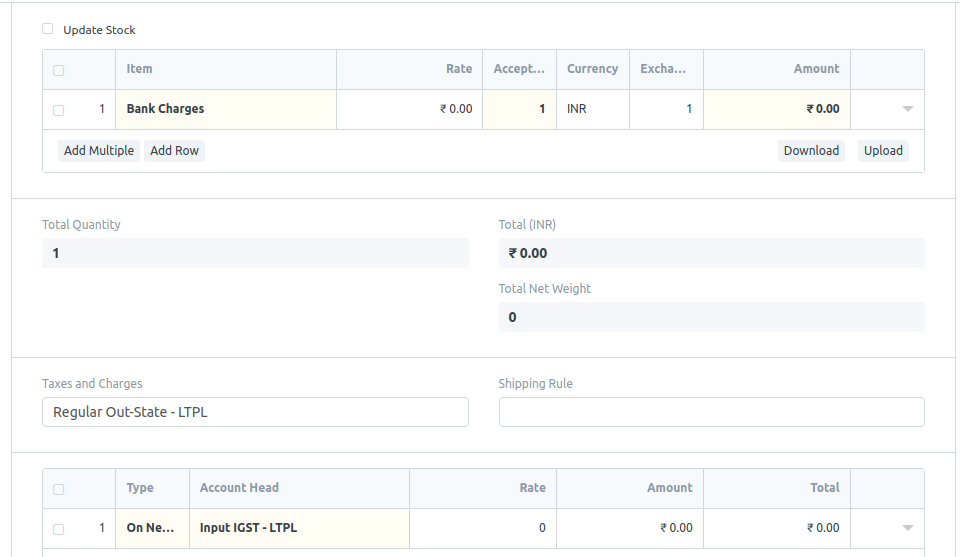
Payment section will also be auto-filled
- Mode of payment and Cash/bank account will remain the same as the mode of payment and ledger account of selected bank account mentioned while making "Payment entry"
In case no mode of payment is entered, it will remain "Wire Transfer" by default
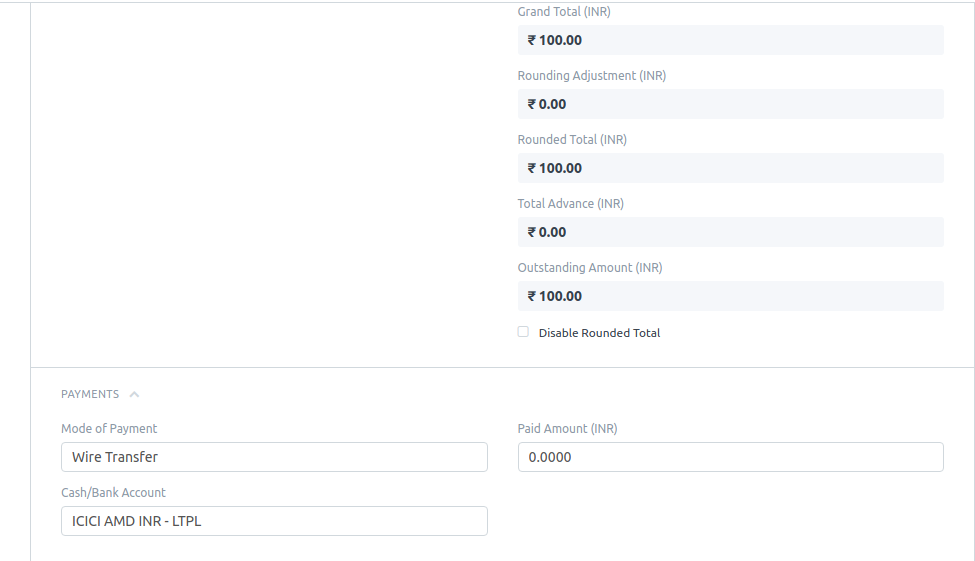
Here paid amount is autofill on save and submit of purchase invoice
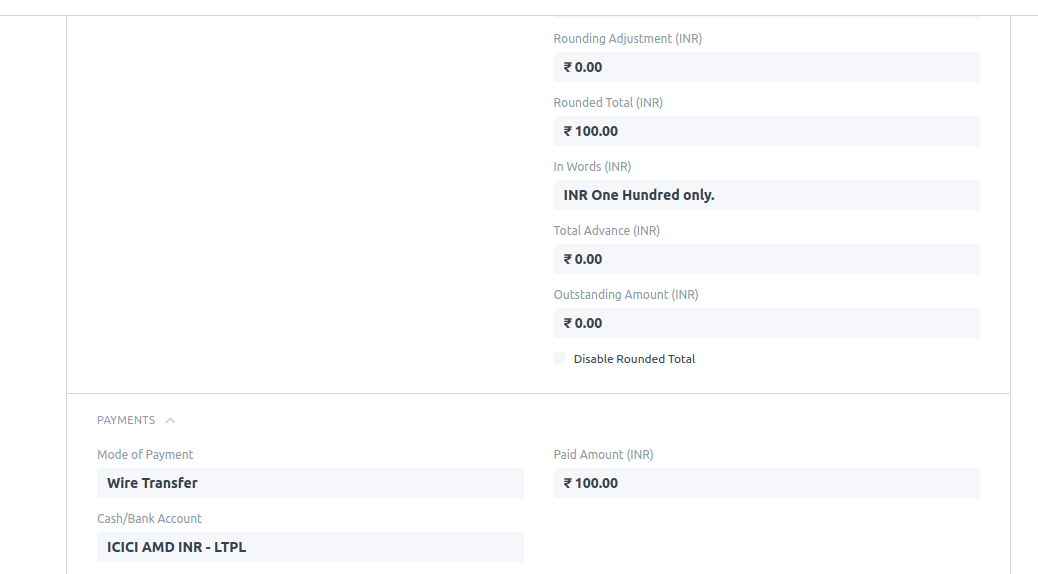
How to see Ledger of this Purchase Invoice
In case you want to see the ledger entry of this purchase invoice, you can do so by directly clicking" the Ledger option given on the same page
Did this answer your question?Related Articles
How to Book Bank charges while making Contra entry
How to Book Bank charges while making Contra entry Alok Patel On the dashboard, search for "Journal Entry List" and filter for entries whose entry type is "Contra Entry" (Refer Figure as shown) Open the respective "Payment Entry" for which you want ...How to book bank charges when payment entry is made
How to book bank charges when payment entry is made Helps you book the charges deducted by bank when payment entry has been recorded Alok Patel When a bank deducts charges it is a kind of expense made from your end and you can record the deducted ...How to book bank charges when payment entry is made
How to book bank charges when payment entry is made Helps you book the charges deducted by bank when payment entry has been recorded Alok Patel When a bank deducts charges it is a kind of expense made from your end and you can record the deducted ...How to book Bank to Bank Contra Entry (Same Branch)?
Go to Menu > Cash & Bank Management > Internal Transfers (Contra) > New bank to bank transfer - It will open contra entry form. Select the Posting Date Select the Company(if multi company) and select the Posting Branch (If you have access of only one ...How can we make bank entry in book directly from bank reconciliation?
When you are doing bank reconciliation few of entries are not made in bank book, then you no need to go payment screen and bank entry screen to make entry. You can direct made it from bank reconciliation. Open that bank transaction entry from bank ...