How to create a debit note against an invoice
How to create a debit note against an invoice Helps you create a credit note against a particular invoice Alok Patel
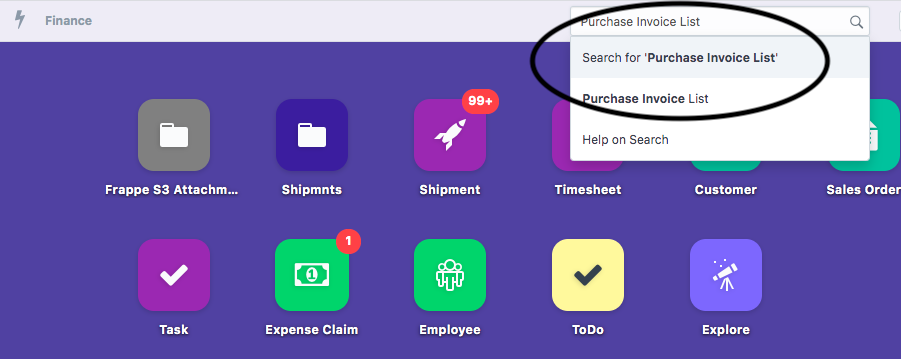
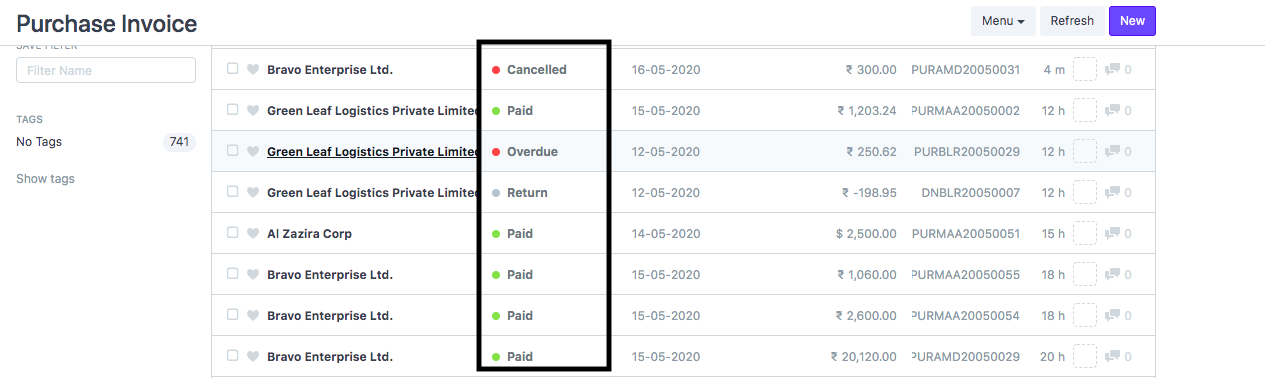
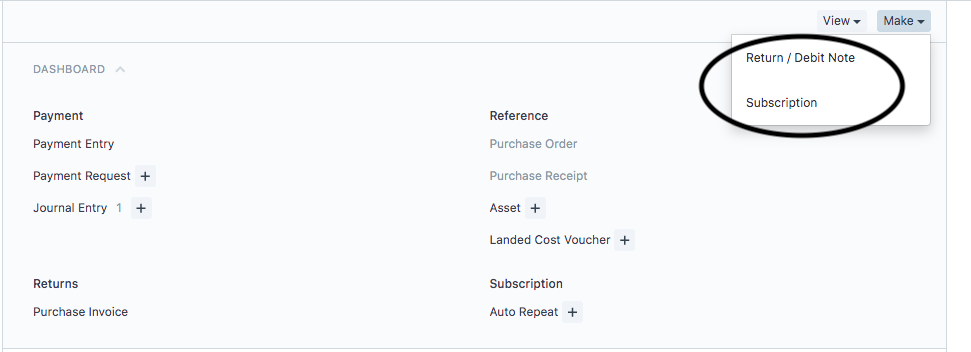

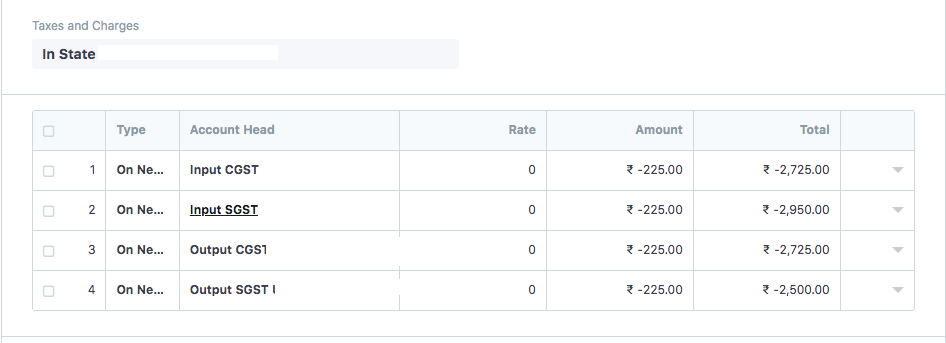

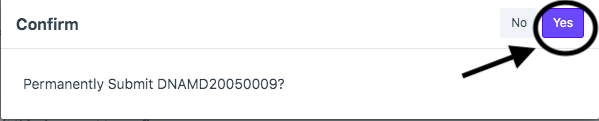

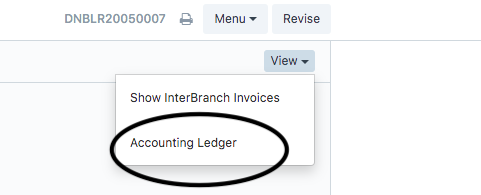
Did this answer your question?
- On the dashboard, search for "Purchase Invoice List" in the universal search bar and select it ( as shown in figure)
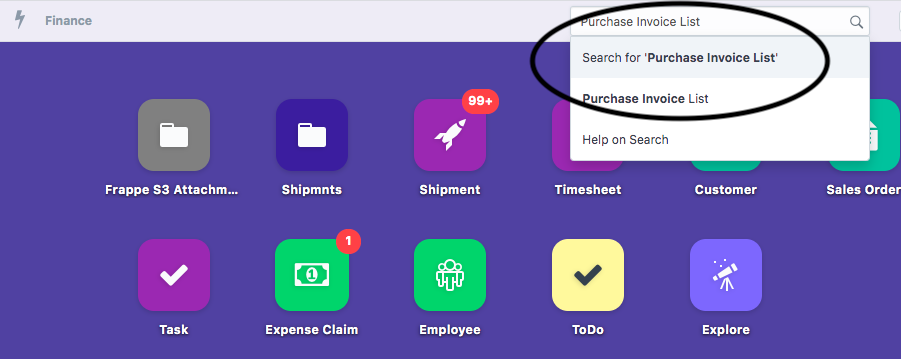
- Following page will open with all the invoices created.
You can select the invoice against which you need to create a “Debit Note”
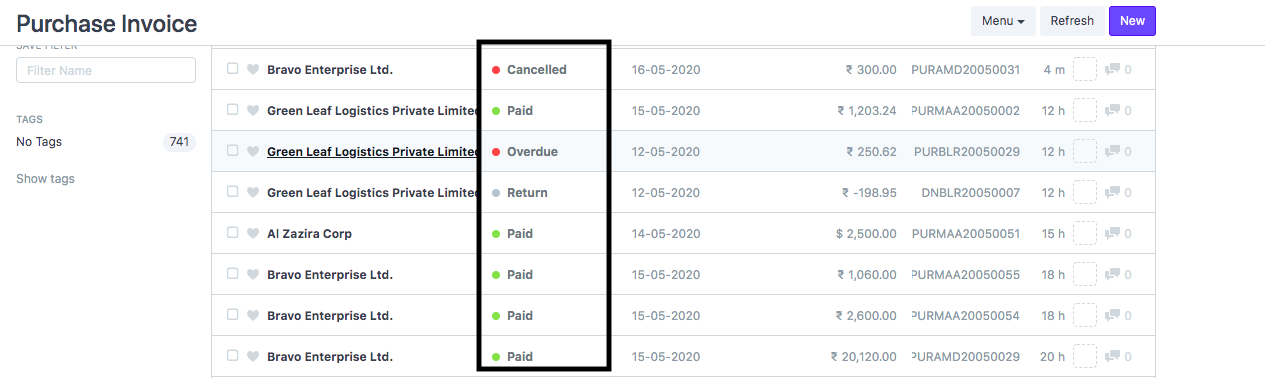
Note:You will not be able to create a debit note if the invoice is in “Draft Stage”
Make sure to submit the invoice to create a debit note for the same
Open the concerned invoice and Click on “Return/Debit Note” under ”Make” option (as shown in figure)
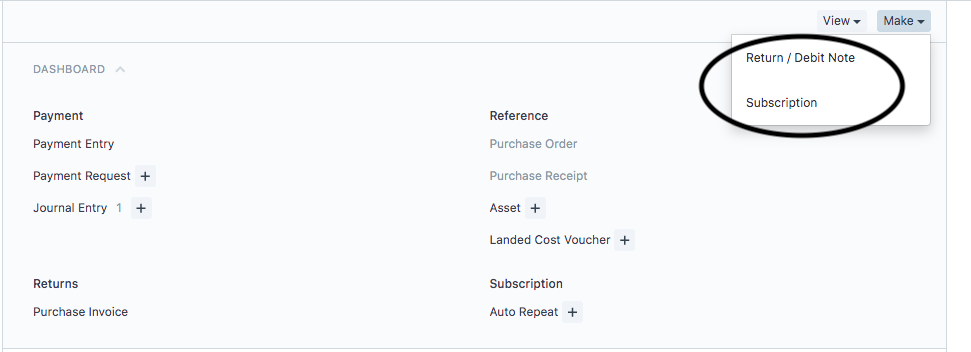
Once you click on “Return/Credit Note” under ”Make” option you will be able to make the following changes:
- Invoice Date: Date on which you want to make the debit note
- Supplier Invoice No. and Date: Invoice number and Date of supplier invoice
- Supplier Address: Address of the supplier, if the debit note has to be issued for a different address.
If the address does not exist you can create a new address in same way as we create address for supplier during purchase invoice creation
Refer article: "How to add Supplier Address while creating purchase invoice" to know the process in detail
- Currency:You can change the currency if the debit note has to be issued in some other currency
- Items/Charges/Head: You can change the amount of the existing items.
Your Charges/Item/Head would now be shown in negative sign (-ve) along with amount (as shown in figure)

- Taxes and charge amount would also be shown in negative sign (-ve) along with amount (as shown in figure)
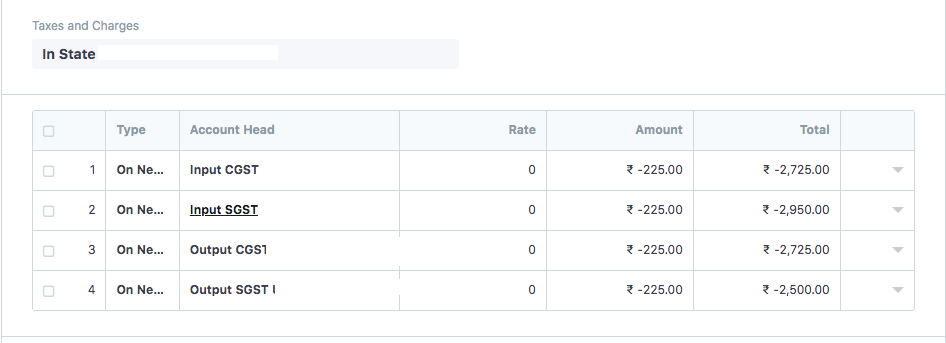
Your outstanding for the invoice would now be shown as Zero after debit note creation (as shown in figure)

Note: Your series changes automatically with debit note series.
Once you have made the changes click on “Save"
You will see a pop-up appear to confirm the creation of "Debit Note"
- Click “Yes” to confirm and credit a “Debit Note”(as shown in figure)
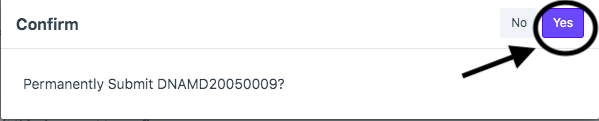
- Once you confirm the status of your invoice will change to "Return" and an automated series of debit note will also be issued ( as shown in figure)

How to see the ledger entry of this debit note
Once you have created the debit note, you can see the Ledger Entry of this by clicking on "Accounting Ledger" under "View" option (as shown in figure)
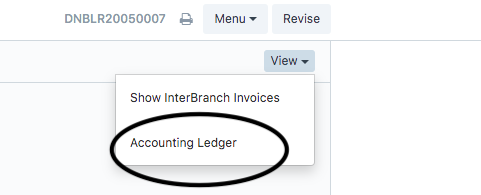
Did this answer your question?
Related Articles
How to create a debit note against an invoice
How to create a debit note against an invoice Helps you create a credit note against a particular invoice Alok Patel On the dashboard, search for "Purchase Invoice List" in the universal search bar and select it ( as shown in figure) Following page ...How to create a Standalone Debit Note
How to create a Standalone Debit Note Helps you create a debit note for which the invoice is not existing in shipments module or if you have received an additional debit note Alok Patel To create a Standalone debit note you need to follow the given ...How to create a Standalone Debit Note
How to create a Standalone Debit Note Helps you create a debit note for which the invoice is not existing in shipments module or if you have received an additional debit note Alok Patel To create a Standalone debit note you need to follow the given ...How to create a Standalone Credit Note
How to create a Standalone Credit Note Helps you create a standalone credit note for which the invoice does not exist in finance module of our system Alok Patel When a service has been returned by a shipper to a Freight Forwarder or a wrong invoice ...How to create a Standalone Credit Note
How to create a Standalone Credit Note Helps you create a standalone credit note for which the invoice does not exist in finance module of our system Alok Patel When a service has been returned by a shipper to a Freight Forwarder or a wrong invoice ...