How to create a Standalone Debit Note
How to create a Standalone Debit Note
Helps you create a debit note for which the invoice is not existing in shipments module or if you have received an additional debit note Alok Patel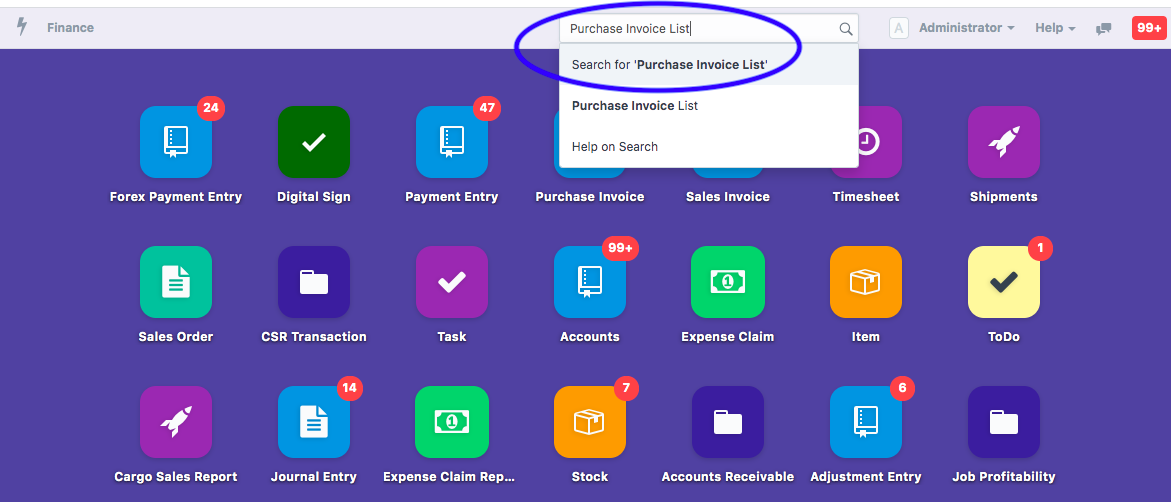
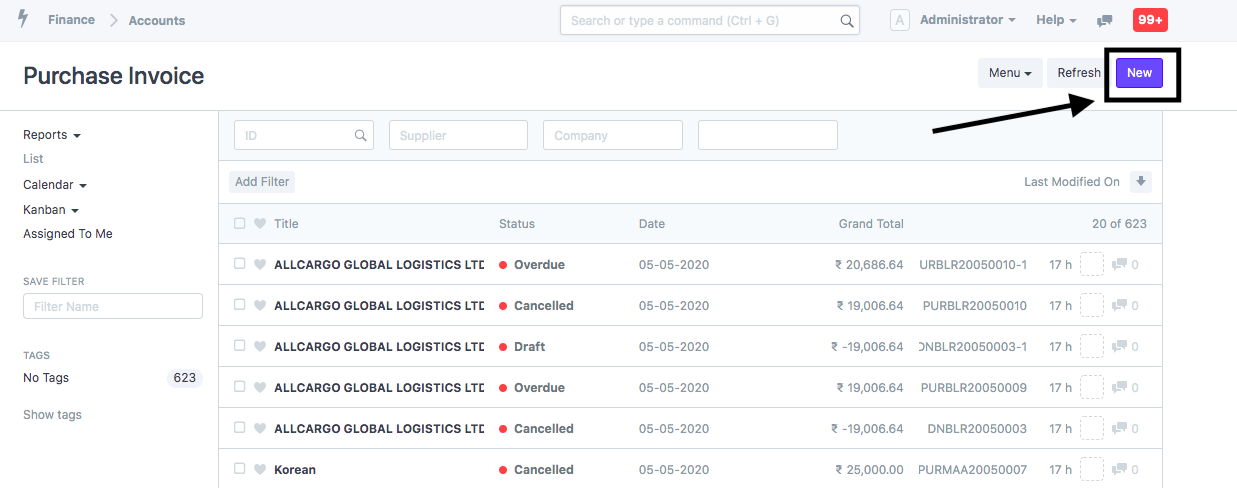
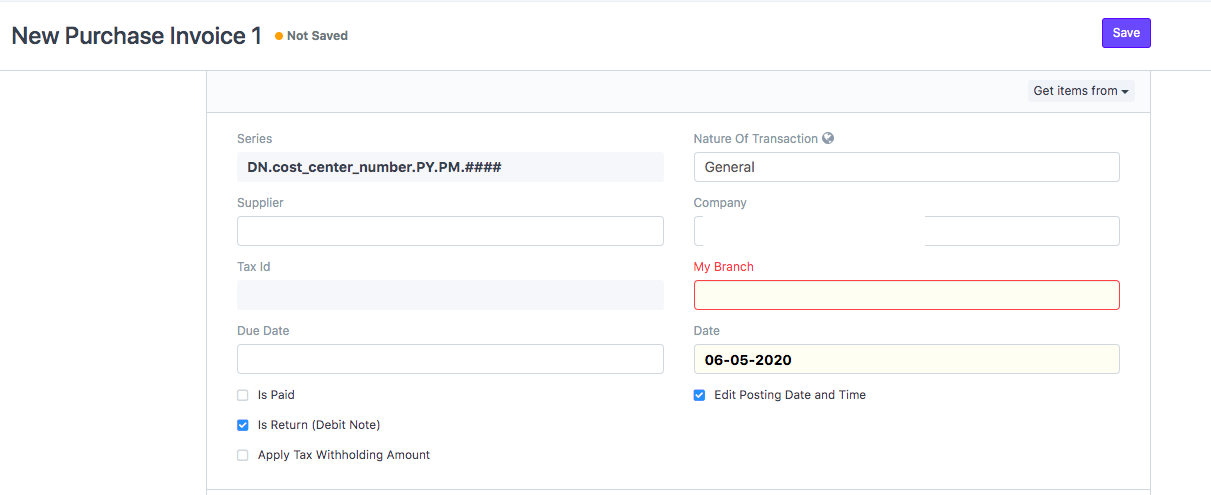

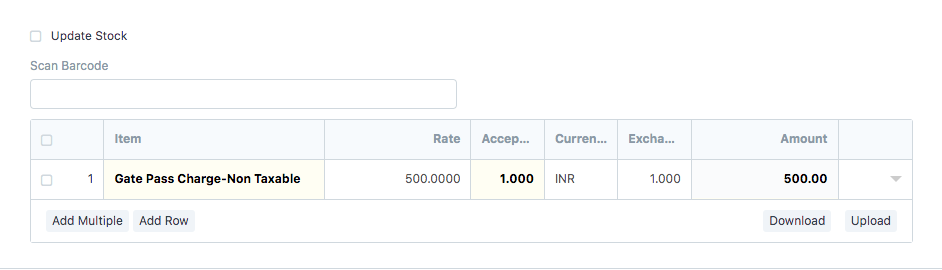

To create a Standalone debit note you need to follow the given procedure:
- On the dashboard search for Purchase Invoice List in the universal search bar (as shown in figure)
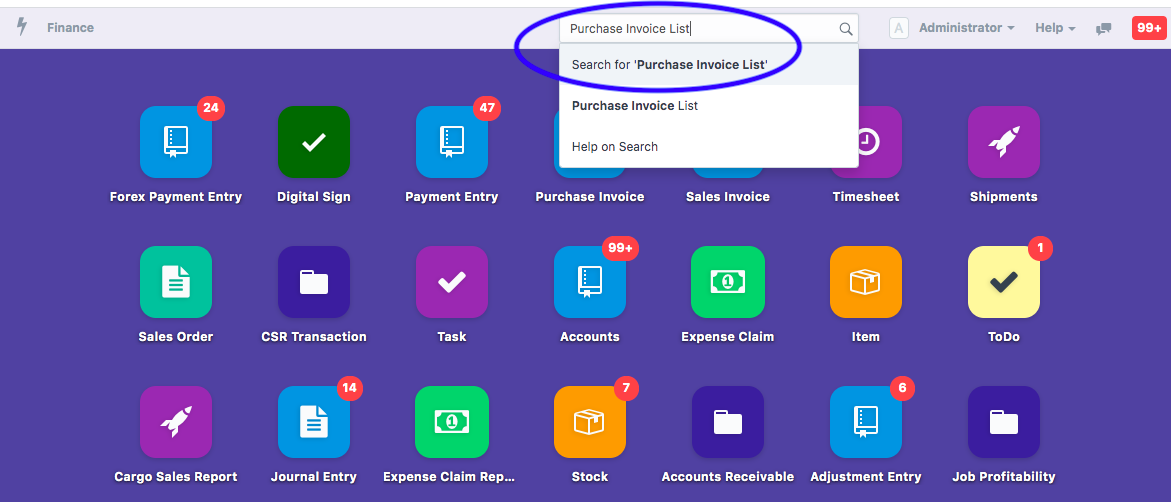
Following page would open up with a list of invoices.Click on “New” to create a new invoice.
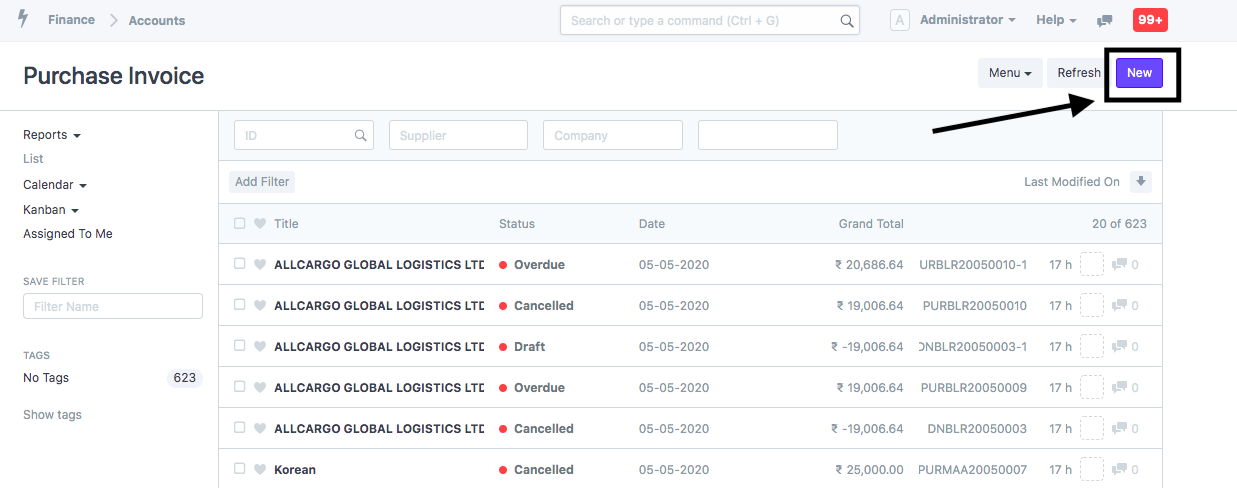
On clicking New Following page would open up:
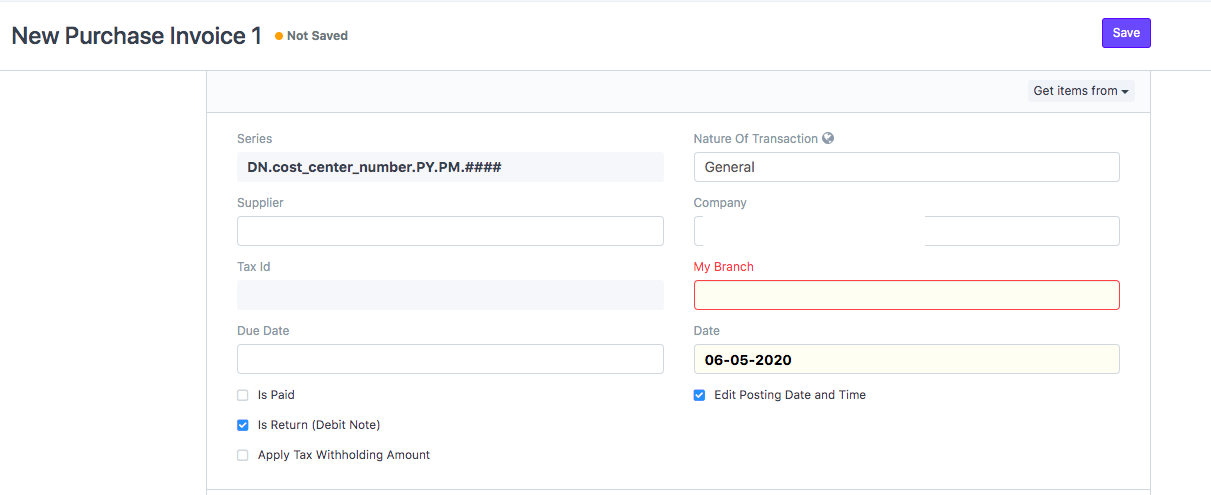
You need to enter the following details:
- Supplier: Select the supplier for which debit note has to be raised
- Branch: Your Branch from where invoice is being raised
- Date: Would be current date by default (If you want to change your Invoice date and posting date, tick the check-box as shown in the figure and you can edit it as per your business needs.)
Note: Remember to tick "Is Return (Debit Note)" to generate a debit note
- You can also change the currency of your debit note if its received in some other currency from the section "Currency and Price List" (as shown in figure)

- Add items to your debit note from this section for which it is created
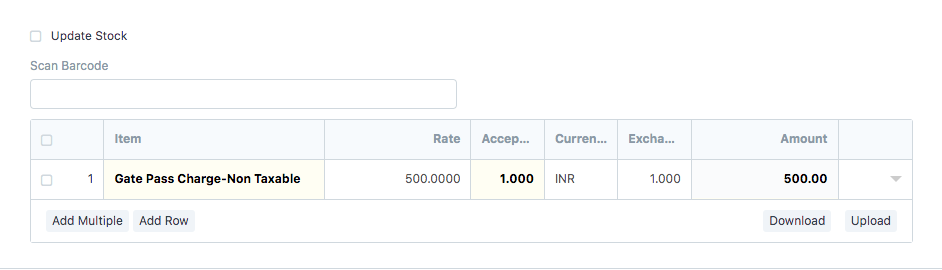
If the Item is Taxable, all taxes and charges would be auto calculated
- Click on “Save in the end

Once you " Save" it, you need to submit it to make it hit in the accounting books
Did this answer your question?Related Articles
How to create a Standalone Debit Note
How to create a Standalone Debit Note Helps you create a debit note for which the invoice is not existing in shipments module or if you have received an additional debit note Alok Patel To create a Standalone debit note you need to follow the given ...How to create a Standalone Credit Note
How to create a Standalone Credit Note Helps you create a standalone credit note for which the invoice does not exist in finance module of our system Alok Patel When a service has been returned by a shipper to a Freight Forwarder or a wrong invoice ...How to create a Standalone Credit Note
How to create a Standalone Credit Note Helps you create a standalone credit note for which the invoice does not exist in finance module of our system Alok Patel When a service has been returned by a shipper to a Freight Forwarder or a wrong invoice ...How to record multiple Debit Notes against Single Purchase Invoice
How to record multiple Debit Notes against Single Purchase Invoice Helps you record and adjust multiple debit notes received against a single purchase Invoice Alok Patel When you receive two or more than two debit notes against a single purchase ...How to record multiple Debit Notes against Single Purchase Invoice
How to record multiple Debit Notes against Single Purchase Invoice Helps you record and adjust multiple debit notes received against a single purchase Invoice Alok Patel When you receive two or more than two debit notes against a single purchase ...