How to create Credit Note against an invoice
How to create Credit Note against an invoice Helps you create a credit note against a particular invoice Alok Patel
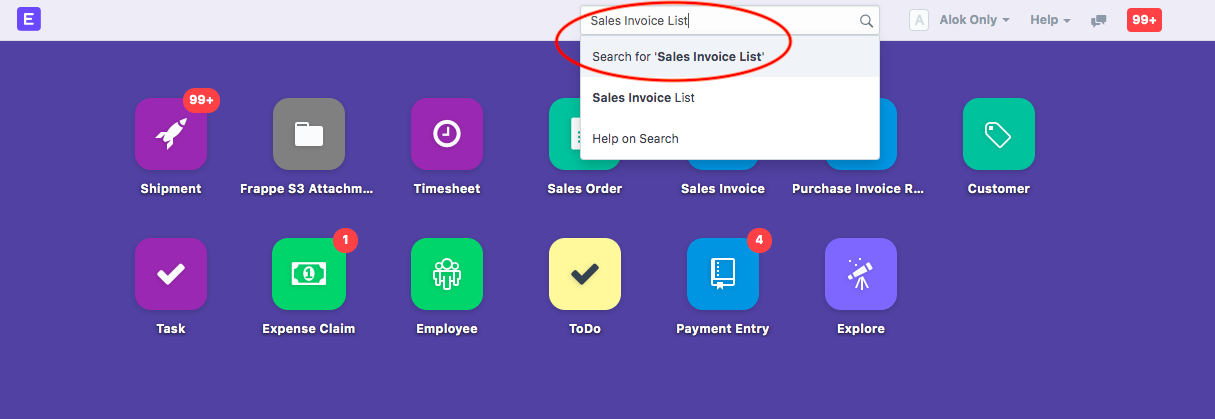
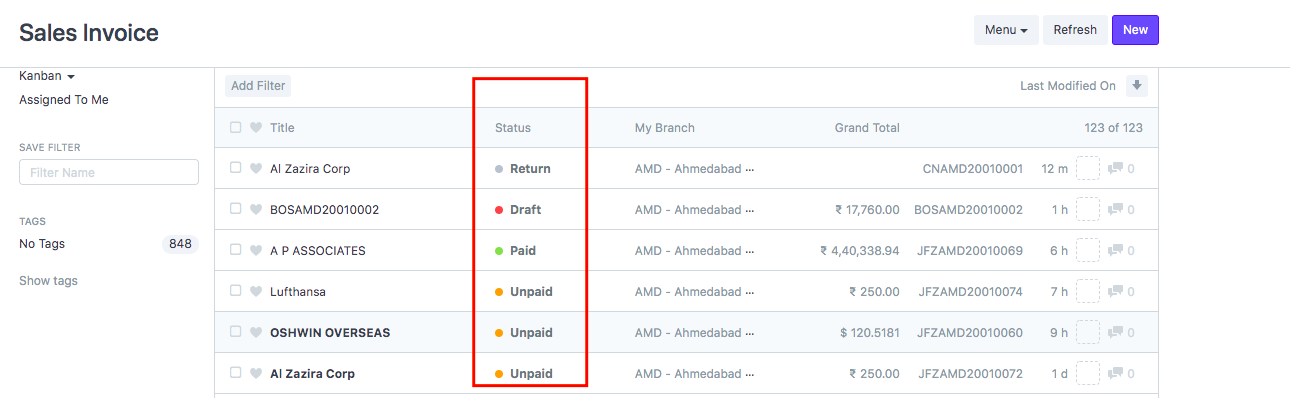
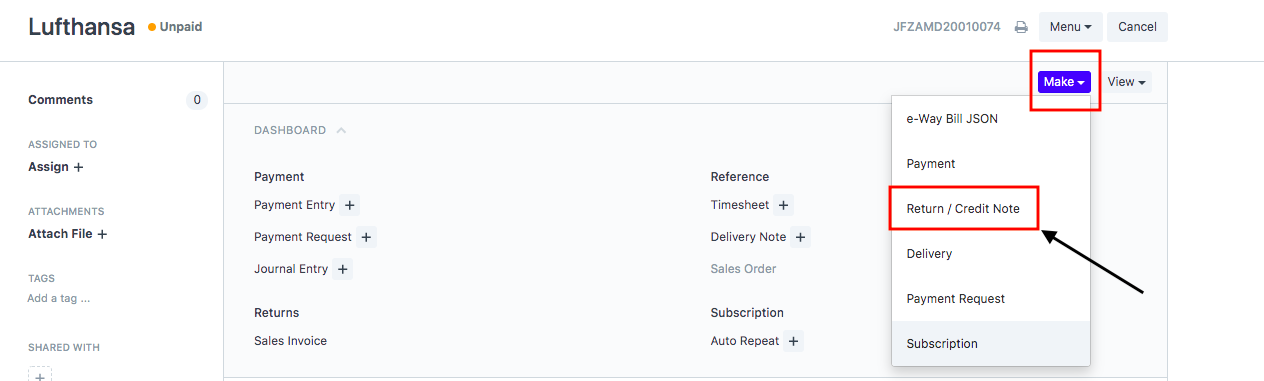

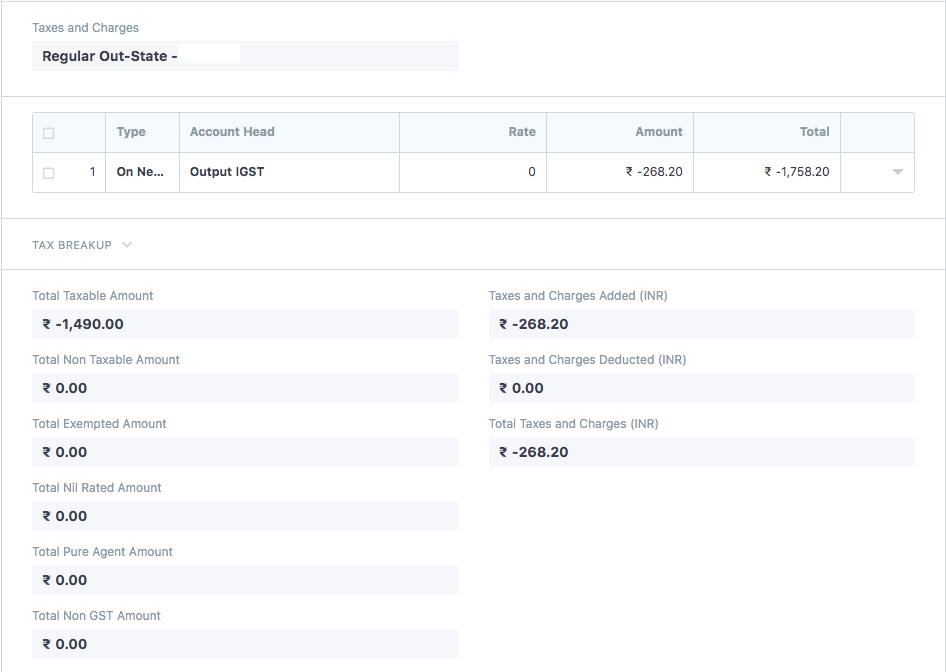
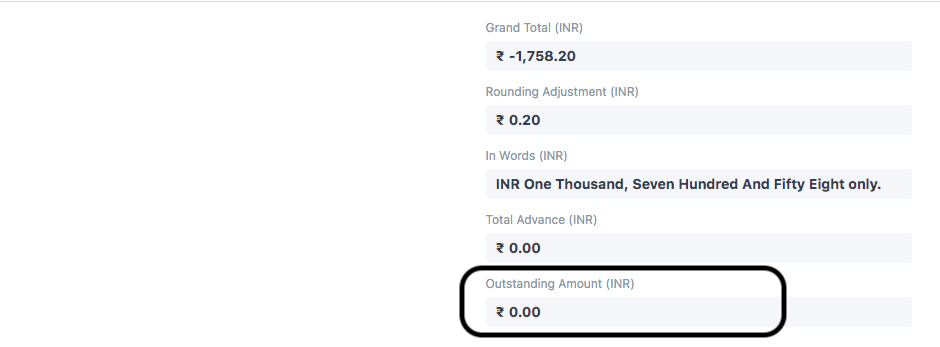
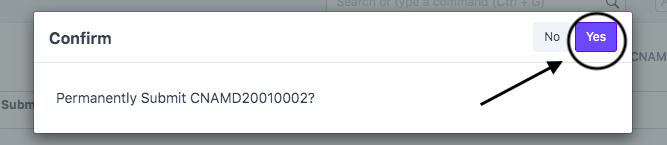
 Did this answer your question?
Did this answer your question?
- On Dashboard, search “Sales Invoice List” in the universal Search bar and select it (as shown in figure)
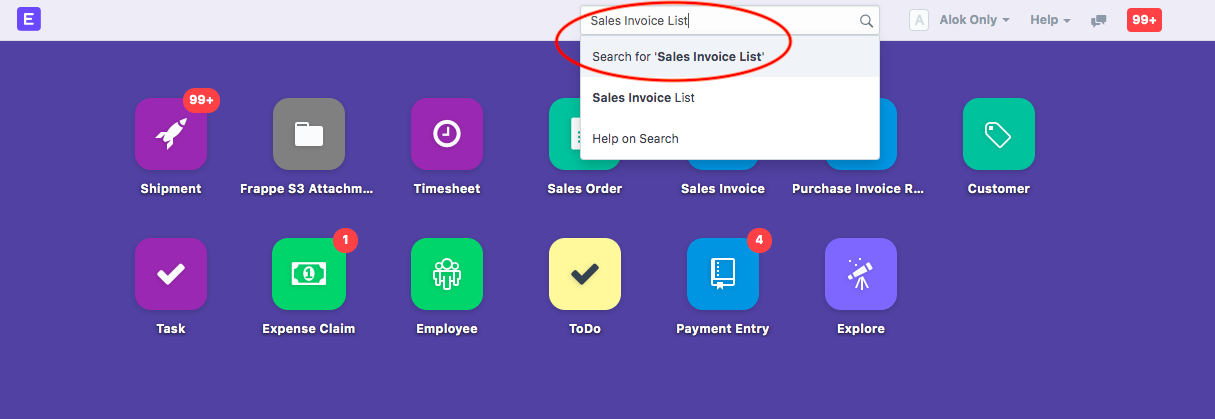
- Following page will open with all the invoices created.
You can select the invoice against which you need to create a “Credit Note”
Note:You will not be able to create a credit note if the invoice is in “Draft Stage”
Make sure to submit the invoice to create a credit note for the same
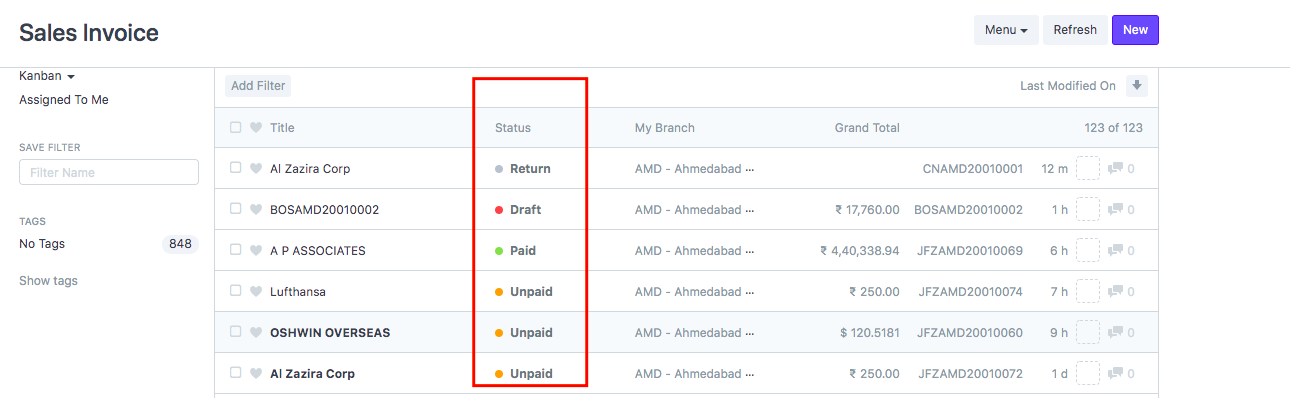
- Open the concerned invoice and Click on “Return/Credit Note” under ”Make” option (as shown in figure)
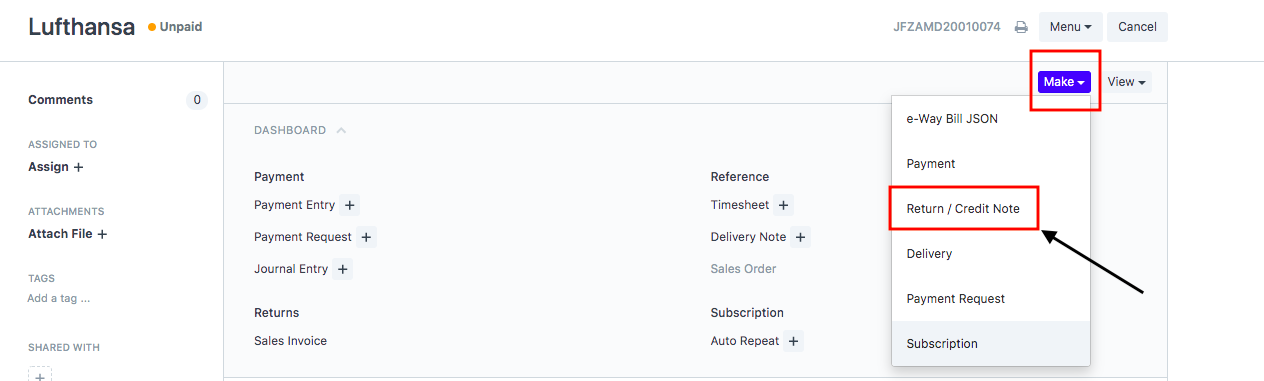
Once you click on “Return/Credit Note” under ”Make” option you will be able to make the following changes:
- Invoice Date: Date on which you want to make the credit note
- Customer Address: Address of the customer, if the credit note has to be issued for a different address.
If the address does not exist you can create a new address in same way as we create address for customer during sales invoice creation
Refer article: "How to Add Customer Address during sales invoice" creation to know the process in detail
- Currency:You can change the currency if the credit note has to be issued in some other currency
- Items/Charges/Head: You can either change the amount of the existing items or add new items or delete existing items
Your Charges/Item/Head would now be shown in negative sign (-ve) along with amount (as shown in figure)

Taxes and charge amount would also be shown in negative sign (-ve) along with amount (as shown in figure)
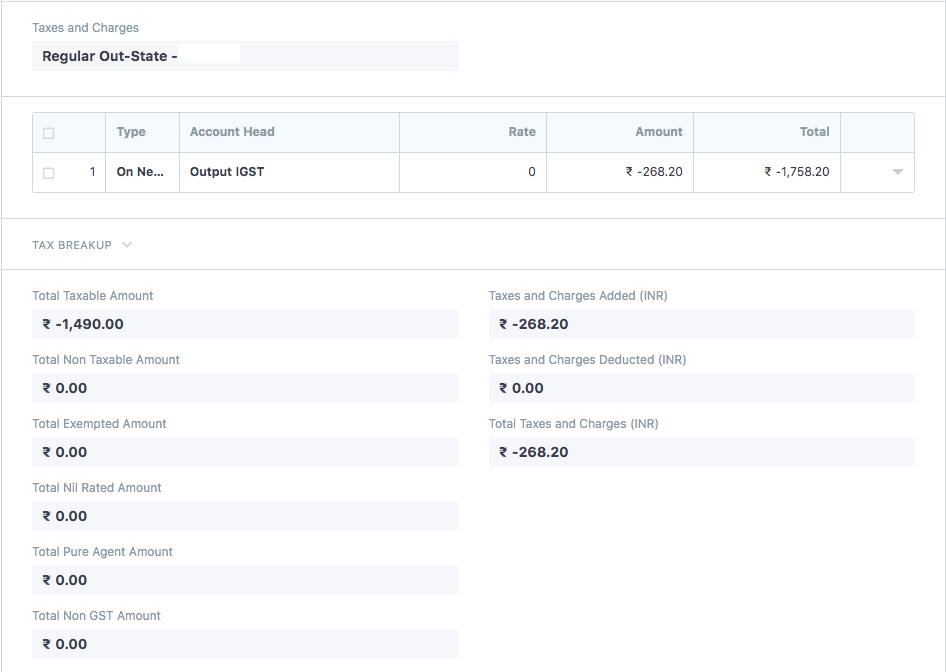
- Once your credit Note is created for the concerned invoice, your outstanding would be shown as zero (as shown in figure)
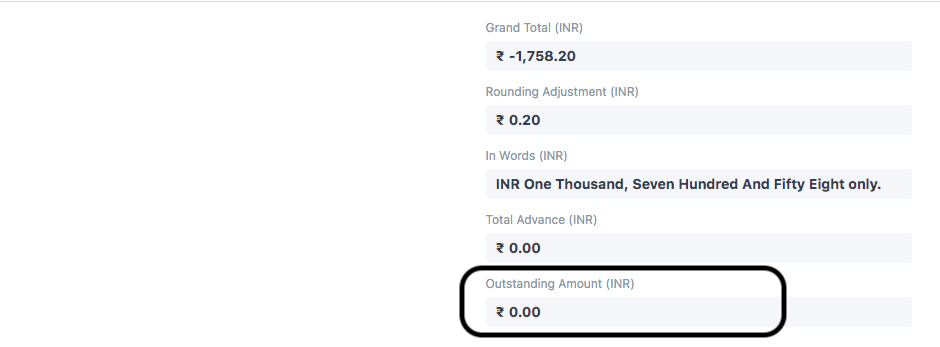
Note: Your series changes automatically with credit note series.
In case you want to raise a "Partial Credit Note" (Against a particular amount) you can enter that amount and a partial credit note would be automatically created
- Once you have made the changes click on “Save"
You will see a pop-up appear to confirm creation of "Credit Note" (as shown in figure)
- Click “Yes” to confirm and credit a “Credit Note”(as shown in figure)
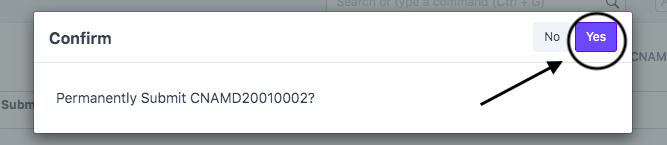
- Once you confirm the status of your invoice will change to "Return" and an automated series of the credit note will also be issued ( as shown in figure)
 Did this answer your question?
Did this answer your question?
Related Articles
How to create Credit Note against an invoice
How to create Credit Note against an invoice Helps you create a credit note against a particular invoice Alok Patel On Dashboard, search “Sales Invoice List” in the universal Search bar and select it (as shown in figure) Following page will open with ...How to create a Standalone Credit Note
How to create a Standalone Credit Note Helps you create a standalone credit note for which the invoice does not exist in finance module of our system Alok Patel When a service has been returned by a shipper to a Freight Forwarder or a wrong invoice ...How to create a Standalone Credit Note
How to create a Standalone Credit Note Helps you create a standalone credit note for which the invoice does not exist in finance module of our system Alok Patel When a service has been returned by a shipper to a Freight Forwarder or a wrong invoice ...How to create a debit note against an invoice
How to create a debit note against an invoice Helps you create a credit note against a particular invoice Alok Patel On the dashboard, search for "Purchase Invoice List" in the universal search bar and select it ( as shown in figure) Following page ...How to create a debit note against an invoice
How to create a debit note against an invoice Helps you create a credit note against a particular invoice Alok Patel On the dashboard, search for "Purchase Invoice List" in the universal search bar and select it ( as shown in figure) Following page ...