How to Create Purchase Invoice (With Job)
How to Create Purchase Invoice (With Job) Helps you create a purchase invoice against a particular job/ shipment for the concerned supplier Alok Patel
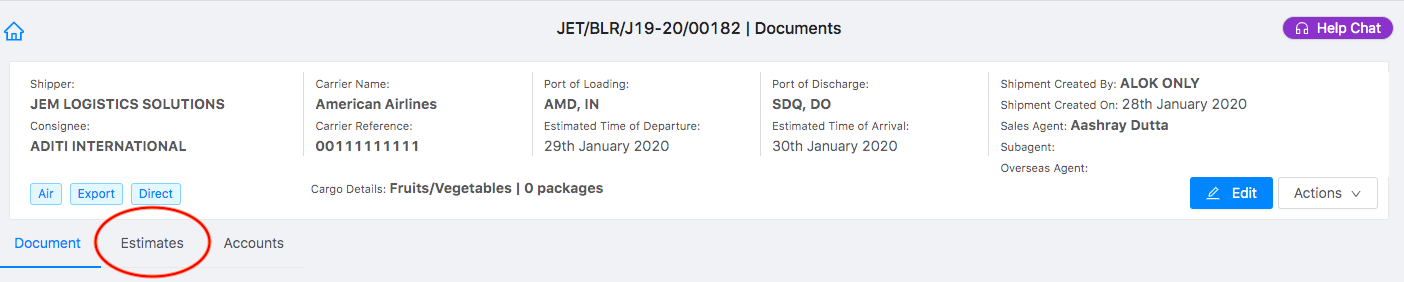
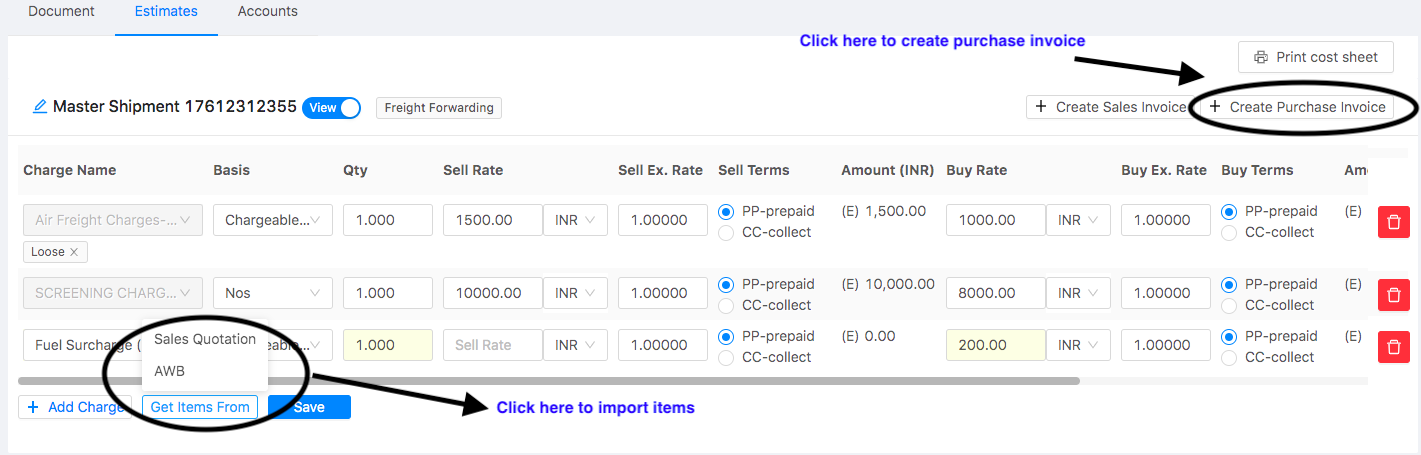
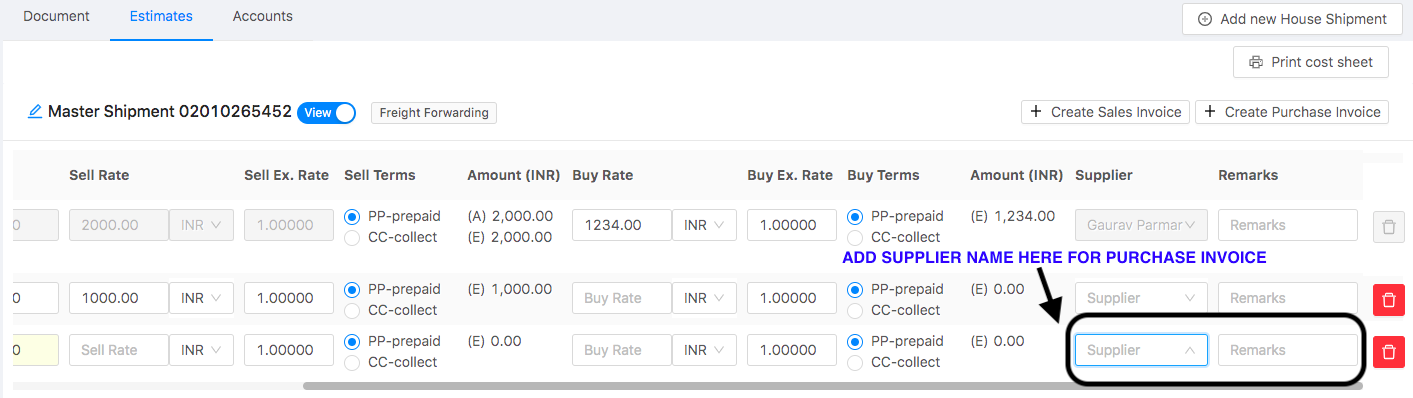
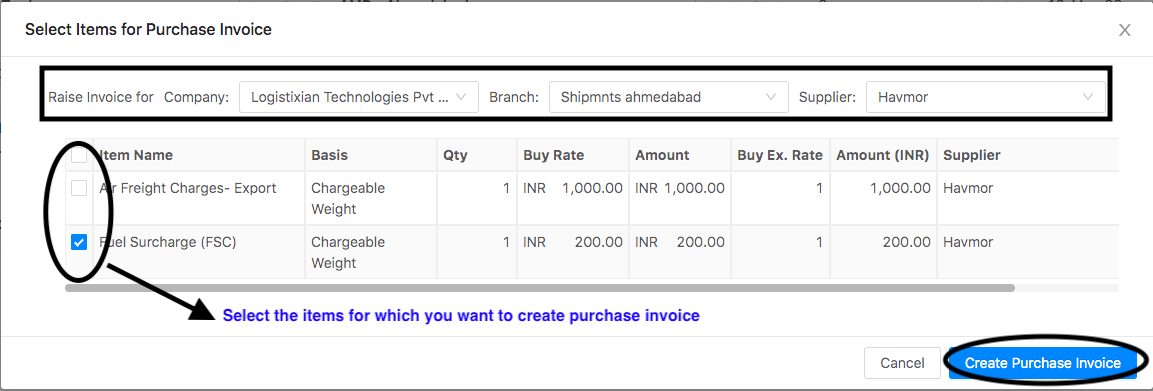
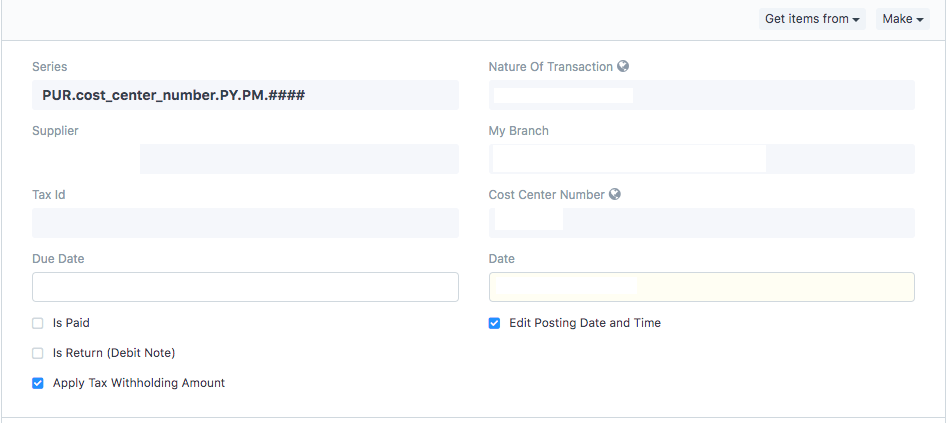


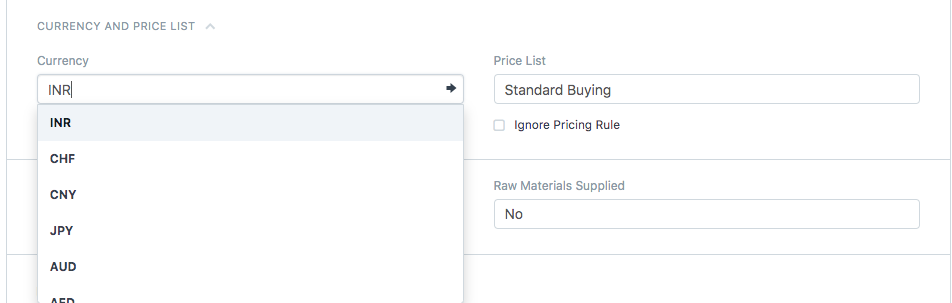
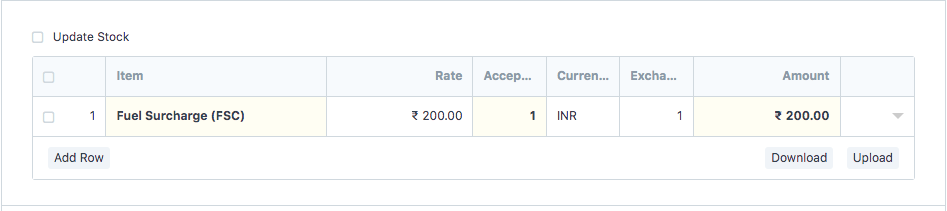
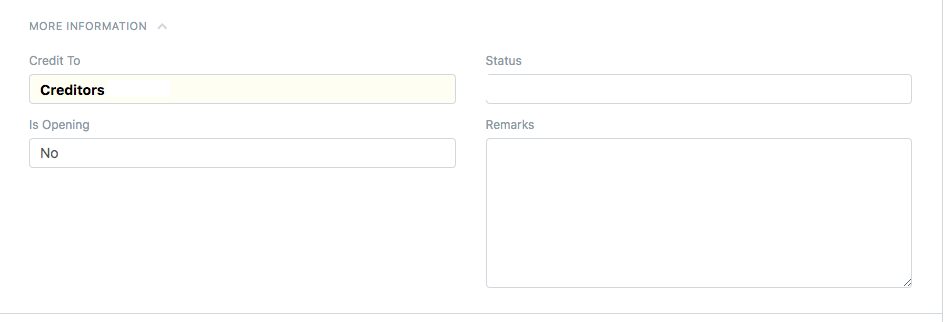


 Did this answer your question?
Did this answer your question?
- Log on to Shipmnts Operations Module and find the job for which you want to create a purchase invoice
- Select the job for which you want to create an invoice and go to “Estimates tab” (as shown in figure)
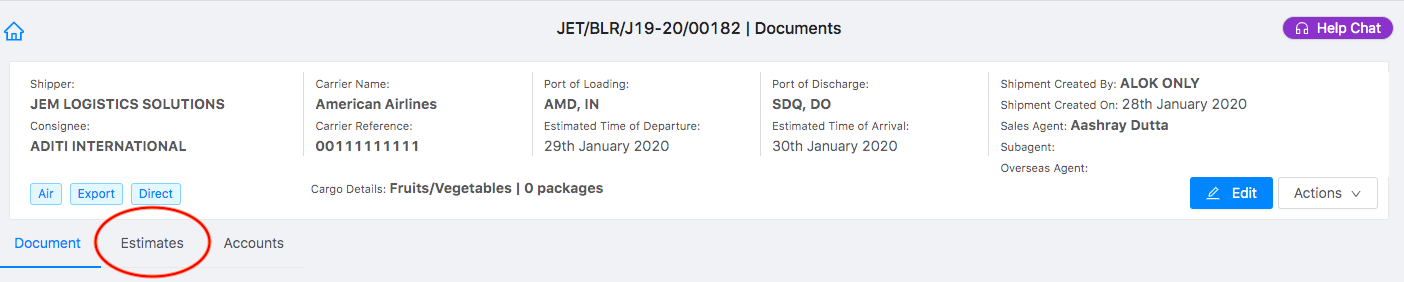
You can add charges manually by clicking on “Add Charge” as well as import it from “Sales Quotation” or “AWB” by Clicking on “Get Items from”
Refer the Article:”How to get items from AWB” and “How to get items from Sales Quotation” to understand more in detail
- Click on”Create Purchase Invoice” (as shown in figure):
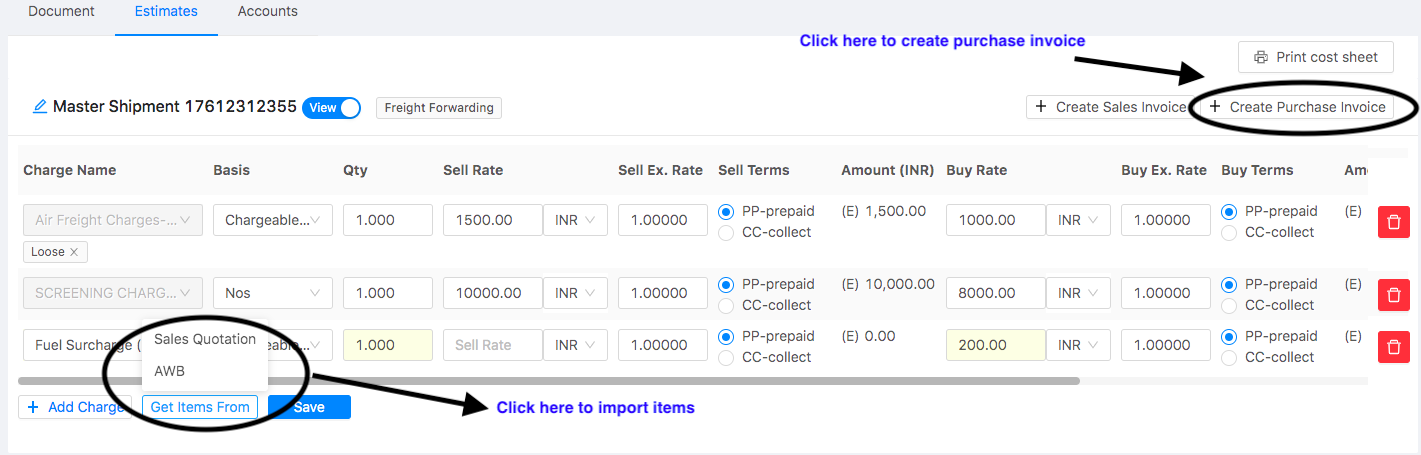
- If the name of the supplier is missing for the charge, you have to add so in order to create a purchase invoice in the estimates tab ( as shown in figure)
Once you add the missing details, you can click on "Save" and continue
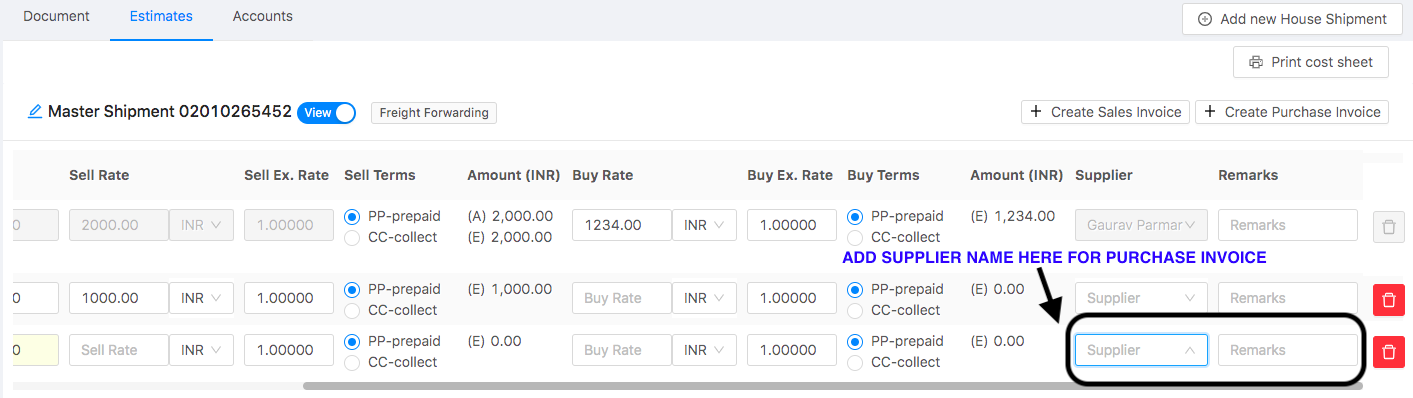
Once you click on “Create Purchase Invoice” following pop-up would appear
- Select the branch, items/charges and supplier for which you want to raise the invoice (as shown in figure)
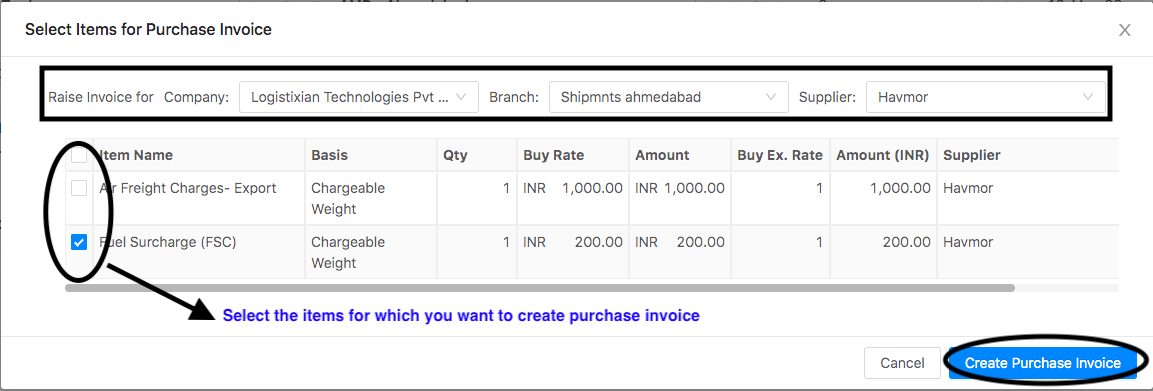
- Following page will open with data already auto-filled from the concerned Job/Shipment (as shown in figure)
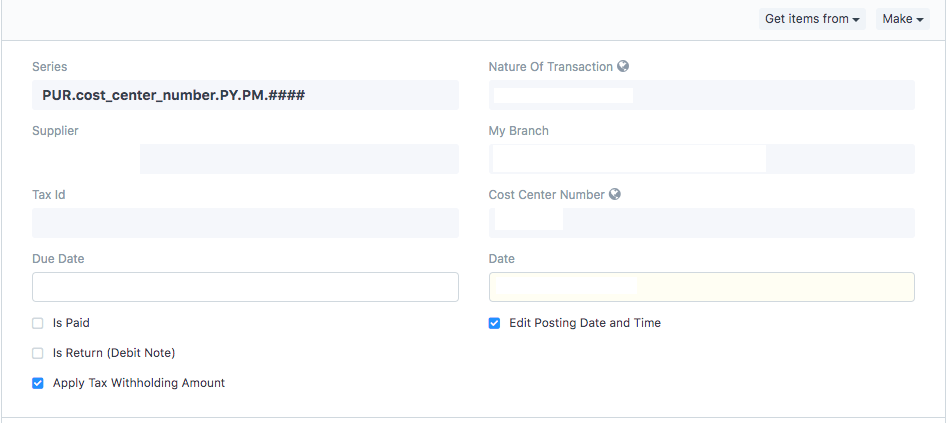
- Supplier: Auto-filled from job/shipment
- Nature Of transaction:Auto-filled from job/shipment
- My Branch:Auto-filled from job/shipment
- Invoice Date: Would be by default as current date.
- Enter the Supplier Invoice No.and Date (as shown in figure)

- Address and contact details will be auto-filled by the supplier name.
If a supplier has multiple addresses, you can select the required address for which invoice is raised from the drop-down
Note:If the Address does not exist click on "Create New Address" (as shown in figure)
Refer article: "How to add Supplier Address while creating purchase invoice" to know more in detail

- You need to select the currency in which you want to create the invoice from the Currency section (as shown in figure)
By default it would be the currency set as per your company
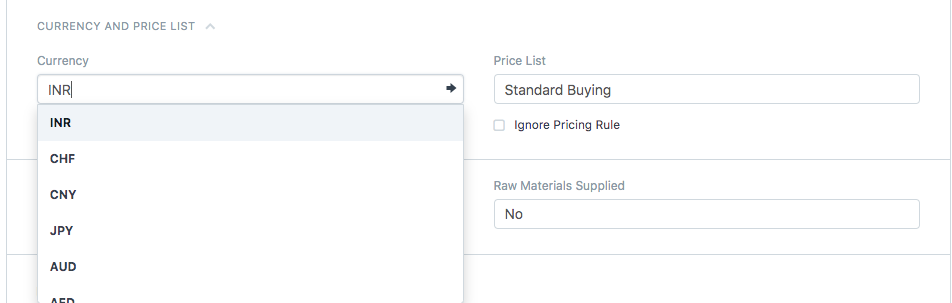
- In the next section you will see all items/charges from job has been auto added to the invoice
You can add more charges or items here if you want to by clicking on "ADD ROW" (as shown in figure)
Note:If you add more charges here in the invoice, they would automatically be added in the "Job/Shipment" and can be seen under "Estimates" tab
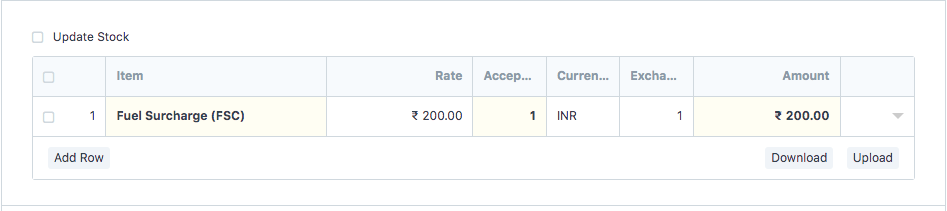
- All other details would be auto-calculated based on the supplier such as GST (as applicable) (as shown in figure)
- "Remarks" would be fetched from job.
You can change/edit remarks if you want to in the "Remarks" section (as shown in the figure)
Note: "Remarks" would be fetched from Job only in case of "General Shipment" category
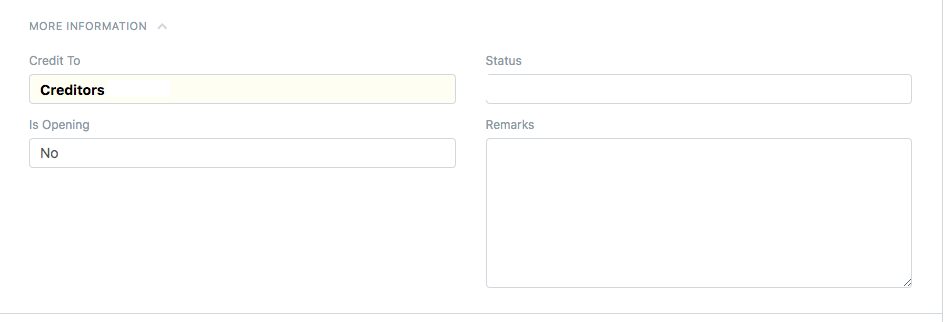
- Click on "Save" and "Submit"
How to print a purchase invoice
- Once you have made the purchase invoice, you can print the invoice by clicking the print icon (as shown in figure)
On clicking the icon, you will be able to see the preview of your invoice before printing

- Select the format in which you want to print your invoice and then click on "Print"(as shown in figure)

How to see the ledger entry of this invoice
Once you have created the invoice, you can see the Ledger Entry of this invoice by clicking on "Accounting Ledger" under "View" option (as shown in figure)
 Did this answer your question?
Did this answer your question?
Related Articles
How to Create Purchase Invoice (With Job)
How to Create Purchase Invoice (With Job) Helps you create a purchase invoice against a particular job/ shipment for the concerned supplier Alok Patel Log on to Shipmnts Operations Module and find the job for which you want to create a purchase ...How to Create Purchase Invoice (Without Job)
How to Create Purchase Invoice (Without Job) Helps you create a purchase invoice where job/shipment is not related Alok Patel On the dashboard, search for "Purchase Invoice List" in the universal search bar and select it ( as shown in figure) ...How to Create Purchase Invoice (Without Job)
How to Create Purchase Invoice (Without Job) Helps you create a purchase invoice where job/shipment is not related Alok Patel On the dashboard, search for "Purchase Invoice List" in the universal search bar and select it ( as shown in figure) ...How to create a consolidated invoice
How to create a consolidated invoice Helps you create a consolidated invoice for number of charges against various invoices Alok Patel To create a consolidated invoice you need to follow the given procedure: On the dashboard search for Purchase ...How to create a consolidated invoice
How to create a consolidated invoice Helps you create a consolidated invoice for number of charges against various invoices Alok Patel To create a consolidated invoice you need to follow the given procedure: On the dashboard search for Purchase ...