How to Create Purchase Invoice (Without Job)
How to Create Purchase Invoice (Without Job) Helps you create a purchase invoice where job/shipment is not related Alok Patel
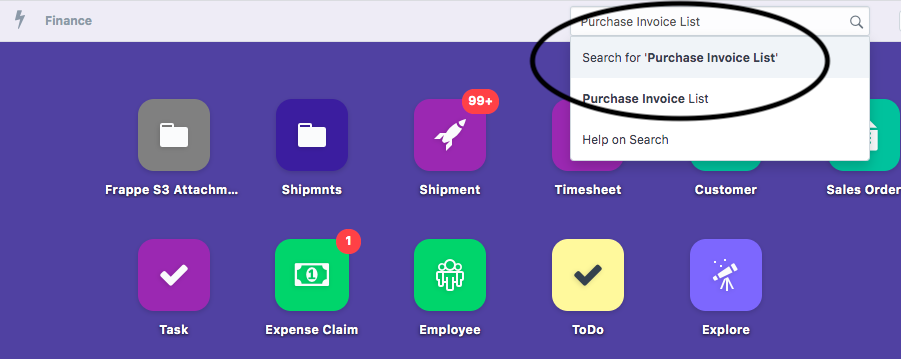
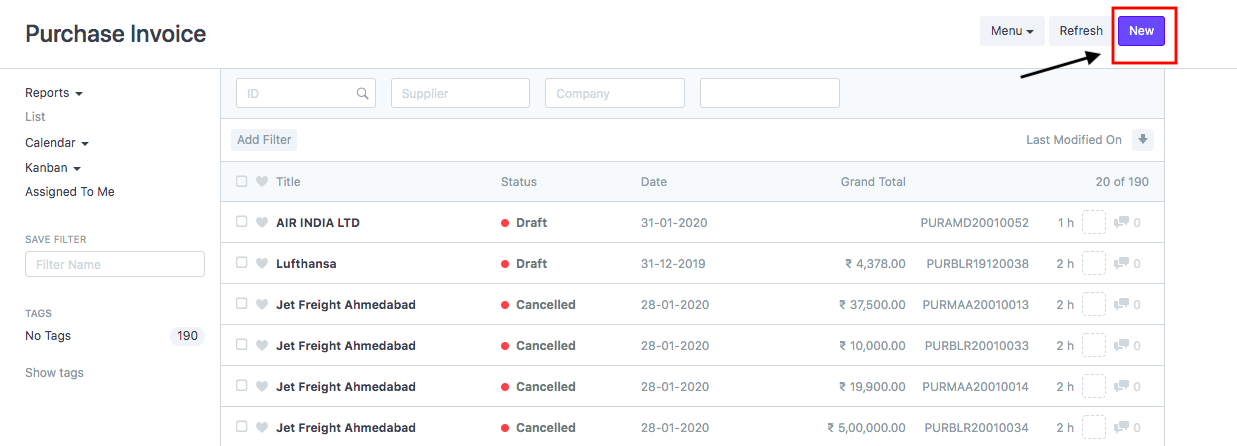
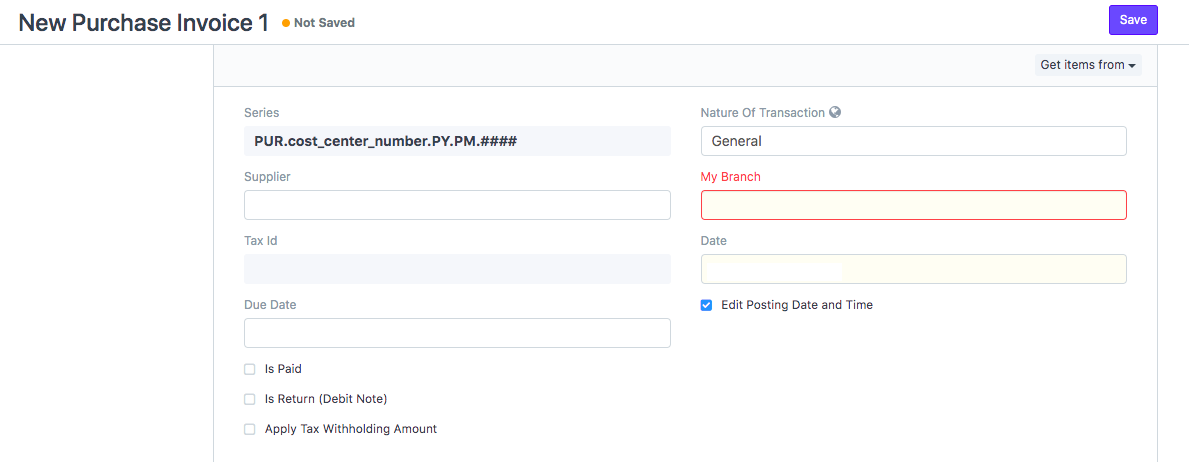
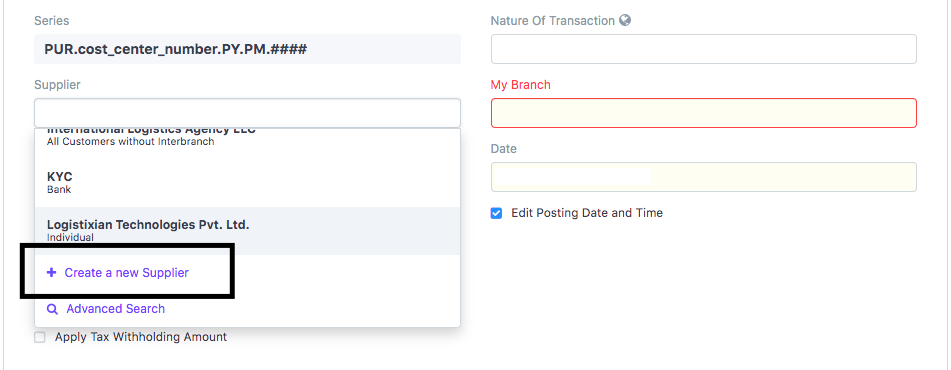

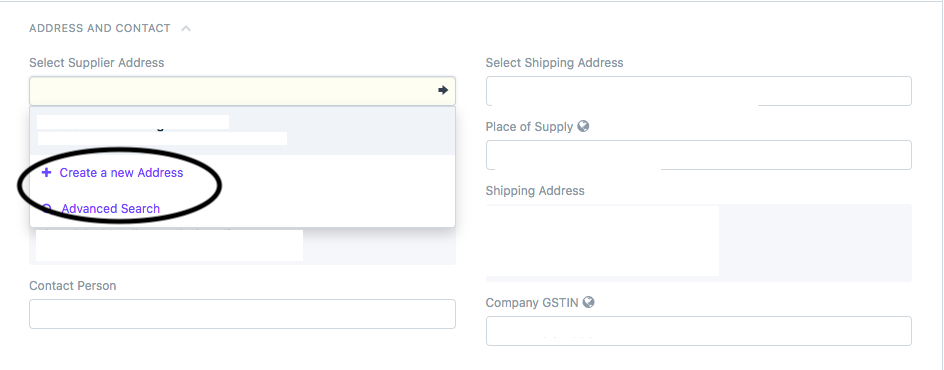
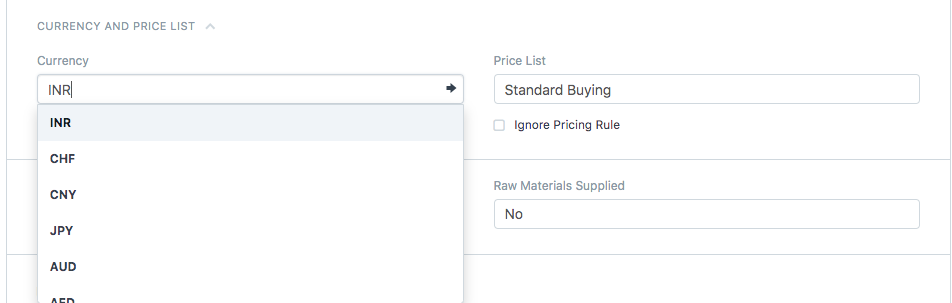
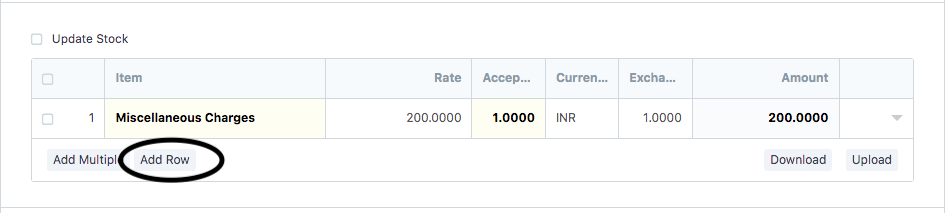
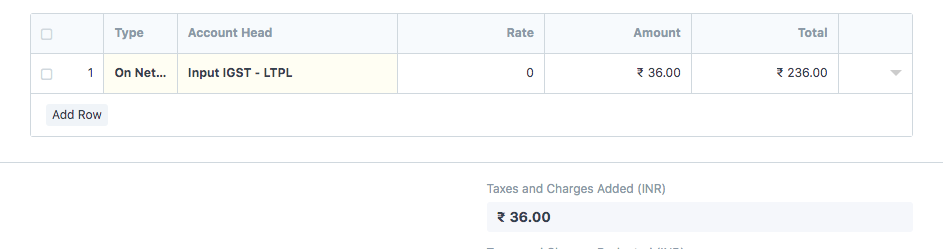
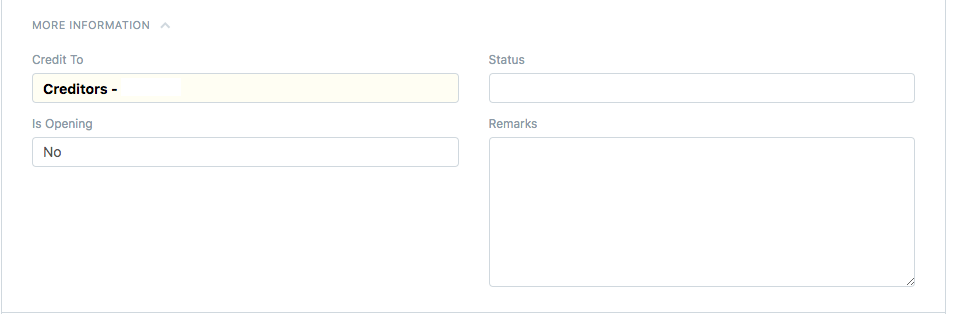


 Did this answer your question?
Did this answer your question?
- On the dashboard, search for "Purchase Invoice List" in the universal search bar and select it ( as shown in figure)
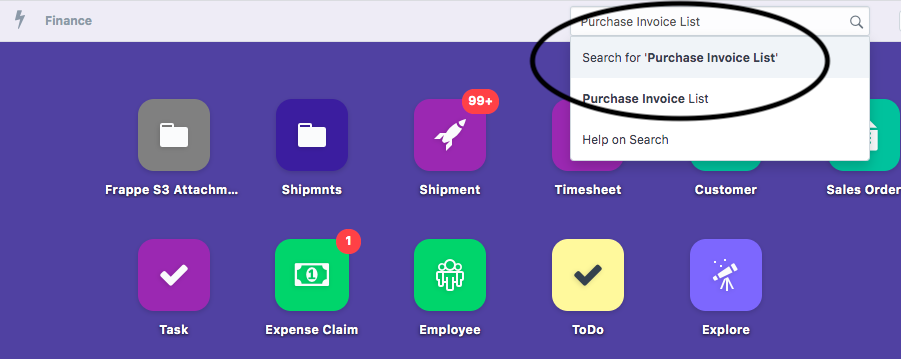
- Following page would open up with a list of invoices.Click on “New” to create a new invoice ( as shown in figure)
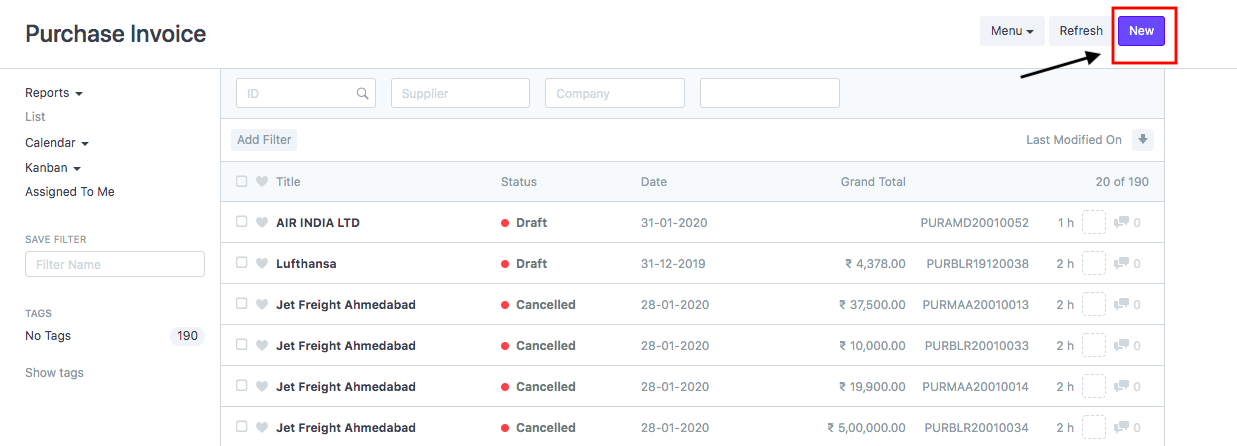
- Your need to select the following details:
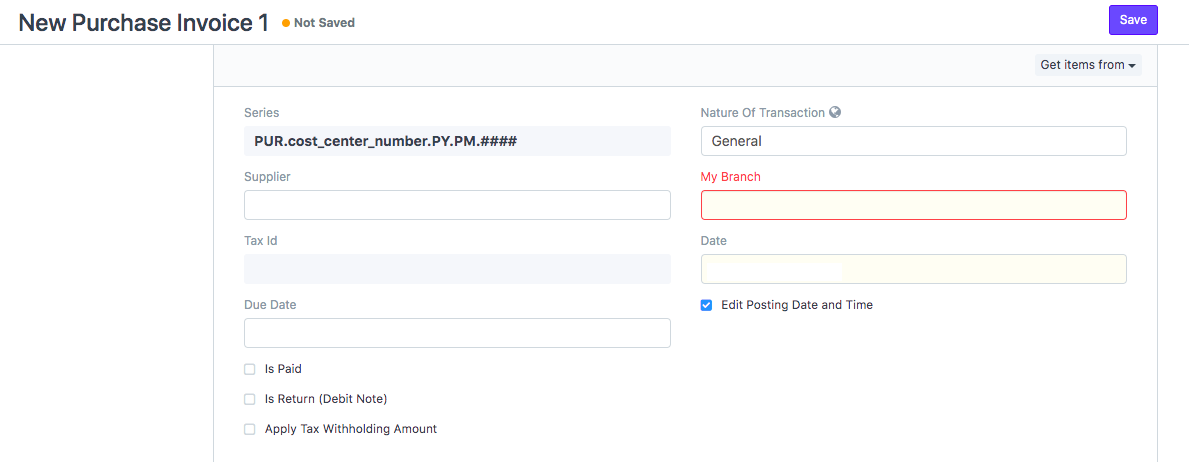
- Supplier:Enter the name of supplier for whom you want to create a purchase invoice.
If the supplier doesn't exist, you can create a new one by clicking on "Create New Supplier" (as shown in figure)
Refer article: "How to add supplier while creating purchase invoice" to know more in detail
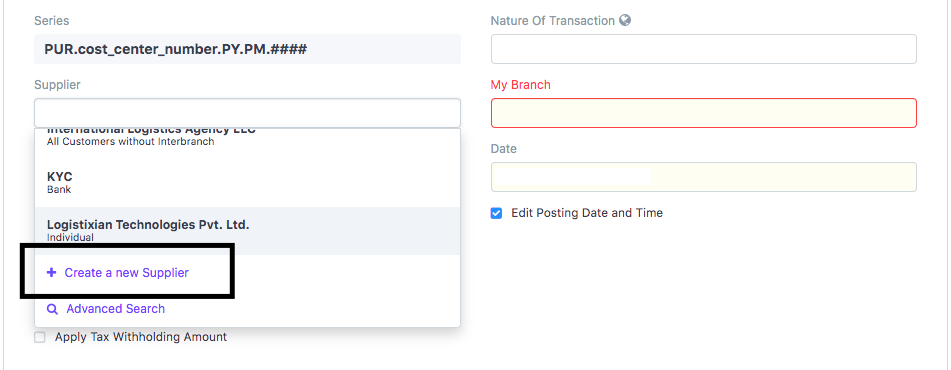
- Nature of Transaction: Would be set to General by default.
- Date: Would be set as current date by default
If you want to change your Invoice date and posting date, tick the check-box
- Enter the Supplier Invoice No.and Date (as shown in figure)

- Address and contact details will be auto-filled by the supplier name.
If a supplier has multiple addresses, you can select the required address for which invoice is raised from the drop-down
Note:If the Address does not exist click on "Create New Address" (as shown in figure)
Refer article: "How to add Supplier Address while creating purchase invoice"to know more in detail
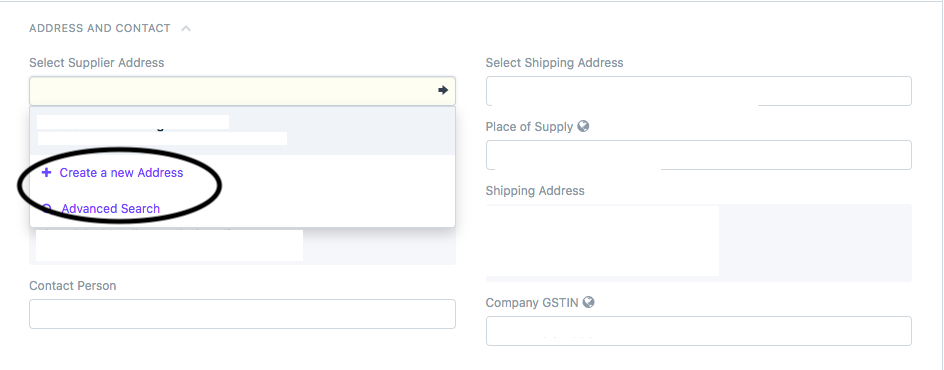
- You need to select the currency in which you want to create the invoice from the Currency section (as shown in figure)
By default it would be the currency set as per your company
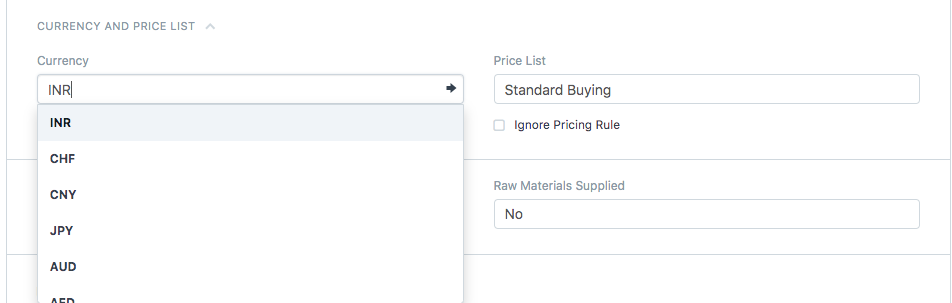
- Add items/heads/charges to your invoice from this section for which invoice has to be created
Click on "ADD ROW" to add more charges to your invoice (as shown in figure)
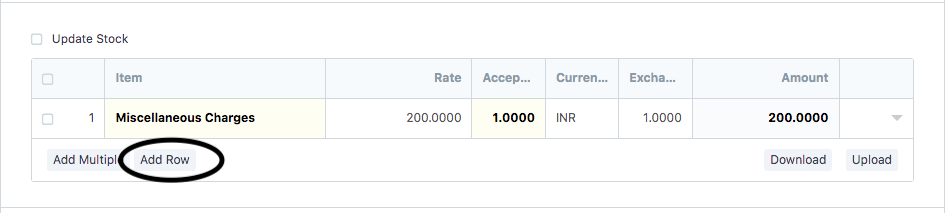
All charges and taxes will be auto-calculated by the system (as shown in figure)
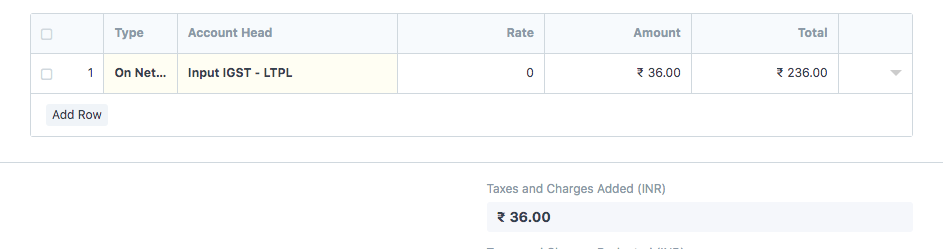
- You can add remarks if you want to in the "Remarks" section under "More Information" (as shown in the figure)
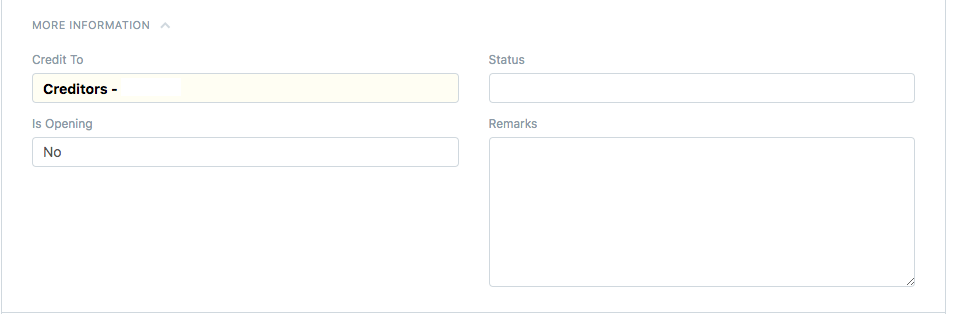
- “Save and “Submit” it in the end.
How to print a purchase invoice
- Once you have made the purchase invoice, you can print the invoice by clicking the print icon (as shown in figure)
On clicking the icon, you will be able to see the preview of your invoice before printing

- Select the format in which you want to print your invoice and then click on "Print"(as shown in figure)

How to see the ledger entry of this invoice
Once you have created the invoice, you can see the Ledger Entry of this invoice by clicking on "Accounting Ledger" under "View" option (as shown in figure)
 Did this answer your question?
Did this answer your question?
Related Articles
How to Create Purchase Invoice (Without Job)
How to Create Purchase Invoice (Without Job) Helps you create a purchase invoice where job/shipment is not related Alok Patel On the dashboard, search for "Purchase Invoice List" in the universal search bar and select it ( as shown in figure) ...How to Create Purchase Invoice (With Job)
How to Create Purchase Invoice (With Job) Helps you create a purchase invoice against a particular job/ shipment for the concerned supplier Alok Patel Log on to Shipmnts Operations Module and find the job for which you want to create a purchase ...How to Create Purchase Invoice (With Job)
How to Create Purchase Invoice (With Job) Helps you create a purchase invoice against a particular job/ shipment for the concerned supplier Alok Patel Log on to Shipmnts Operations Module and find the job for which you want to create a purchase ...How to Create Non-Job Sales Invoice
How to Create Non-Job Sales Invoice Sales Invoice - Invoice generated by a Freight Forwarder for the shipper (Customer) for the services rendered to Shipper. Alok Patel When you have made sales of certain commodity that doesn't have a job related to ...How to Create Non-Job Sales Invoice
How to Create Non-Job Sales Invoice Sales Invoice - Invoice generated by a Freight Forwarder for the shipper (Customer) for the services rendered to Shipper. Alok Patel When you have made sales of certain commodity that doesn't have a job related to ...