How to Handle Switch BL Case in Shipmnts?
Step 1: Just open up any job (FCL/LCL) and open the HBL document where house shipments are associated with that job. Then click on the HBL document which is to be switched.
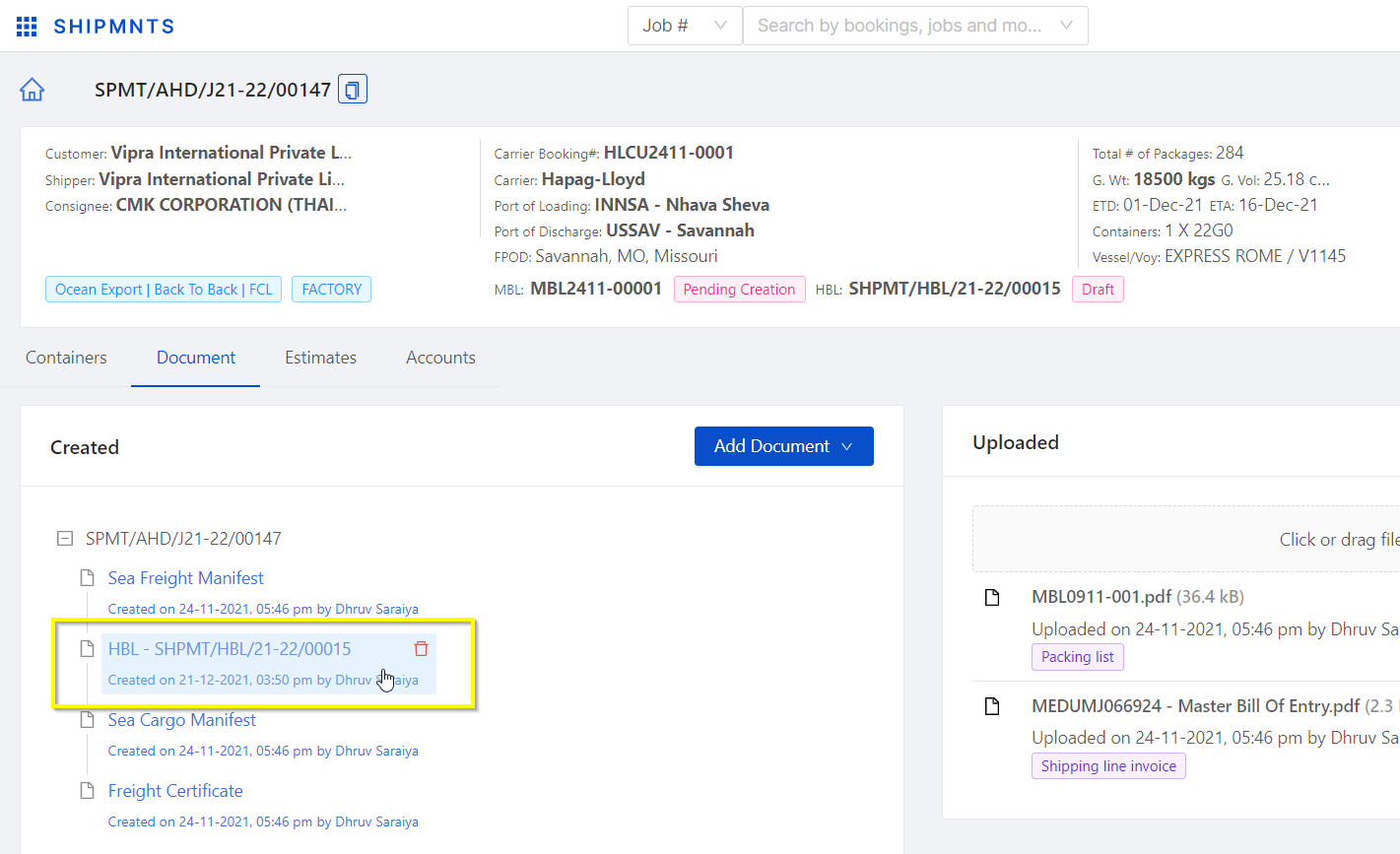
Step 2: Once the document opens go to Document Action of that HBL Editor screen as shown in the below screenshot.
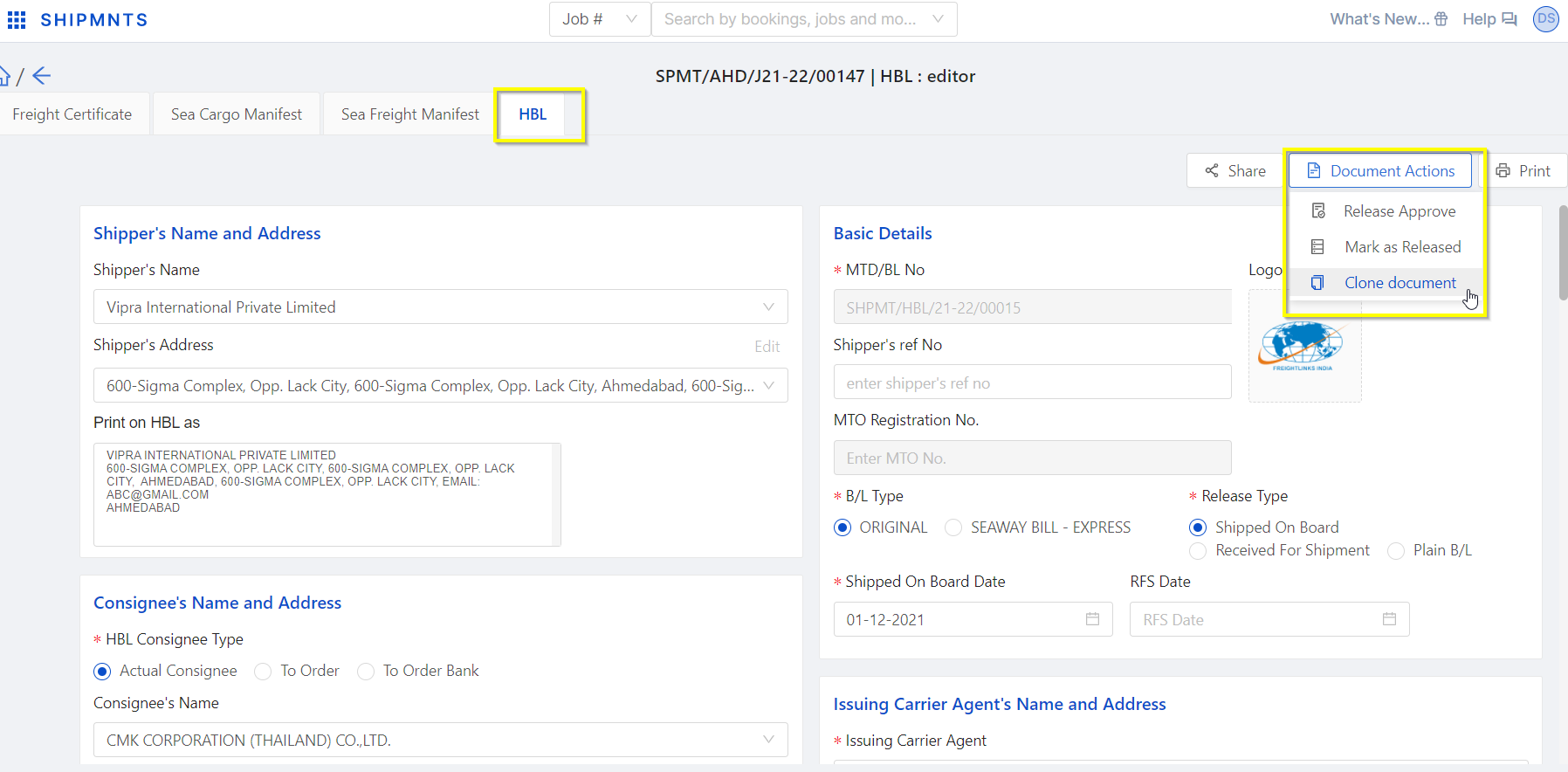
Step 3: Now here you to clone the document and add a name to the document for instance, "Switch BL"

Step 4: After cloning the document, the system will open up a new editor screen with a name added at the time of cloning the HBL document.
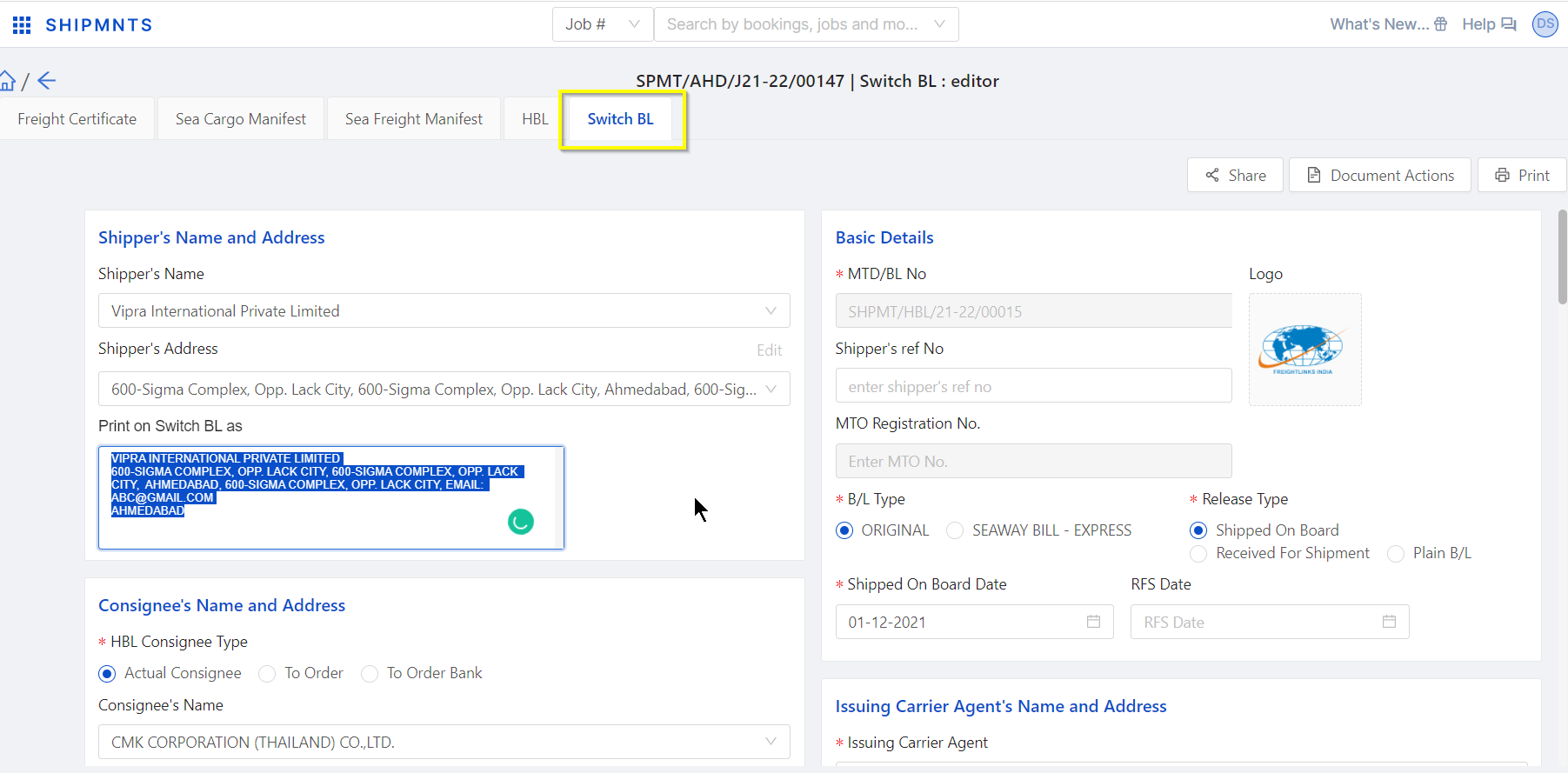
Step 5: Now in this Document editor you can edit the field which name contains like "Print on Switch BL as"

Here, the User can modify details in the field where the label name starts with Print on Switch BL as and the user can update the below details in that Switch BL document
*Note - only modify print field values in clone document
- Shipper/Consignor (with its address)
- Notify (with its address)
- Port of Loading
- Port of Discharge
- Place of Delivery
- To obtain Delivery Contact
- Description
- Number of Original BL/MTD(S)
- Place & Date and Issue
Now, the user can check the print preview in print of that Switch BL shipper will reflect the same as added in the print field value.
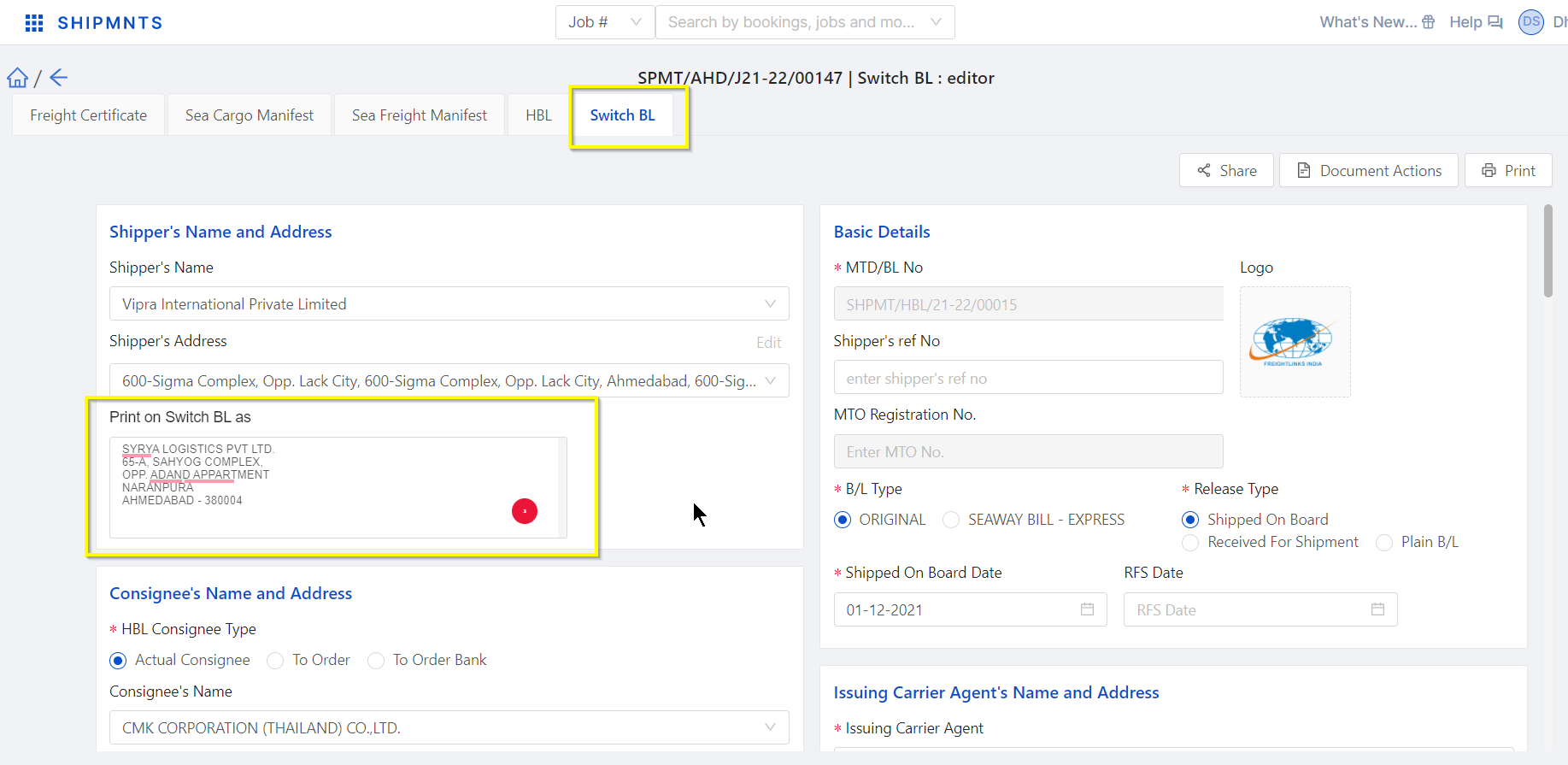
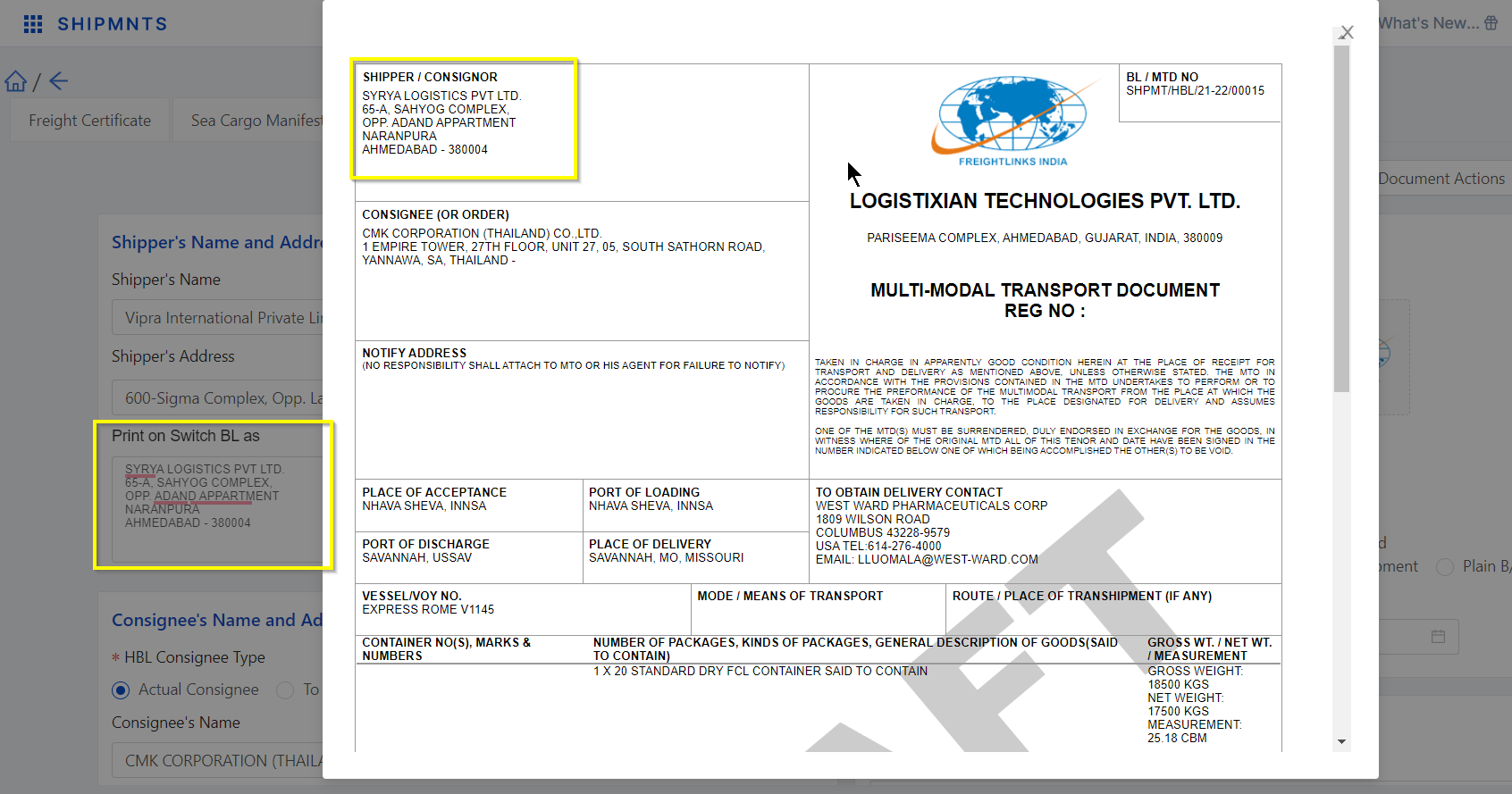
You can use the video link below as well to create a switch BL.
Was this article helpful? let us know for more comments or suggestions, please reach out to support@shipmnts.com
Related Articles
How to Handle Switch BL Case in Shipmnts?
Step 1: Just open up any job (FCL/LCL) and open the HBL document where house shipments are associated with that job. Then click on the HBL document which is to be switched. Step 2: Once the document opens go to Document Action of that HBL Editor ...How to Handle Switch BL Case in Shipmnts?
Step 1: Just open up any job (FCL/LCL) and open the HBL document where house shipments are associated with that job. Then click on the HBL document which is to be switched. Step 2: Once the document opens go to Document Action of that HBL Editor ...Turning On Shipmnts Notifications
Turning On Browser Notification for Shipmnts allows you to get real time change notifications across app. For eg when a team member tags you or any changes/ updates on an Inquiry you created, you get pop up real time. This guide will show you how to ...Turning On Shipmnts Notifications
Turning On Browser Notification for Shipmnts allows you to get real time change notifications across app. For eg when a team member tags you or any changes/ updates on an Inquiry you created, you get pop up real time. This guide will show you how to ...eInvoicing in Shipmnts
What is eInvoicing? An e-invoice/electronic invoice is a digital document that is exchanged between a supplier and buyer and is validated as per the compliances of the government’s taxation policy. Government of India under it’s GST regime has ...