How to make Bank Receipt Entry
Collection entry is made when you have received a certain amount from your customer or party either against a particular invoice or in advance (on account).
In order to make a collection entry, you need to follow the given steps:
- On Dashboard, search for "Payment Entry List" and select it (as shown in Figure)
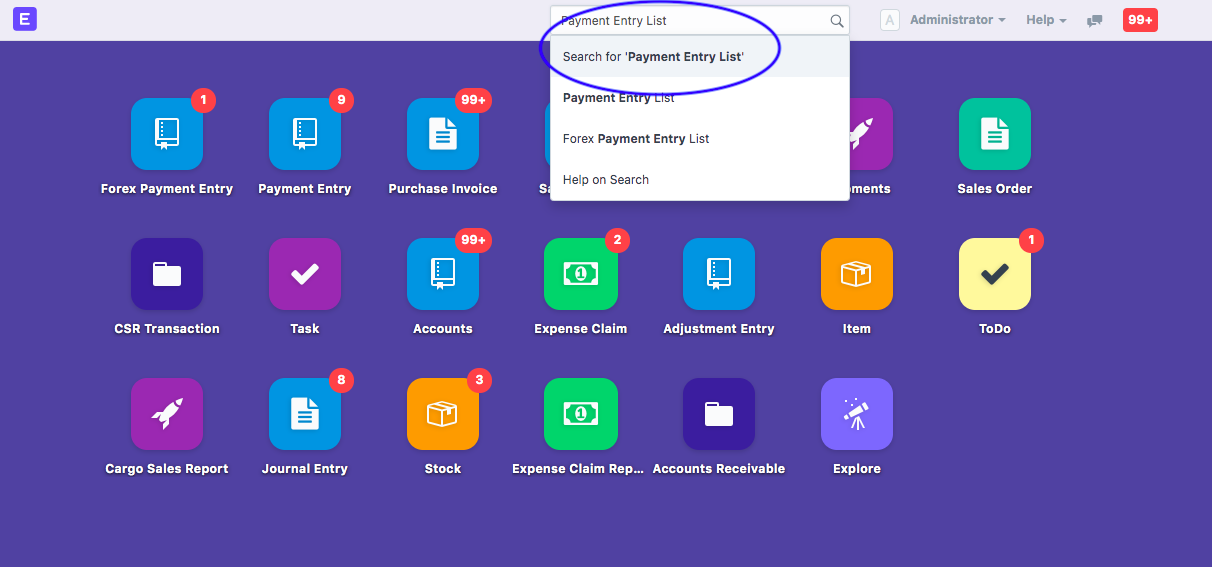
Following page would pop-up with list of all payment entries recorded in the books
- Click on "New" to make a new Collection Entry.
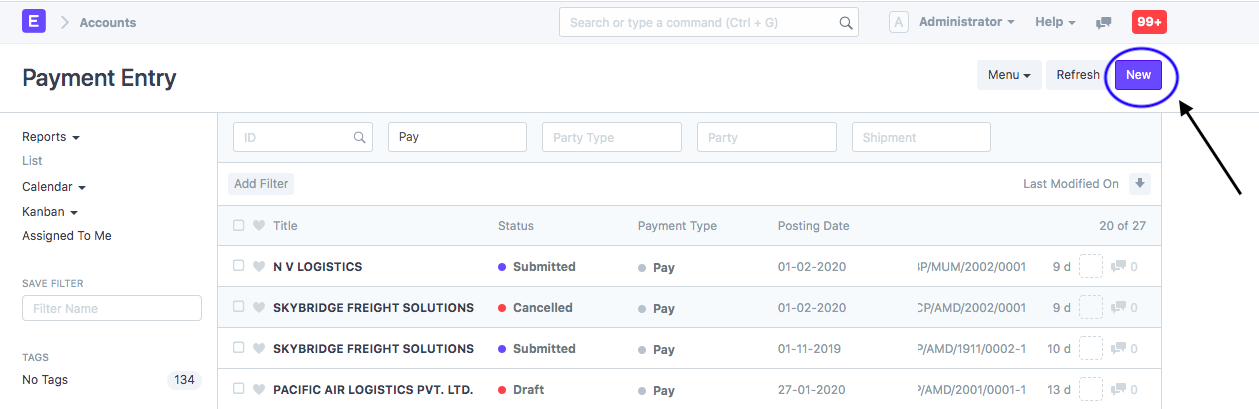
Following screen would open up:
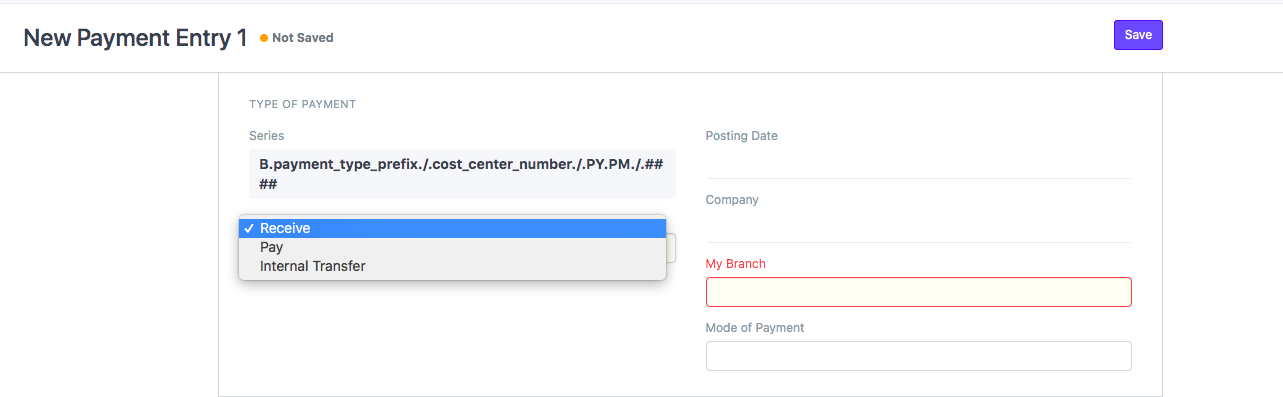
You need to select the following details:
- Payment type: Select as "Receive"
- Posting Date: Would be current date by default.
You can change if the transaction has occurred on some other date - Branch: Branch which has received the payment
- Mode of Payment: Mode via which payment received (Card/Cheque/NEFT/RTGS)
- Party Type: Would be a customer by default. If you have received from some other Type of Party (Customer/Supplier/Employee), you can select it
- Party Name: Name of the Party from whom the amount is received
- Bank Account: Account in which you want to make the respective collection entry.
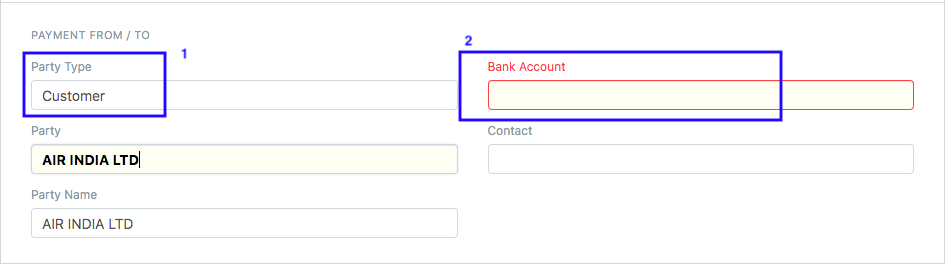
- In the next section, i.e. "Accounts" you will be able to see the balance amount of that party and the Account's Balance.
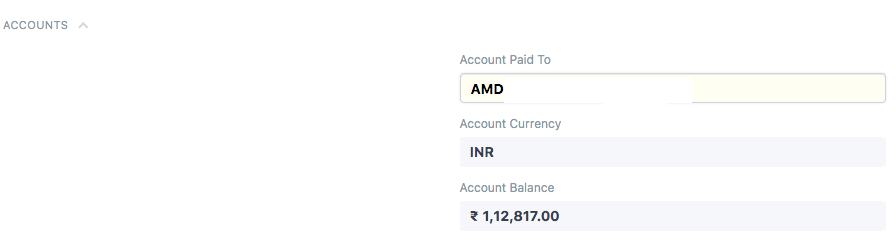
How to make an "On Account" entry for payment received in advance
To make a collection entry for "On Account" or payment received in advance transactions you need enter the "Amount" you have received but do not add any reference invoice against it
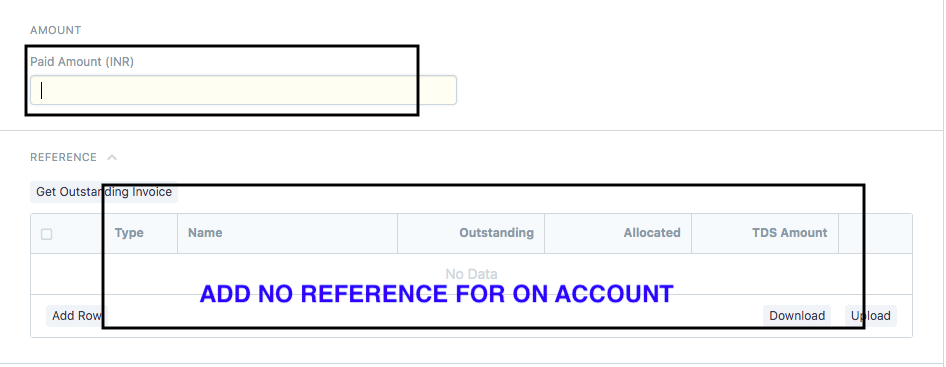
How to allocate collection entry to an outstanding Invoice manually
- In case you want to add reference or relate any invoice to it, you can add invoice details here:
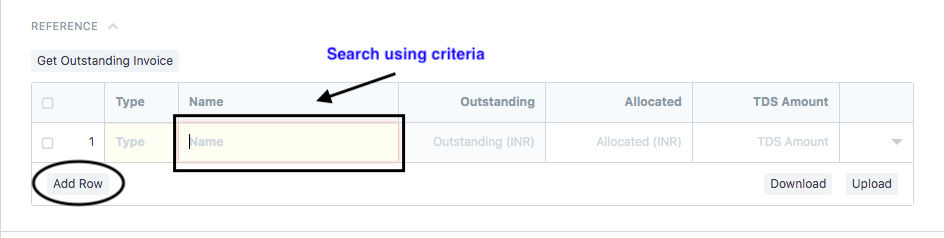
You can search the respective entries using the following criteria if you want to add them manually Posting date, Supplier, Bill number, Grand Total, Outstanding Amount Project, Master Shipment Number, House Shipment Number, Container Number
How to allocate collection entry to an outstanding Invoice in a semi-automated way
You can also link the entry to any outstanding invoice by clicking "Get outstanding invoice" (as shown in figure)
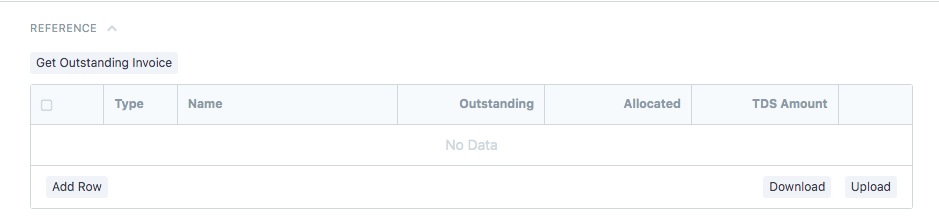
All invoices whose collection is pending gets filled up showing the outstanding and allocated amount against each invoice.
- Allocated Amount: Amount that you have issued with respect to the pending transactions
- Outstanding Amount: Pending Amount that is yet to be received.
"Amount is auto-allocated since the check-box is ticked for "Allocate Payment Amount"
You can apply the various filters (as shown in figure) under the sections as Voucher Details,Shipment Details, Estimated Time of Departure, Estimated Time of Arrival to get your outstanding invoices
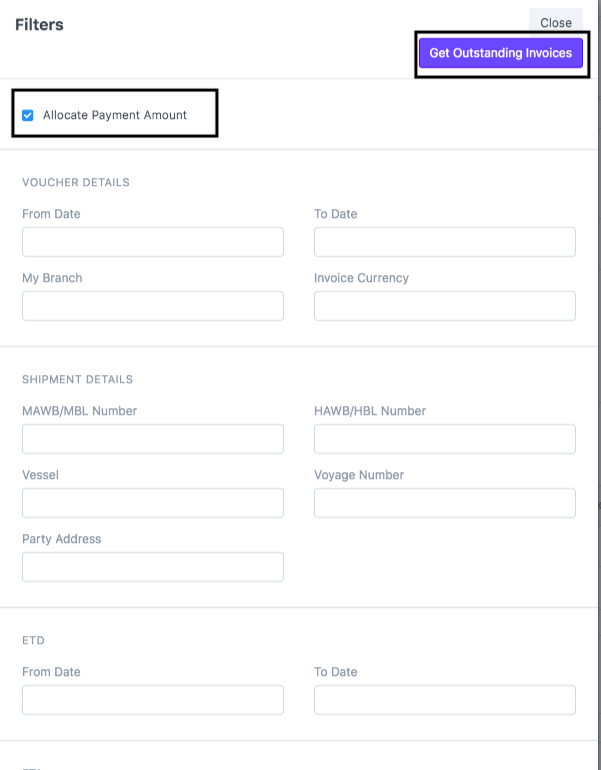
In case you want to allocate the amount manually, you can untick the box.
- You can add the cheque/reference number in this section.

- Click on "Save" and "Submit" to make the entry in respective accounting transaction
Related Articles
How to make Bank Receipt Entry
How to make Bank Receipt Entry This entry is visible under the collection report Alok Patel Collection entry is made when you have received a certain amount from your customer or party either against a particular invoice or in advance (on account). ...How can we make bank entry in book directly from bank reconciliation?
When you are doing bank reconciliation few of entries are not made in bank book, then you no need to go payment screen and bank entry screen to make entry. You can direct made it from bank reconciliation. Open that bank transaction entry from bank ...How to amend a Forex Payment/ Receipt Entry
How to amend a Forex Payment/ Receipt Entry Once you have made the cancellation of the forex payment entry, you will need to amend the entry Alok Patel Once an entry is cancelled and you want to make the changes to the same entry, you can do so by ...How to amend a Forex Payment/ Receipt Entry
How to amend a Forex Payment/ Receipt Entry Once you have made the cancellation of the forex payment entry, you will need to amend the entry Alok Patel Once an entry is cancelled and you want to make the changes to the same entry, you can do so by ...How to make a Reversal/Cheque bounce entry?
Introduction: “Payment reversal” is a blanket term for any situation in which transaction funds are returned to the party’s bank account. Payment reversals are also known as “credit reversals” or a “reversal payments.” Points should be taken care of: ...