How to prepare a configuration for Uploading Bulk Purchase Reconciliation Format
Pre-deposit Amount or PD is a statement that helps you make purchase invoices in bulk.
In order to do so you have to first configure the format in our system and link it a supplier.
Note: This is a one-time process for a new supplier
How to make the configuration of PD (Pre-Deposit Amount)
To make configuration for PD you need to follow the given procedure:
- On the dashboard of our finance module, search for "Data Import Config Template List" in the global search bar (as shown in figure)
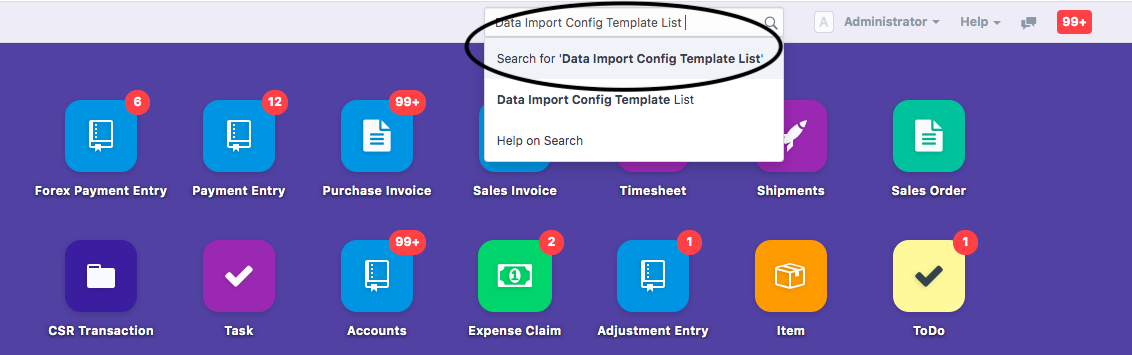
- Following modal will open up with list of templates already configured in our system.Click on "New" (Refer Figure)
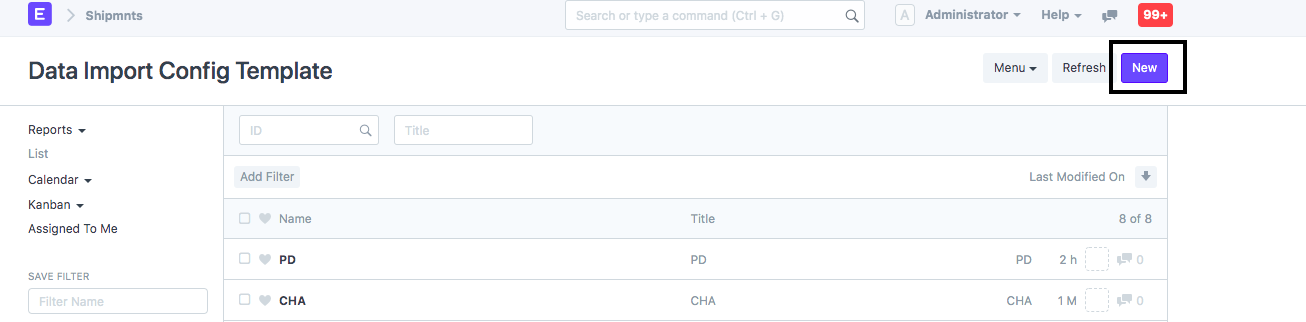
- Enter a Title for your template. For example-"PD1-Supplier1" (as shown in figure)
Note: Title should be as per your convenience for ease of search-ability
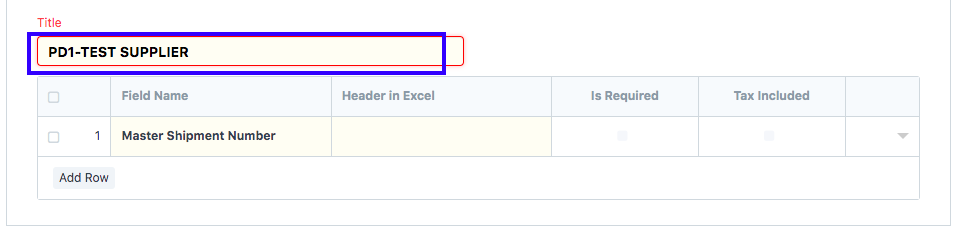
Once you finish entering basic details, you need to make the requisite configuration (as per format)
- Field Name-Select the field name one-by-one from the drop-down
- Header in excel- Enter the exact name (as per your excel) against each field
Note: If you click on "Tax Included" the amount entered should include the tax amount along with the debit and credit amount
If you click on "Is required", the field is mandatory in the excel sheet that will be uploaded for making the purchase invoice
You can now click on "Save" (as shown in figure) to save the configuration successfully

How to link Configured template to a suppliers
Once you have configured this template you can link it with the supplier.
You need to follow the given steps to link it with the supplier
- On the finance dashboard search for "Data Import Configure List" in the global search bar (as shown in figure)
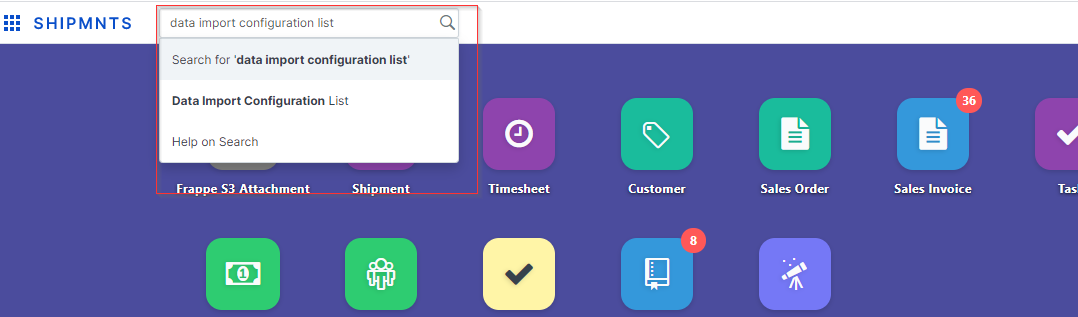
- Or you can search this on Flash menu-> In Flash menu Go to Account Payable section -> then Go to "Bulk Purchase Invoice Upload" section.
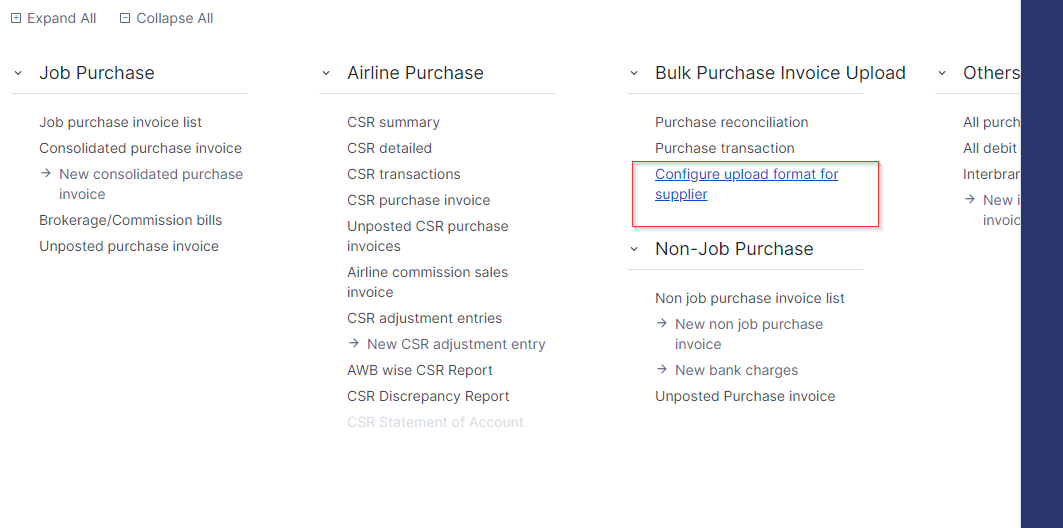
A modal will open up with a list of suppliers already created.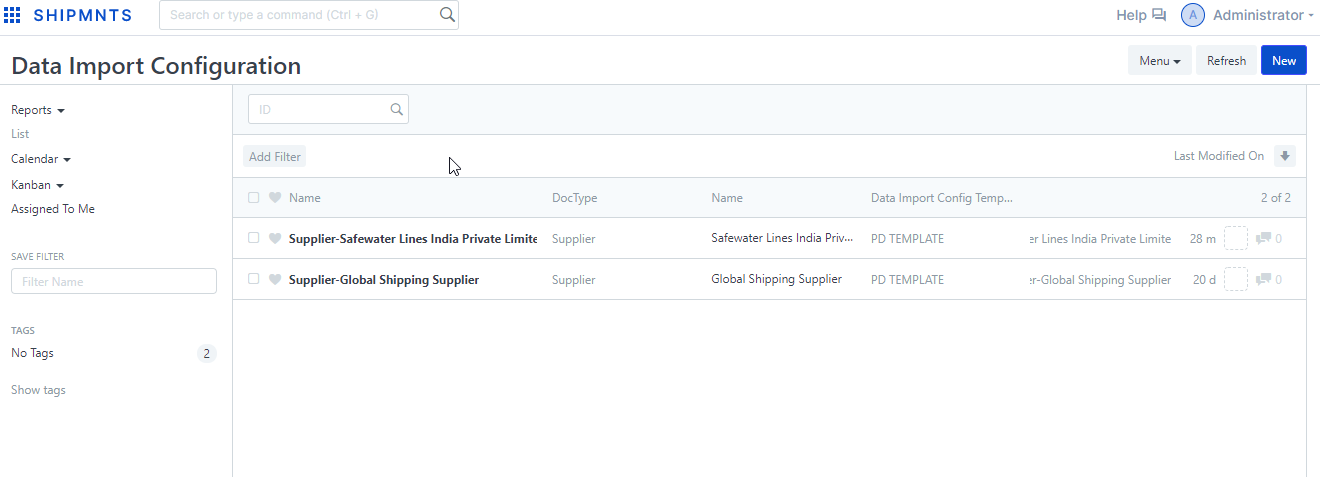
Click on "New" button for Configure upload format with a specific supplier. (as shown in figure)
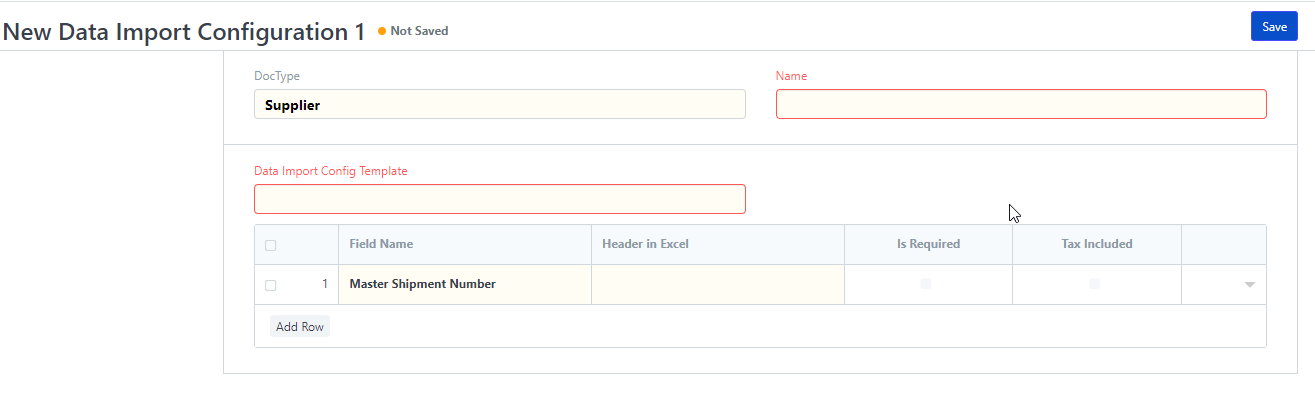
Now select the supplier name which you want to link for configuration with Data import template.
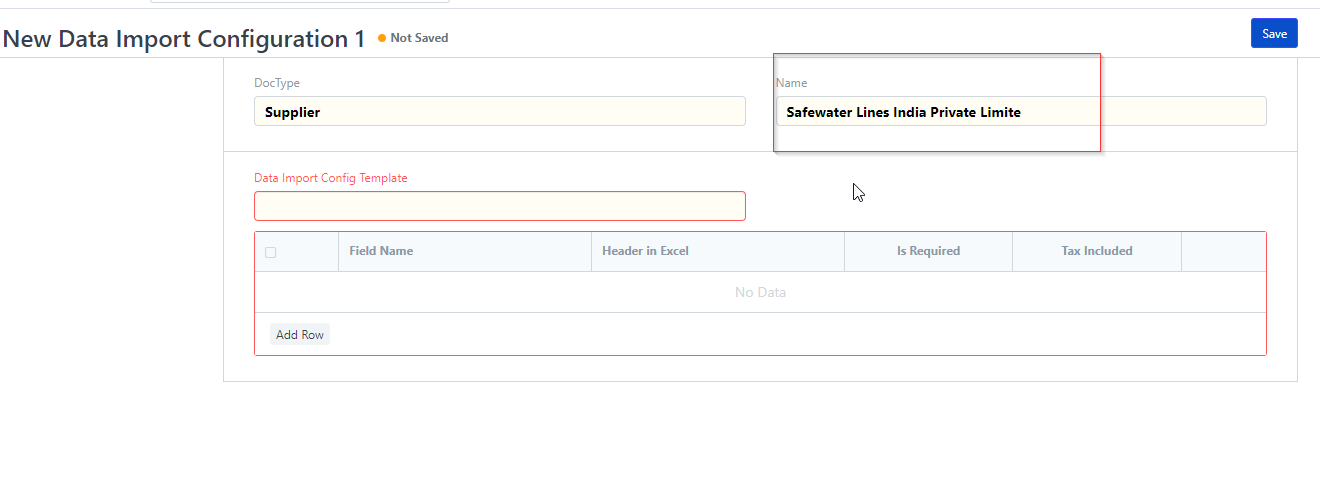
Now Select your created Data import Configuration Template.
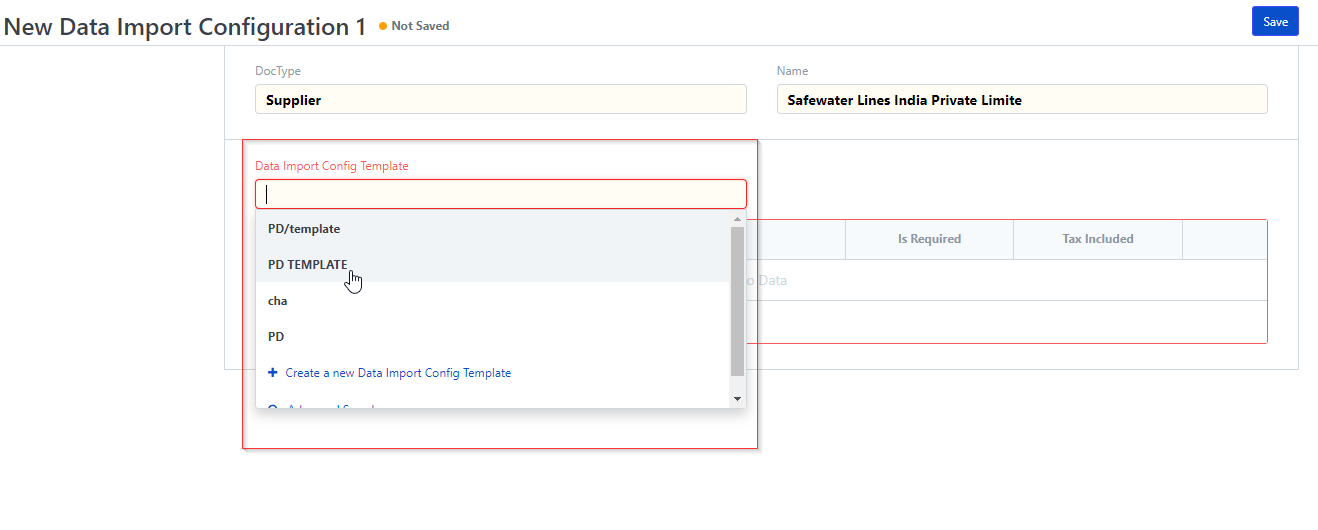
On select of Config template, it will prefill your template details. (as shown in figure)
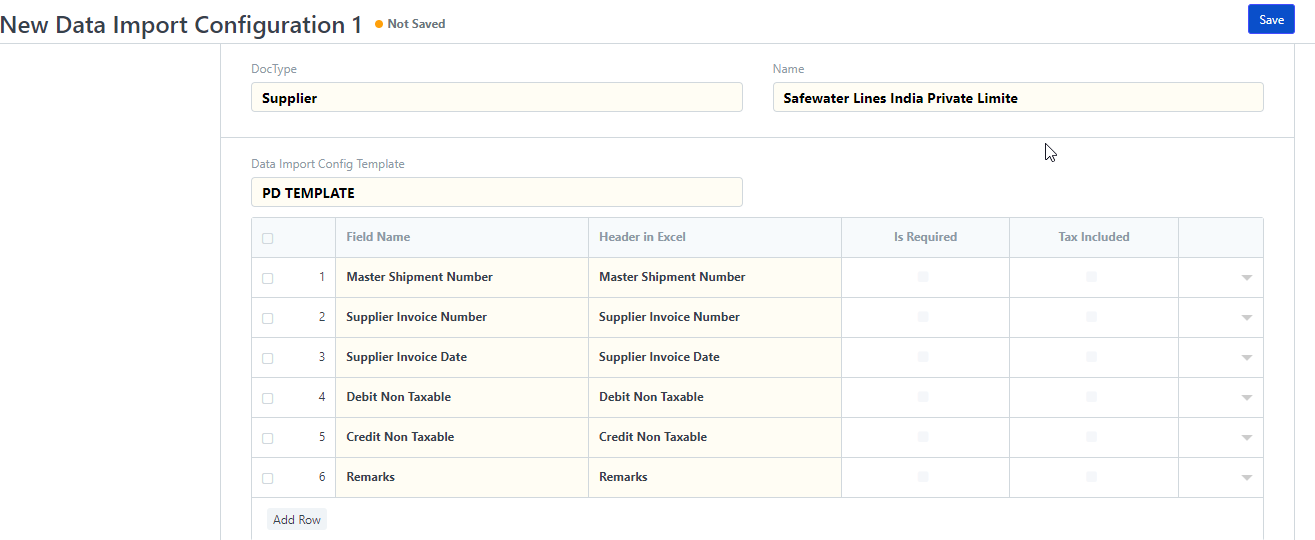
Now after Select the PD template just click on " Save"
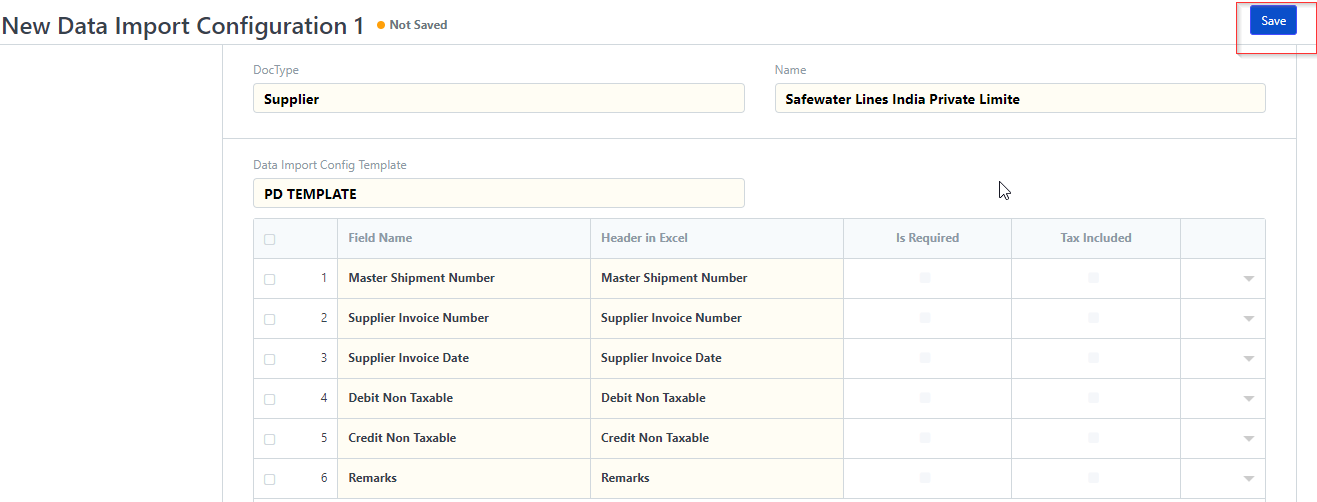
Your template is successfully linked to supplier
Did this answer your question?
Related Articles
How to prepare a configuration for Uploading Bulk Purchase Reconciliation Format
How to prepare a configuration for Uploading Bulk Purchase Reconciliation Format Helps you configure an upload format for PD and link it to a particular supplier Alok Patel Pre-deposit Amount or PD is a statement that helps you make purchase invoices ...How to book bulk purchase Invoice (PD)
How to book bulk purchase Invoice (PD) Helps you upload the purchase transactions in bulk, verify the unreconciled entries and make purchase invoices Alok Patel Once you have configured your upload format, you can book the purchase invoice for the ...Purchase Reconciliation
Purchase Reconciliation allows uploading Job & Non-Job purchase invoices in bulk.Purchase Reconciliation
Purchase Reconciliation allows uploading Job & Non-Job purchase invoices in bulk.How to book bulk purchase Invoice (PD)
How to book bulk purchase Invoice (PD) Helps you upload the purchase transactions in bulk, verify the unreconciled entries and make purchase invoices Alok Patel Once you have configured your upload format, you can book the purchase invoice for the ...