How to run Sales Register detailed and summary report
It is a statement which lets you find out the list of sales invoices raised for your customers along with all its details as job, shipment, taxes charged and deducted outstanding amount and others
When you are running this report for the first time, search for the report in universal search by typing “Report Sales Register Report” and select the option as shown in the screenshot below:
- On the dashboard, search for “Report Sales Register Detailed” and select it.
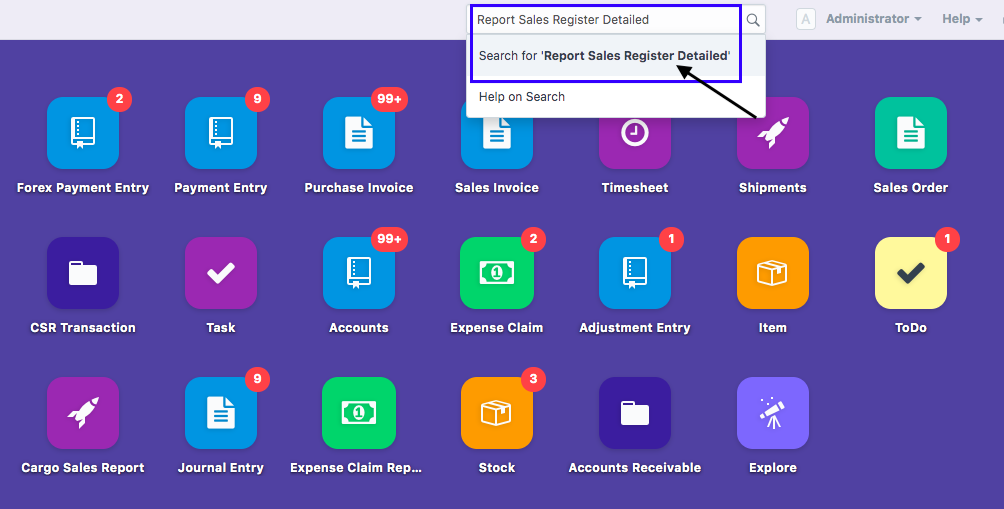
- Following page will open up with all the entries along with its details
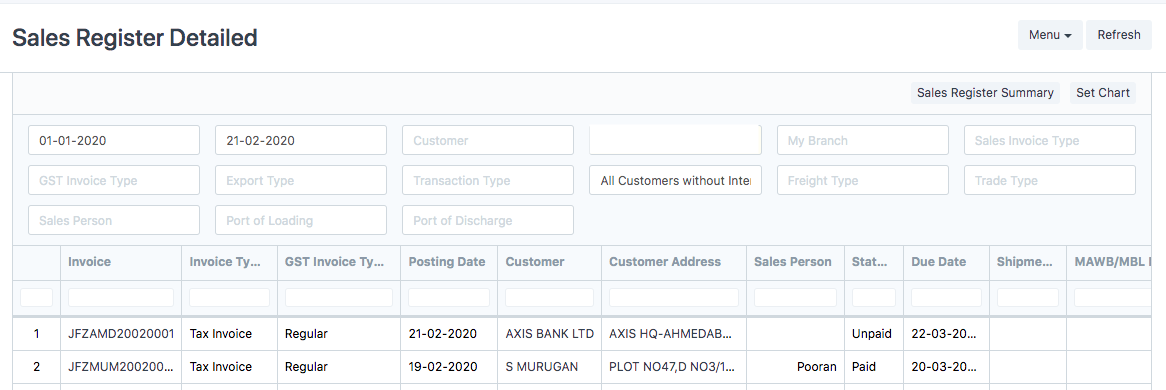
Note:If you are unable to access the report, you might not have been given permission to do so.You can contact your department head to extend the viewing permission
How to run Sales Register Detailed Report (Invoice Wise) ?
This report runs "From date" (date selected in the date filter) and as per company (in case you have multiple companies or multiple entity of the same company). You can select any of the two options to run the report
- From Date: It will filter the transactions (sales invoices) starting from a particular date to current date ( In case "To date" is not mentioned)
- To date: It will filter the transactions (sales invoices) for a particular date range
How to apply various filters in Sales Register Detailed Report?
- Customer : You can select one of the customers of your company to see all the raised for that particular customer
- My Branch : You can filter out the branch to see how many invoices are raised by a particular branch of your company
- Sales Invoice Type : You can select any of the standard invoice type - Tax Invoice, Reimbursement Invoice or Bill of Supply to see the invoices raised against each type of transaction
- GST Invoice Type : You can use this filter to find the invoices raised on the basis of various GST types (Regular,SEZ,Export,Import)
- Export Type : This filter helps you find out the invoices which are raised for an export transaction "inclusive" (With payment of tax) and "exclusive" (Without payment of tax) of tax
- Transaction Type :You can select any of the following options, Operations will include all the sales invoices which are directly related to shipments, General will include all the sales invoices which are not related to shipments (non-job sales) and Inter-branch will include all the sales invoices which are internal sales transactions in between branches
- Customer Group : You can select various options ( Airline/Manufacturer/Trader, Subagent, Overseas agent ....) available in customer group filter to see the invoices raised of that particular group (segment) of customers
- Freight Type : You can select the type of Freight as Air/Ocean on the basis of which you want to find out the invoices you have raised for Ocean Freight or Air Freight department of your customer
- Trade Type you can select the type of Trade as Export/Import on the basis of which you want to find out the amount you are supposed to receive from Export or Import department of your customer
- Sales person : You can select one of the sales person of your company to see the total invoices raised against all customers of that particular sales person
- Port Of Loading & Port of Discharge :You can select one of the port of loading or port of discharge or both to see how many invoices are raised against that port
How to run Sales Register Summary report and apply various pivots?
By clicking on Sales Register summary report (as highlighted in the screenshot below) in the detailed report you will be able to navigate to the summary report or you can always directly go to Sales Register Summary report by searching for it in the universal search.
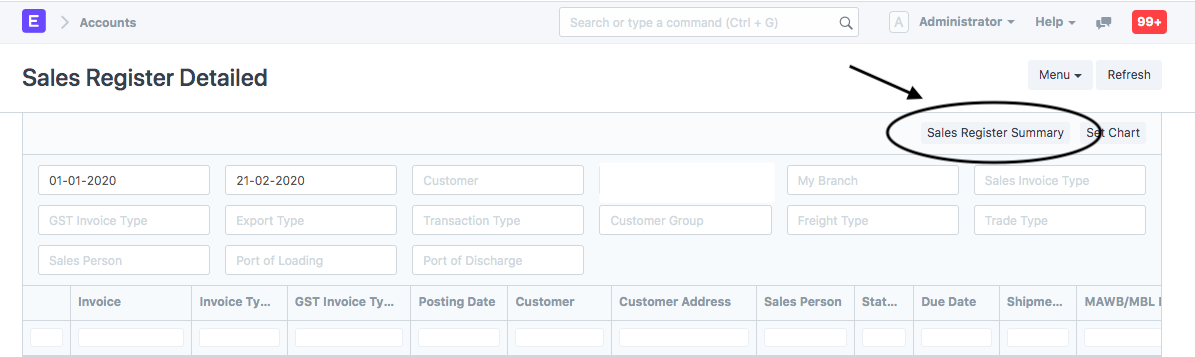
Summary report will help you find out the total sales made on the basis of date range you have selected
In case you have mentioned date range for period multiple months, you will be shown the sales made in each month against respective customer
Applying various pivots in summary report
- Tree Type: You can apply this pivot to see the sales invoices raised on the basis of your customers, branch and sales person
- Type of Revenue: You can apply this pivot to see the sales invoices raised on the basis of mode of revenue (local, overseas, reimbursed) incurred
- Transaction Type: You can select any of the following options, Operations will including transactions/invoices which are directly related to shipments, General will includes transactions/invoices which are not related to shipments (non-job sales) and Inter-branch will include transactions/invoices which are internal sales transactions in between branches
- Freight Type:You can apply this pivot to see the sales invoices raised on the basis of freight type air/ocean
- Trade Type: You can apply this pivot to see the sales invoices raised on the basis of trade type (Export/Import)
How to download Sales Register Detailed Report ?
In certain cases, you wish to download the "Sales Register Detailed Report" and either keep it for your reference or send it to your respective customers .
In these cases we permit downloading the document.
- Go to Menu tab and select “Export”
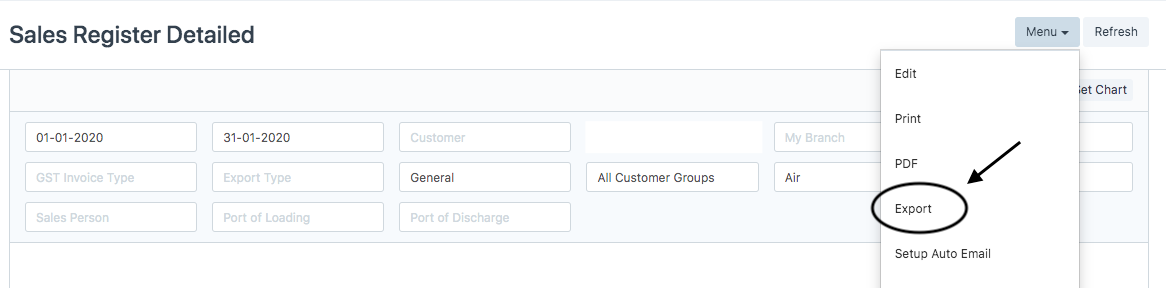
- Select the format in which you want to download the report & click on “download”
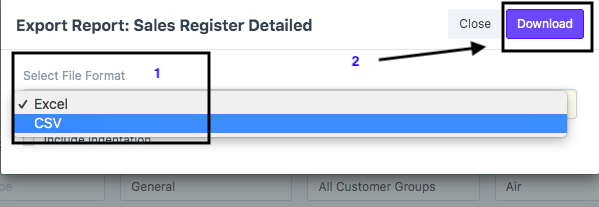
How to search entries in this report ?
Each column in this report has inbuilt text search show. You can search relevant fields as per your case.
Did this answer your question?Related Articles
How to run Sales Register detailed and summary report
How to run Sales Register detailed and summary report Helps you find list of sales invoices raised in both detailed and summarised format Alok Patel It is a statement which lets you find out the list of sales invoices raised for your customers along ...How to Run Accounts Receivable Detailed and Summary Report
How to Run Accounts Receivable Detailed and Summary Report A report to know all outstanding amounts against each invoice. Alok Patel It is a statement which lets you know the outstanding amount that you are supposed to collect from your respective ...How to Run Accounts Receivable Detailed and Summary Report
How to Run Accounts Receivable Detailed and Summary Report A report to know all outstanding amounts against each invoice. Alok Patel It is a statement which lets you know the outstanding amount that you are supposed to collect from your respective ...How to Run Accounts Payable Detailed and Summary Report
How to Run Accounts Payable Detailed and Summary Report Report to know all the payments that has to be done Alok Patel It is a statement which lets you know the amount that you are supposed to pay against each transaction/invoice (individually) in ...How to Run Accounts Payable Detailed and Summary Report
How to Run Accounts Payable Detailed and Summary Report Report to know all the payments that has to be done Alok Patel It is a statement which lets you know the amount that you are supposed to pay against each transaction/invoice (individually) in ...