How to run TDS Receivable Report?
How to run TDS Receivable Report?
Helps you run the reports using various filters and pivots and get the requisite amounts Alok Patel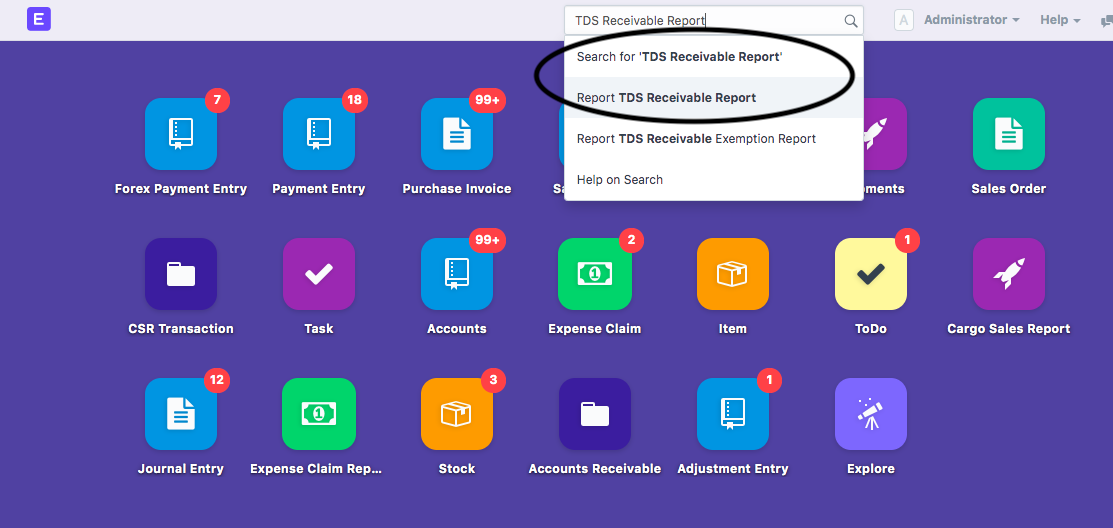
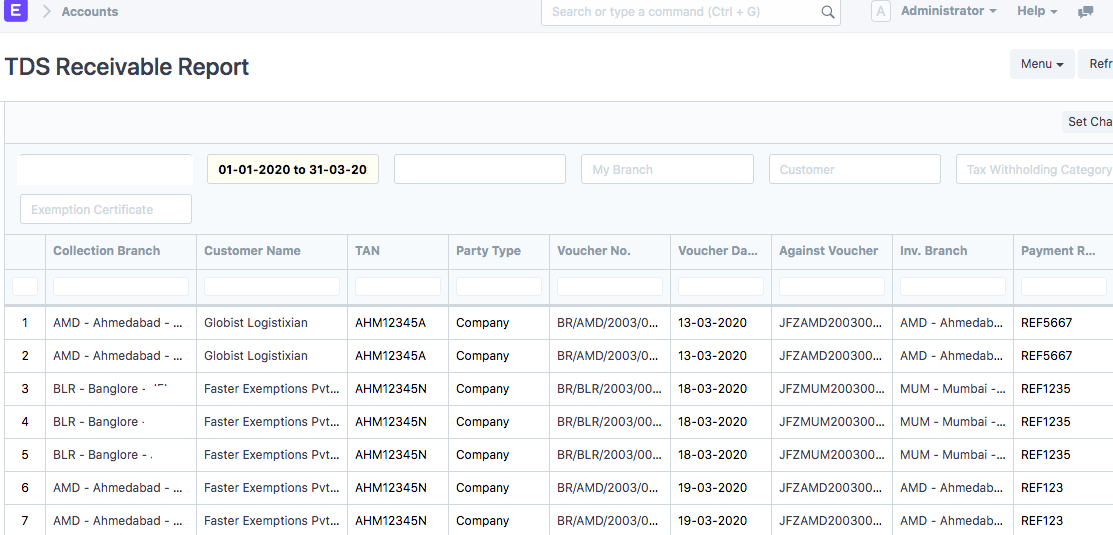
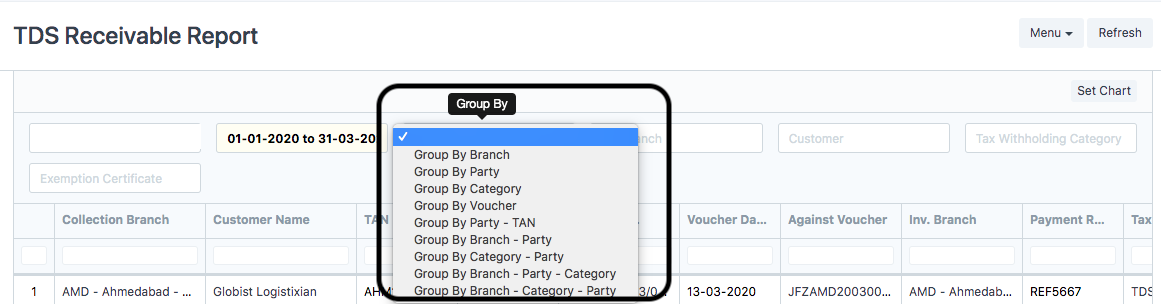
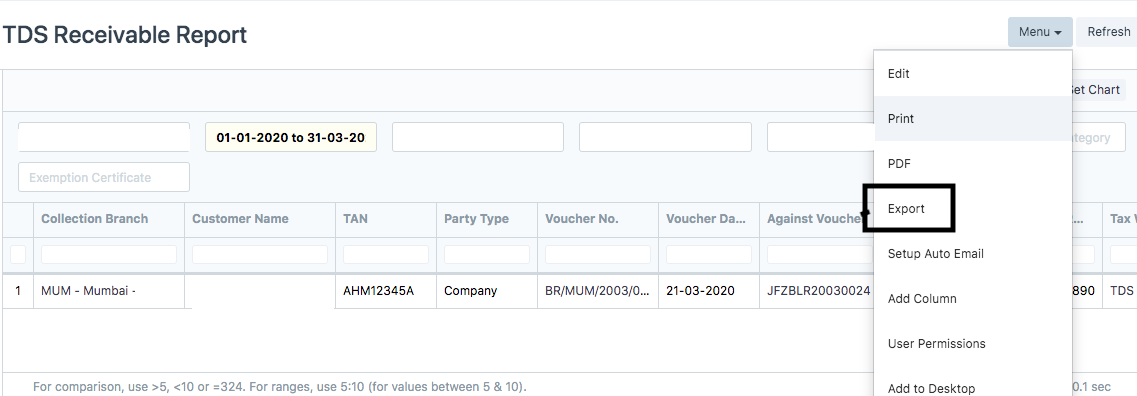
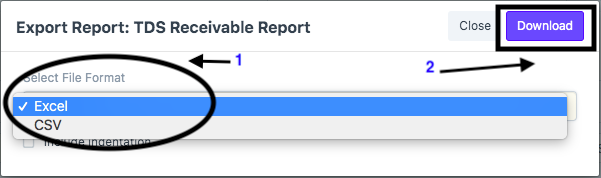
Once you have made the respective collection entries, you will want to check how much amount have you received from your concerned clients or a particular client group and what is the exact outstanding amount.
To do this, you can view the TDS Receivable report
- On the dashboard, search for "TDS Receivable Report" in the global search bar and select "Report TDS Receivable Report" (as shown in figure)
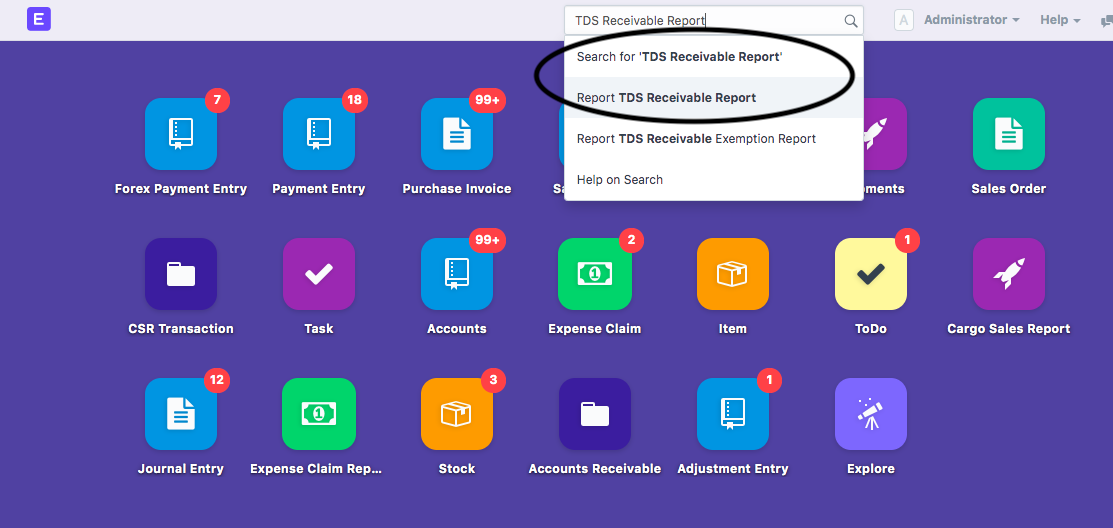
- Following page will open up showing you the reports of the receivables
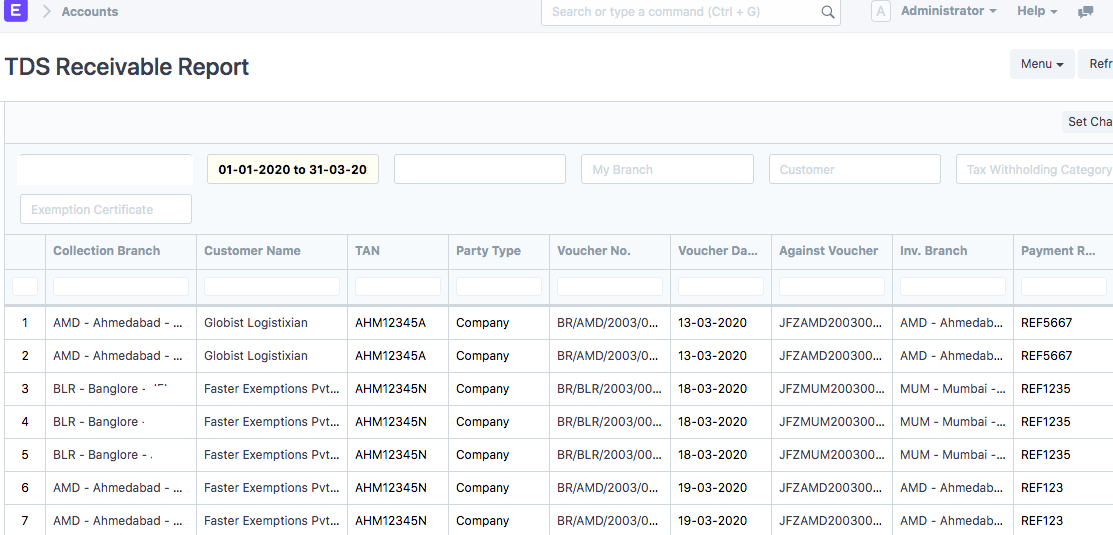
How to run the TDS report
TDS receivable report runs on "Date Range"
- DATE RANGE: Period over which you want to check your TDS receivable against your respective invoices
How to apply various filters in TDS receivable reports?
- MY BRANCH:Your company's branch whose TDS receivable you wish to check
- CUSTOMER: Particular customer whose TDS deducted amount you want to check
- TAX WITH-HOLDING CATEGORY: Particular category of TDS under which you want to check what money has been deducted against which invoice and customer
- EXEMPTION CERTIFICATE: You can also filter out based on exemption certificates applied to your customers
How to apply various pivots in TDS Receivable Report?
You can run the TDS receivable report by applying various pivots (as shown in figure)
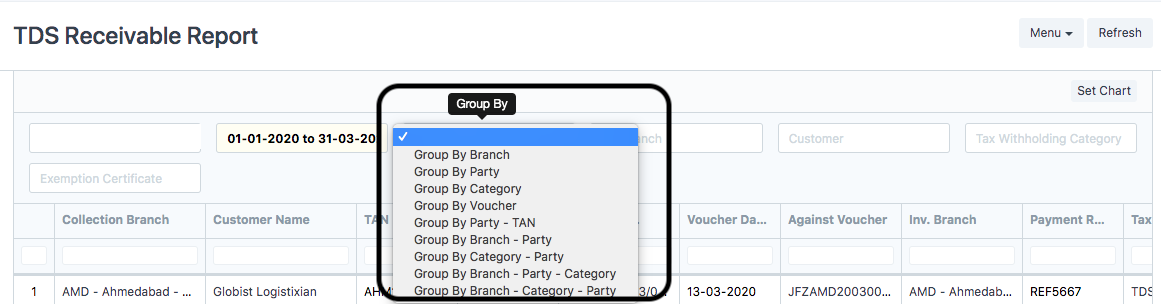
- Group By Branch: this selection will pivot the report by various operational branches of your clients [in case of multiple branches], which will help you in seeing TDS amount of each branch
- Group By Party: this selection will pivot the report by various Party's on whom TDS is applied and deducted
- Group By Category:this selection will pivot the report by various TDS categories that have been configured in the system
- Group By voucher:this selection will pivot the report by various vouchers raised against a particular customer with respect to branch
- Group By PARTY-TAN: this selection will pivot the report by various PARTY'S and the TAN number raised against a particular party with respect to branch
- Group By Branch-Party: this selection will pivot the report by various Party's Branch and the party from whom the TDS is receivable
- Group By Category-Party:this selection will pivot the report by various TDS categories that have been configured in the system along with the respective party for whom the category is applied
- Group By Branch-Party-Category:this selection will pivot the report by various TDS categories that have been configured in the system along with the respective party for whom the category is applied
How to download TDS Receivable report
In certain cases you might want to download the TDS report for your ready reference.
To download the Report, you need to follow the given procedure:
- Filter out the report using various filters and pivots an click on "Export" (as shown in figure)
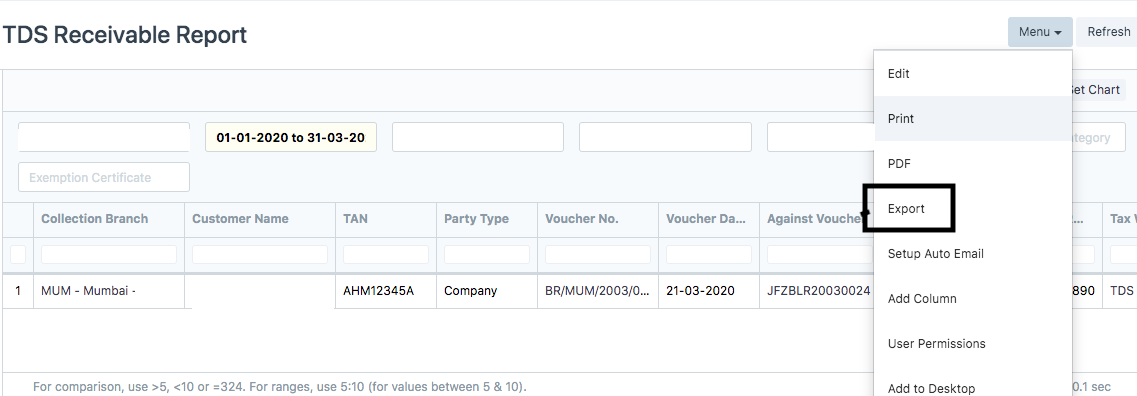
- Select the format in which you want to download the report & click on “download” (as shown in figure)
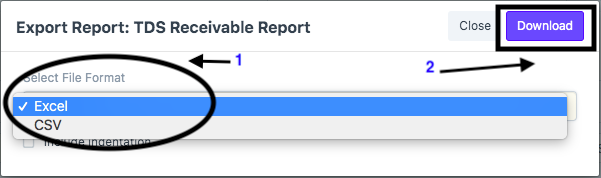
How to search entries in this report ?
Each column in this report has inbuilt text search show. You can search relevant fields as per your case.
Did this answer your question?Related Articles
How to run TDS Receivable Report?
How to run TDS Receivable Report? Helps you run the reports using various filters and pivots and get the requisite amounts Alok Patel Once you have made the respective collection entries, you will want to check how much amount have you received from ...How to Add TDS for previous fiscal year invoice?
In most of case it's possible that sales invoices are made in 31 March or before that and customer has made payment in month of April or letter. In such cases, to show TDS impact in last year for last fiscal year invoices, there is a simple step ...How to Run Accounts Receivable Detailed and Summary Report
How to Run Accounts Receivable Detailed and Summary Report A report to know all outstanding amounts against each invoice. Alok Patel It is a statement which lets you know the outstanding amount that you are supposed to collect from your respective ...How to Run Accounts Receivable Detailed and Summary Report
How to Run Accounts Receivable Detailed and Summary Report A report to know all outstanding amounts against each invoice. Alok Patel It is a statement which lets you know the outstanding amount that you are supposed to collect from your respective ...How to Run Accounts Payable Detailed and Summary Report
How to Run Accounts Payable Detailed and Summary Report Report to know all the payments that has to be done Alok Patel It is a statement which lets you know the amount that you are supposed to pay against each transaction/invoice (individually) in ...