How to Share Dispatch Dockets to Customer?
We have introduced a new function in order to share the Dispatch Dockets to the Customer from the Dispatch Pending Report screen and Shipment action
Dispatch can be shared along with all the other documents attached for that shipment along with raised invoices against the primary customer from the Dispatch Pending report screen and from the Shipment Action.
Steps for sending a Dispatch email to the Customer,
Step 1: Go to Menu > Ocean > Finance Reports > Dispatch Pending Report Screen
Step 2: From the Dispatch Pending report screen, click on the “Dispatch” action from the “Dispatch Docs” column against that particular shipment to be sent to the Customer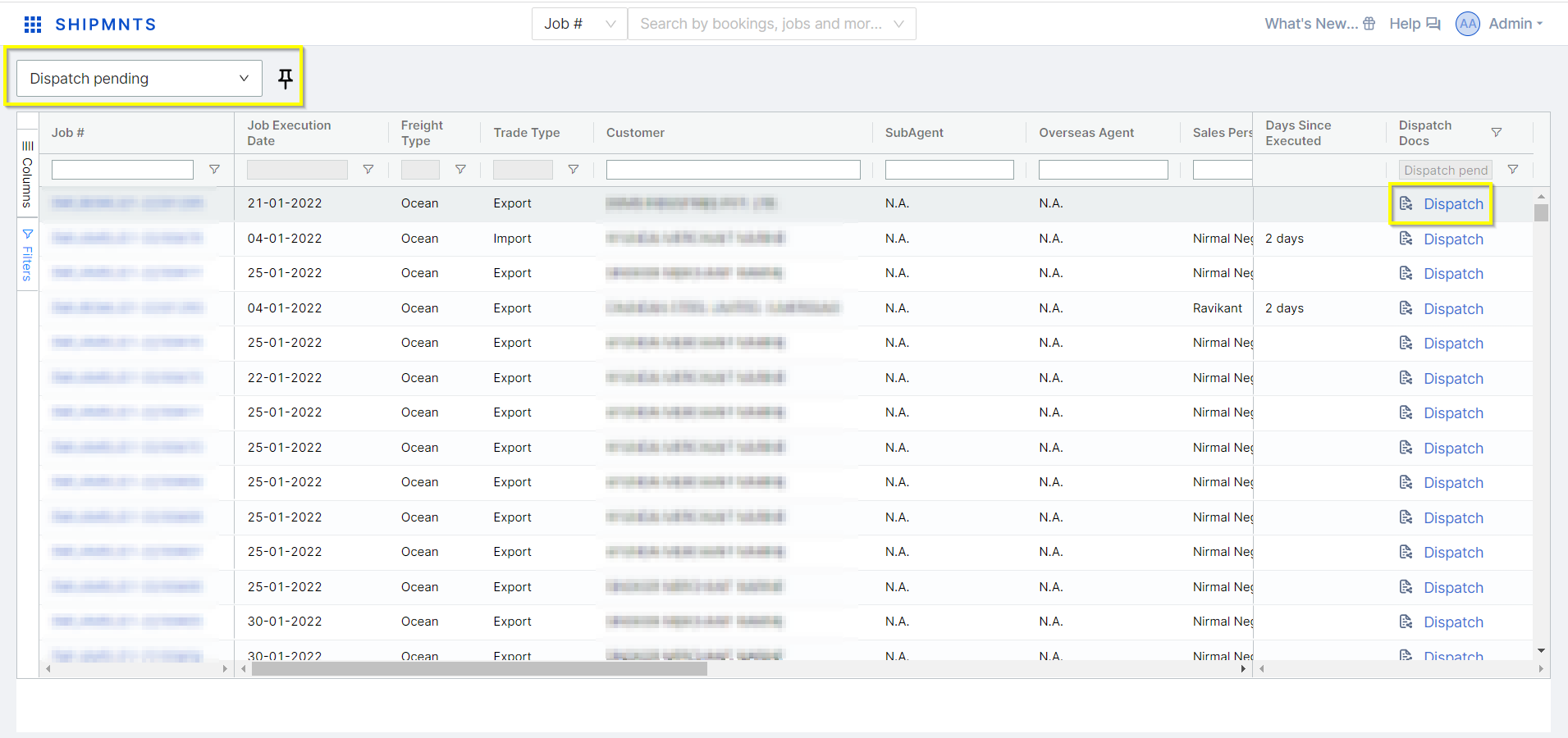
Step 3: Once the “Dispatch Document” drawer gets opened up, select the Primary Customer in the “Send to” field value. Select the Dispatch Mode and Dispatch Date.
If Dispatch Mode is Courier or Courier Via Bank then add the Courier Provider and Courier Tracking Number.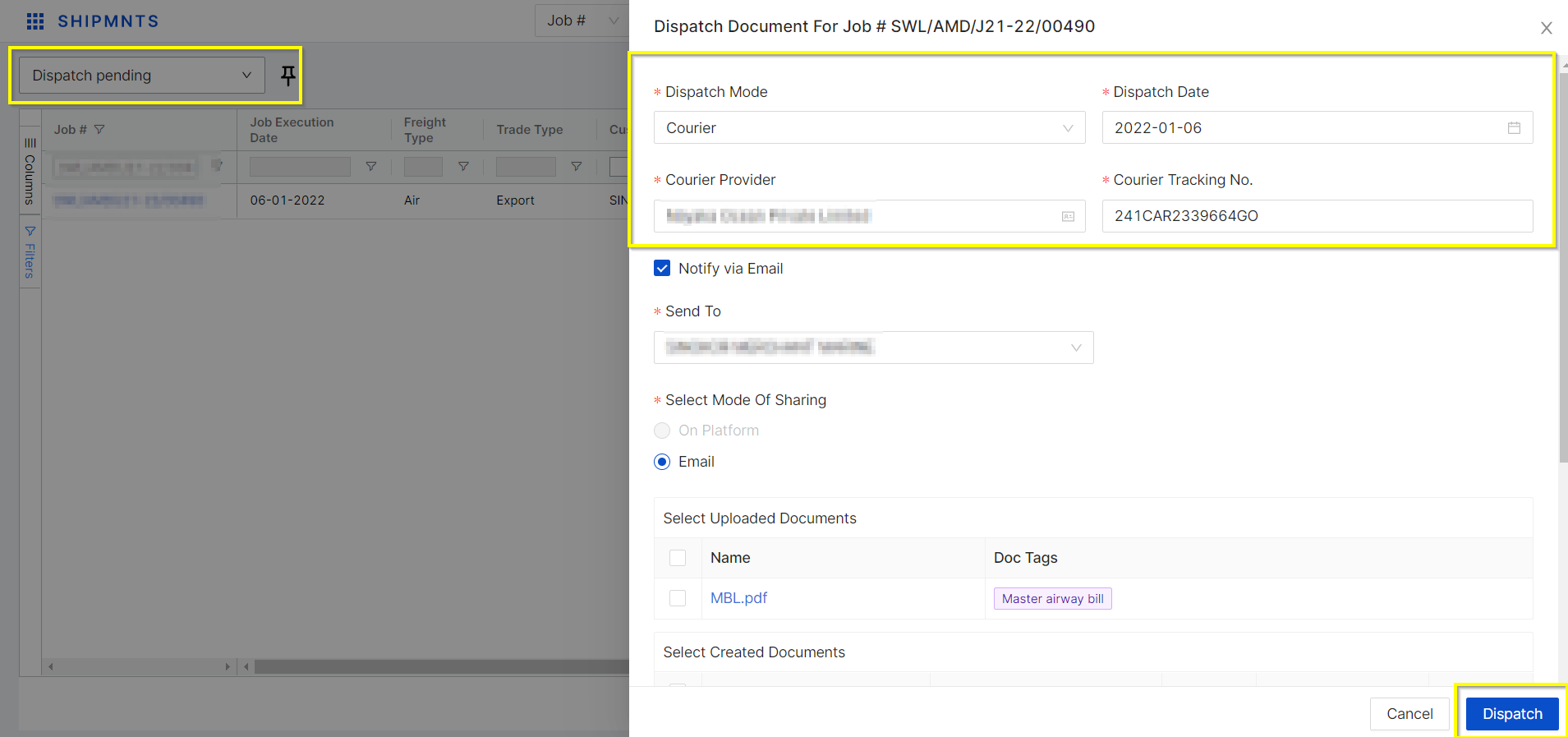
Step 4: All the Documents uploaded from the Shipment Document section will get attached here into the “Select Uploaded Document” section along with its Document Tags.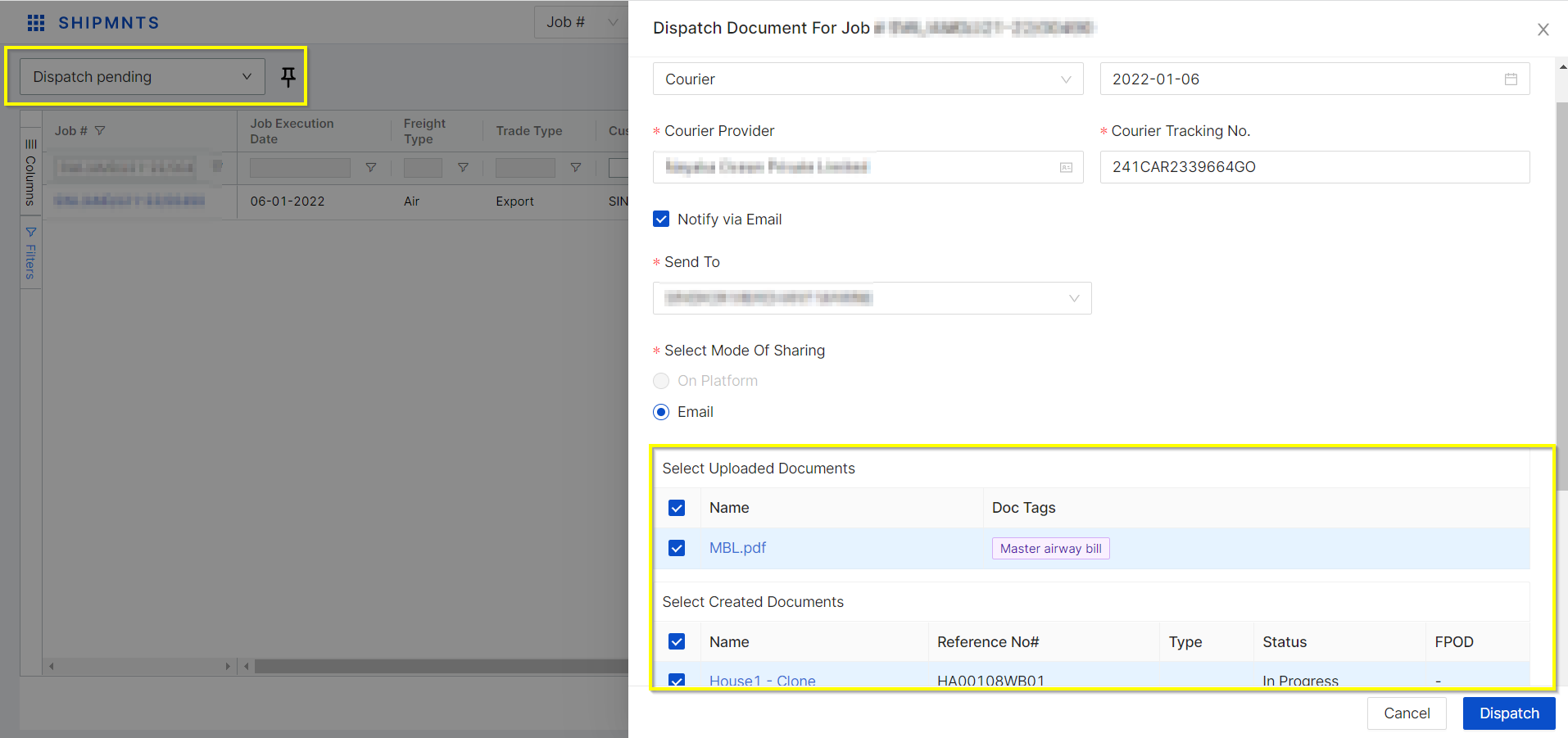
Step 5: On sending a dispatch to the Customer, all the Submitted Sales invoices raised along with their attachments(if any) will get attached here also if any attachments attached in the Submitted Purchase invoice voucher will also get attached to the “Select Invoice vouchers” section
- The voucher # column will show all submitted vouchers only
- The voucher Type column will show its Invoice type i.e Sales Invoice or Purchase Invoice
- Job # column will show invoice voucher linked with which job number of Consol shipments
- The Remarks column will show the value of Receipt no | Receipt Date if added into the Reimbursement invoice only, else remark column will be blank
For Sales invoice vouchers, - The Voucher # column will show the "Sales invoice number", and the Voucher Date column will show the "Invoice date".
For Supporting Documents attached in the Purchase Invoice, - The Voucher # column will show the "Supplier invoice number" and the Voucher Date column will show "Supplier Invoice Date".
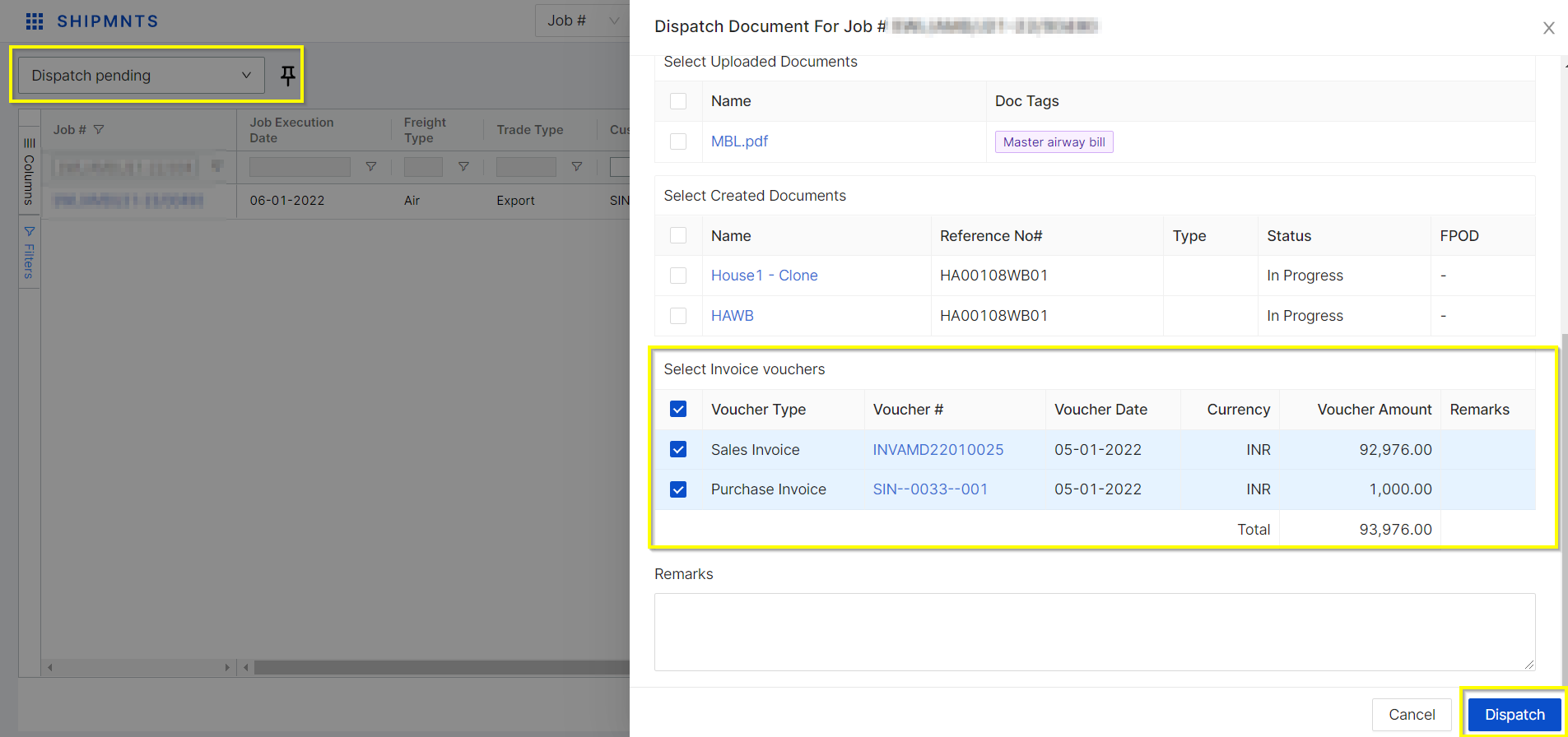
Step 6: Click on the “Dispatch” button.
Step 7: If the Document Dispatch notification is to be sent through email, then the Email drawer will get opened up having all the selected attachments attached below the email body. The document dispatch notification can also be shared through WhatsApp also, using the "Share On WhatsApp" action besides the Send an email action.
Step 8: Click on the “Send Notification” button.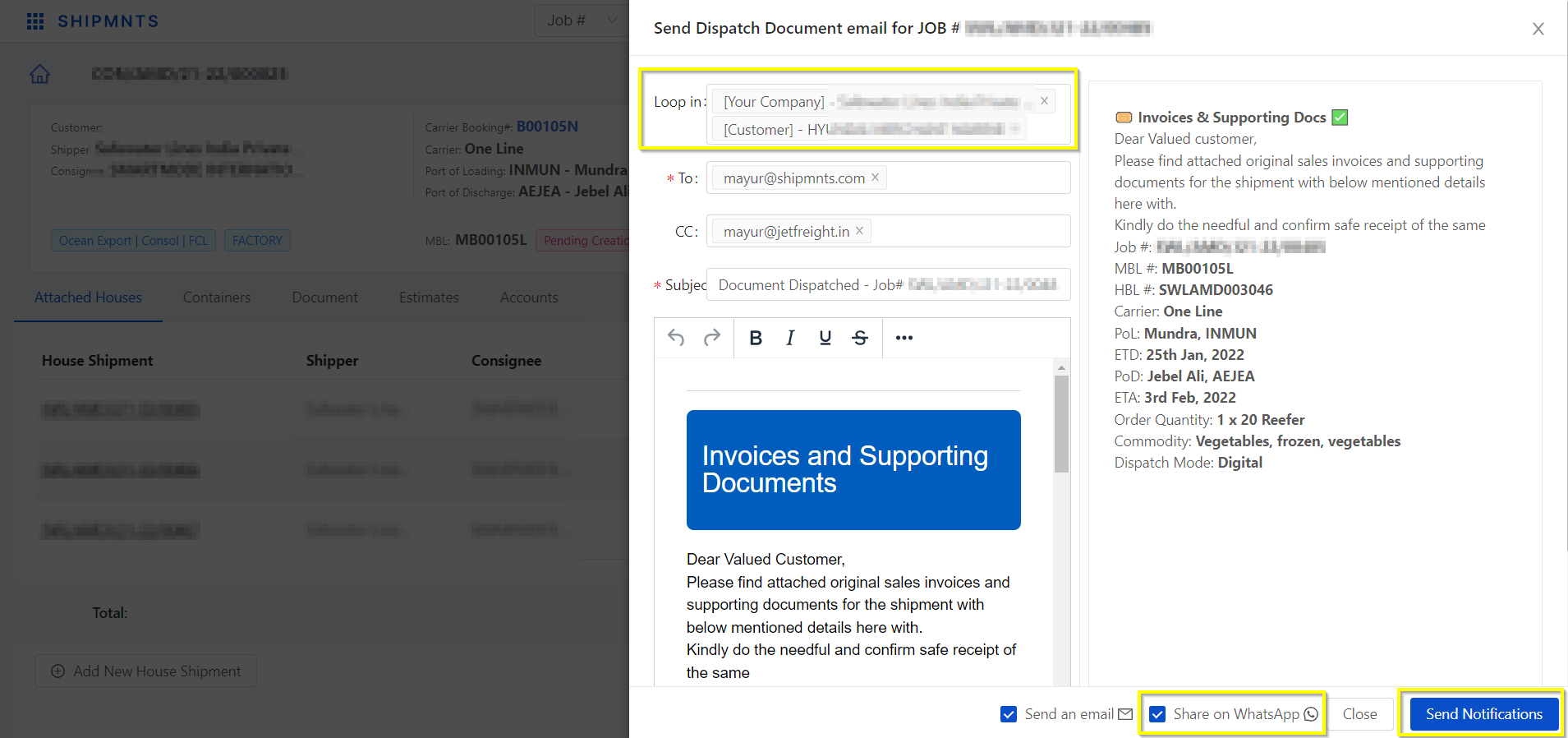
The Dispatch can be also be shared from the Shipment screen,
From the Shipment summary screen, Go to “Actions” and click on “Dispatch Documents” and follow the same steps shown above.
For Direct and Back to back Shipment Dispatch Action comes in "Action" and for Consol, Shipment Dispatch Action comes in Attached Houses section "Action"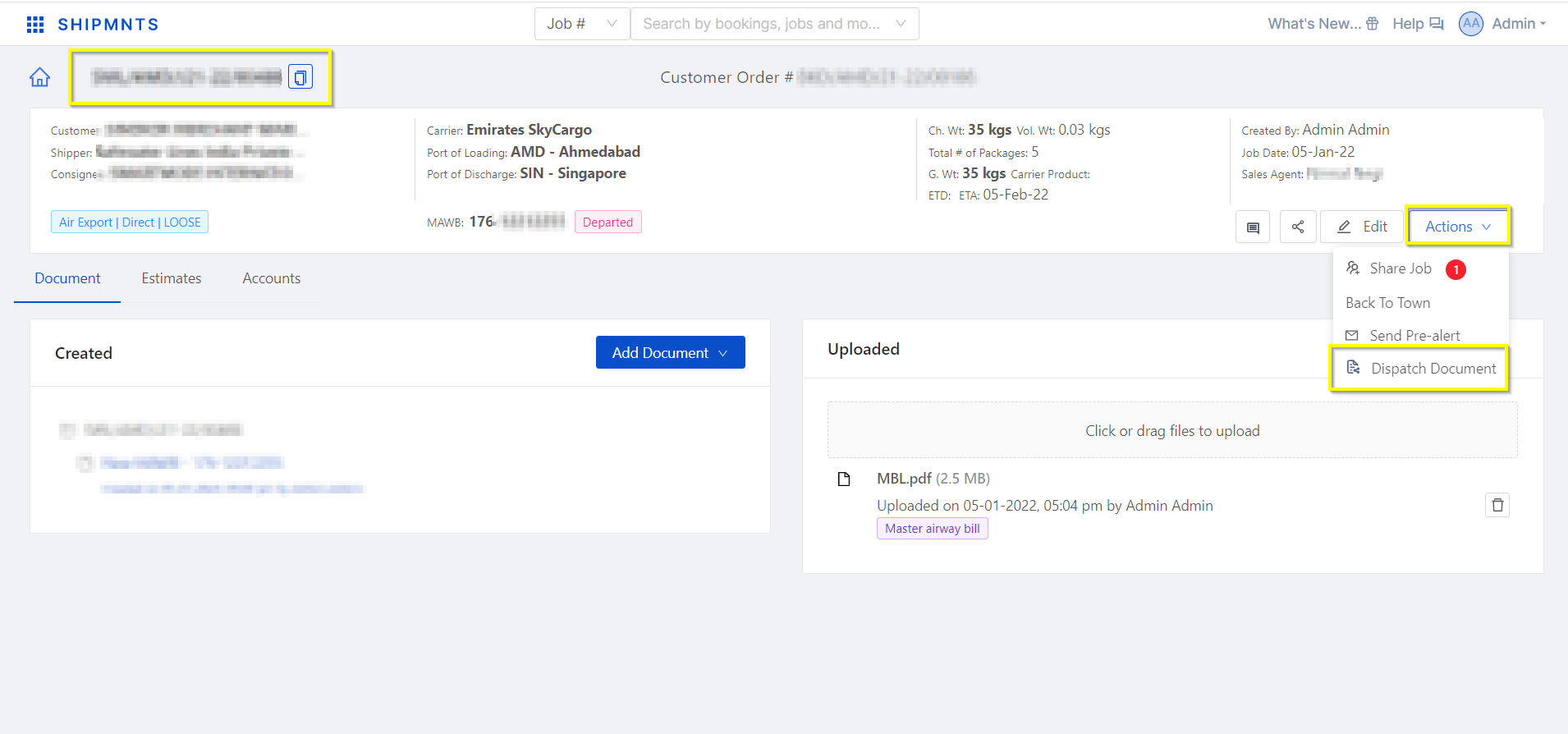
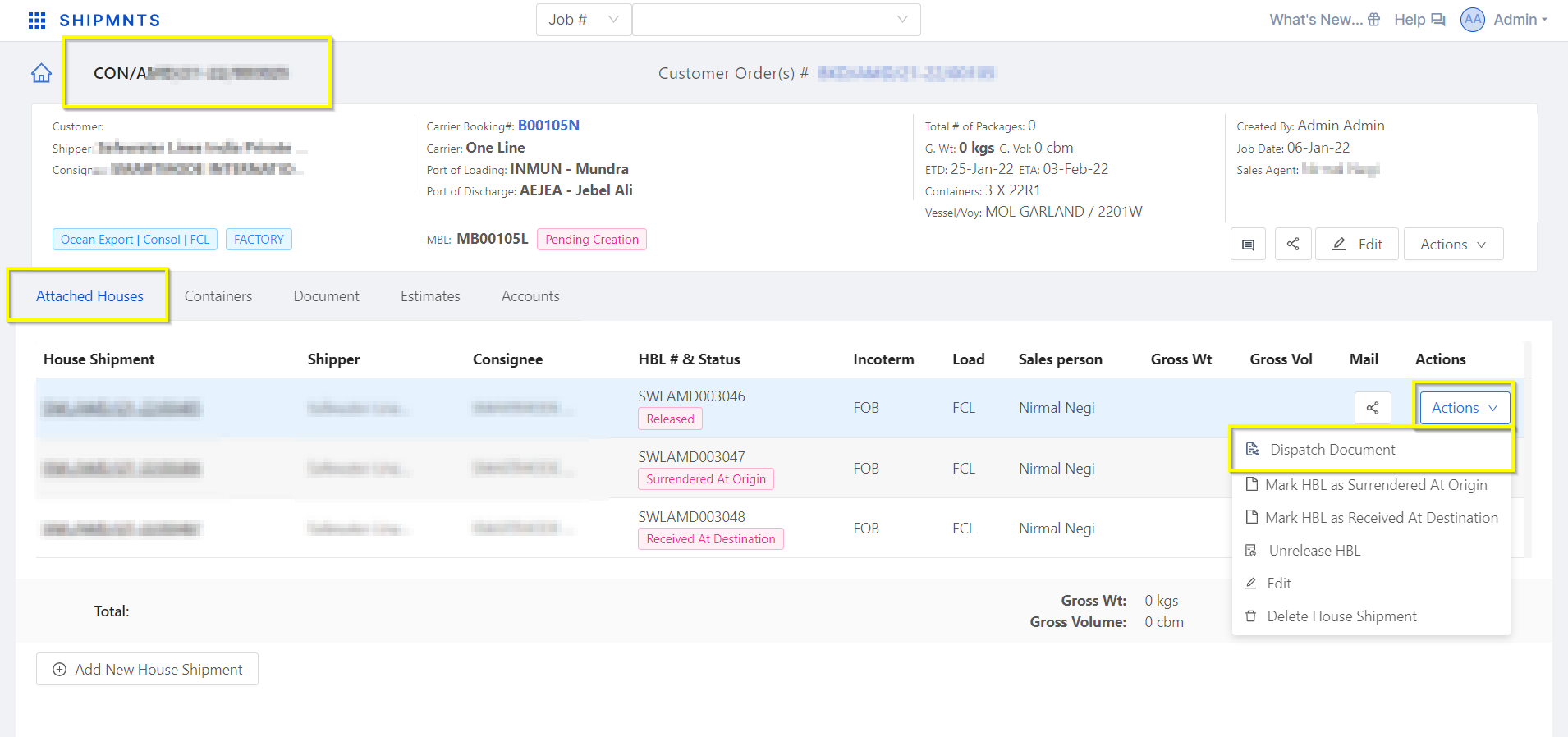
Refer to the video tutorial for the reference
Dispatch Document Flow
Related Articles
How to share WhatsApp notifications?
We have launched the Share WhatsApp notification feature which allows you to share WhatsApp notifications for milestones done in the system same as emails being sent for milestones. On clicking the Share Notification, the system will automatically ...How to Share Prealert With Customers?
Watch below to understand how you can share pre-alerts to customers.How to Share Prealert With Customers?
Watch below to understand how you can share pre-alerts to customers.How to share CN/DN via Pre-Alert?
Step 1: Open shipment summary screen as shown below screenshot: Step 2: Click on the Action button as highlighted: Step 3: Here, click on the "Send Pre Alert" option - It will open up the drawer where you can verify the documents which are auto ...Duplication Of Customer Order
On receiving the same order from the customer, the system has the functionality to duplicate the order. Open the order that you want to duplicate