Introducing ✨Quick Filters✨:
# Shipment Workspace
1. A new feature that empowers you to manage your favourite filters directly within the list itself. No more navigating through menus or tabs – customise your filtering experience with ease and efficiency.
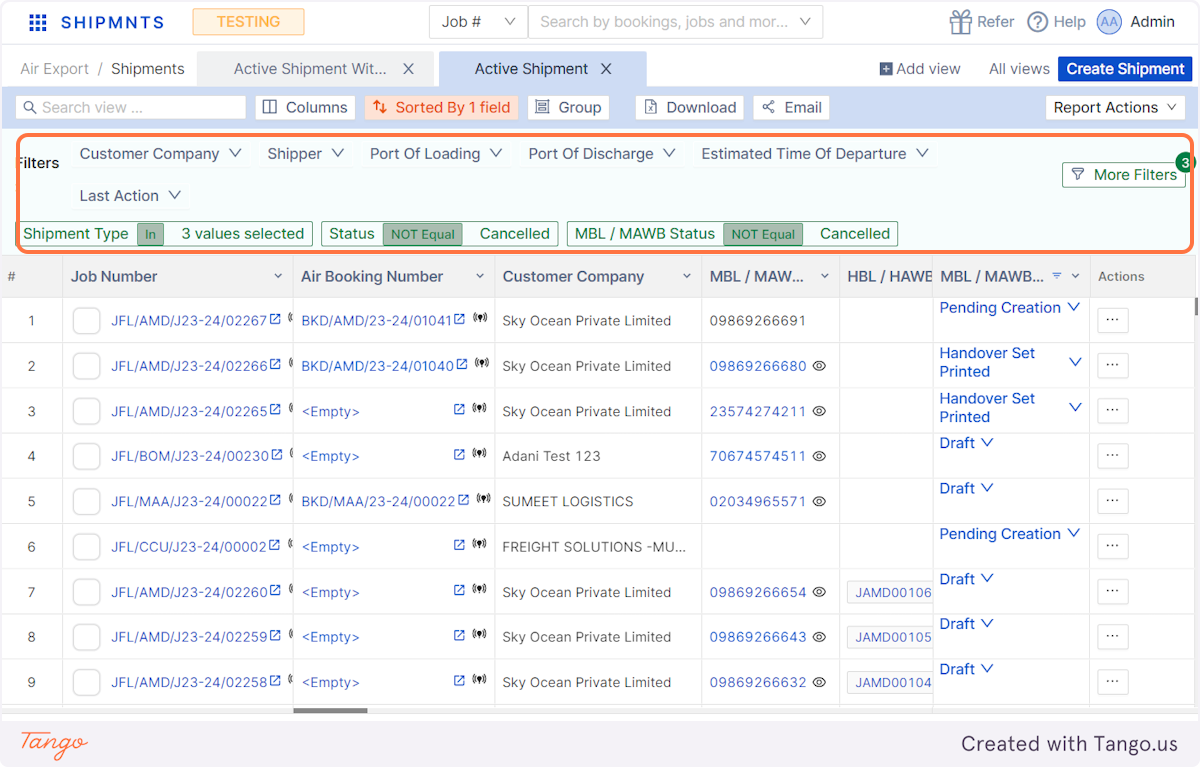
2. The top bar for each view has been curated based on your most frequently used filters, allowing you to quickly configure them.
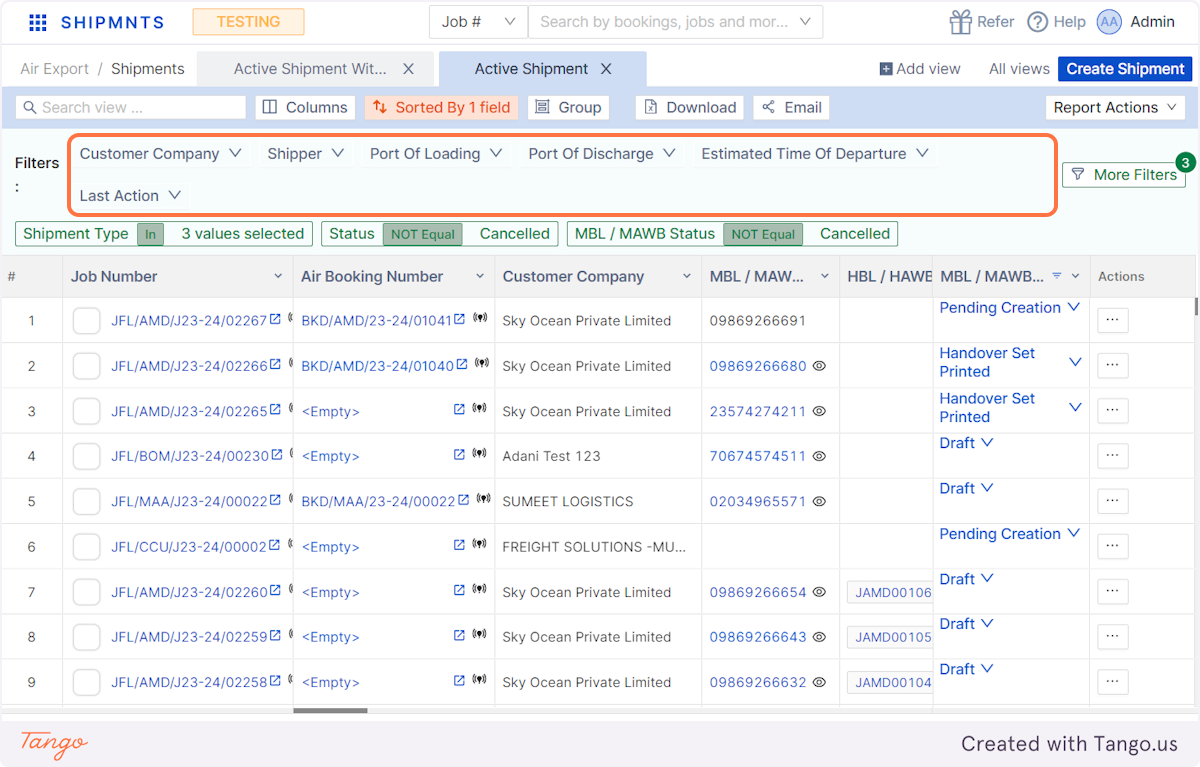
3. Customise filters on the fly and access records right away.
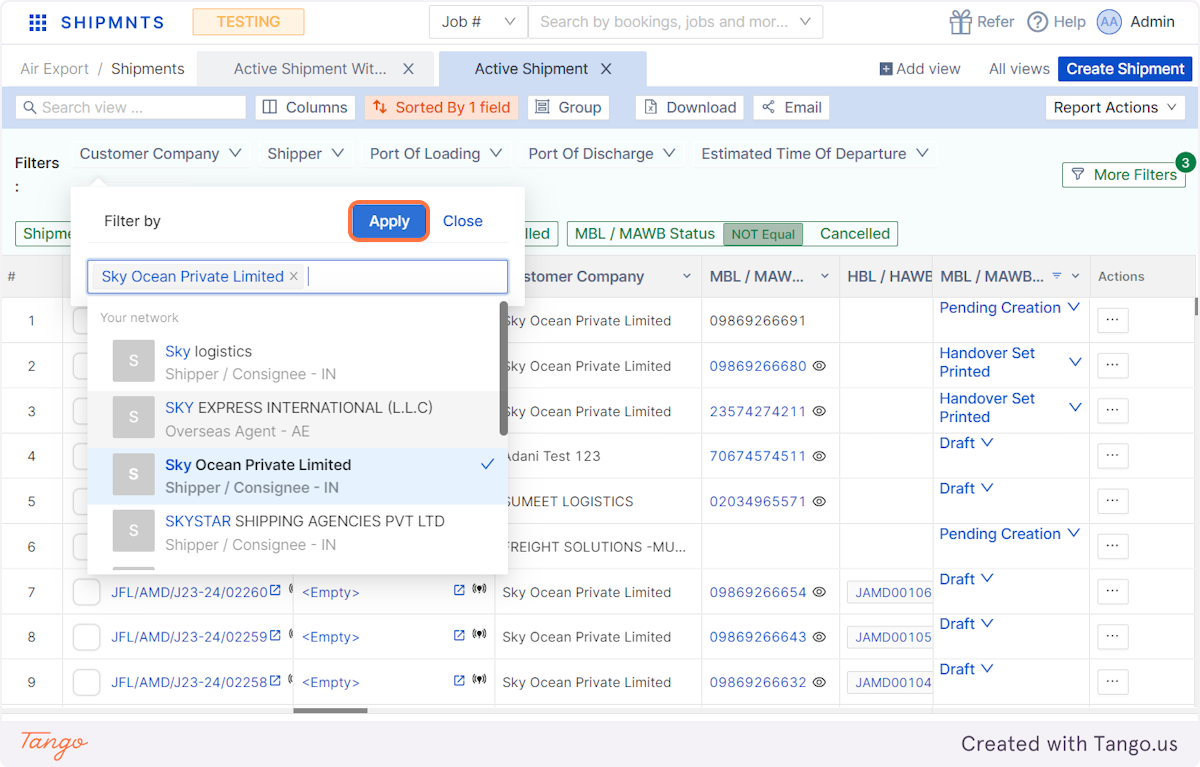
4. For each view all the applied filters have been displayed on the view itself easily letting you to see the applied filters and update in one click if required.
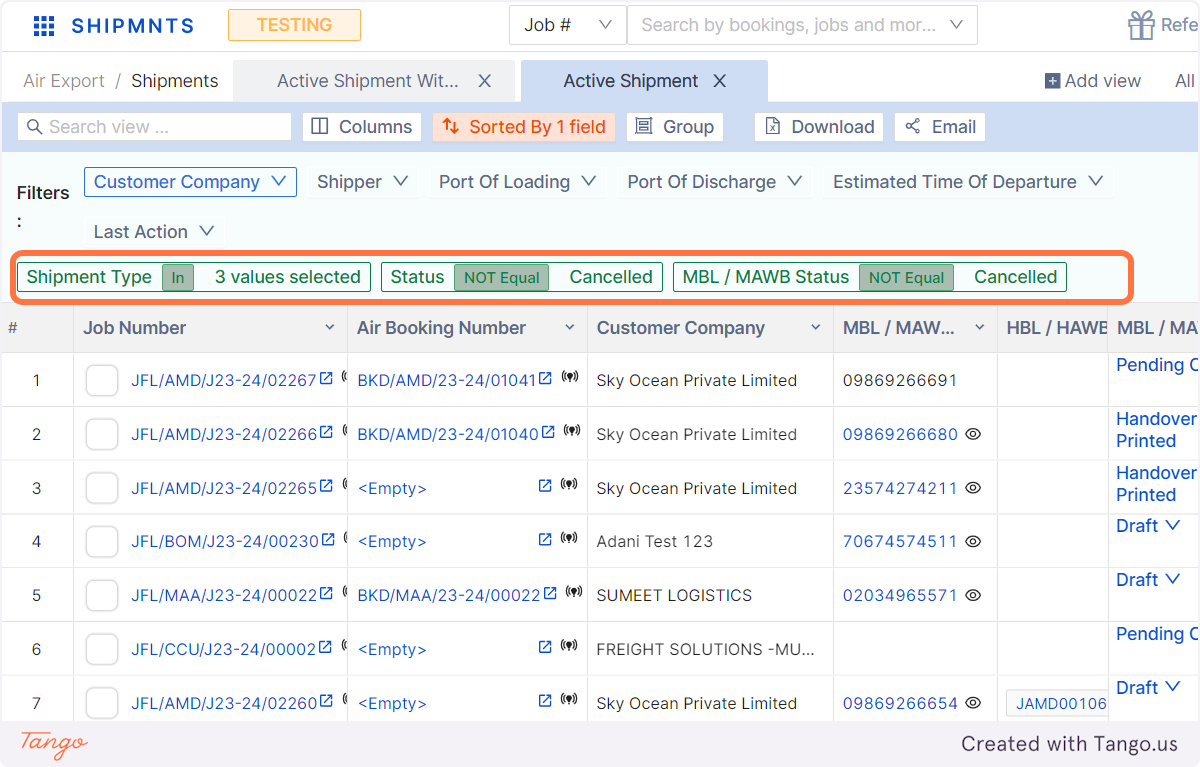
5. As you did before, click on 'More Filters' to access and customise the full collection of advanced filters.
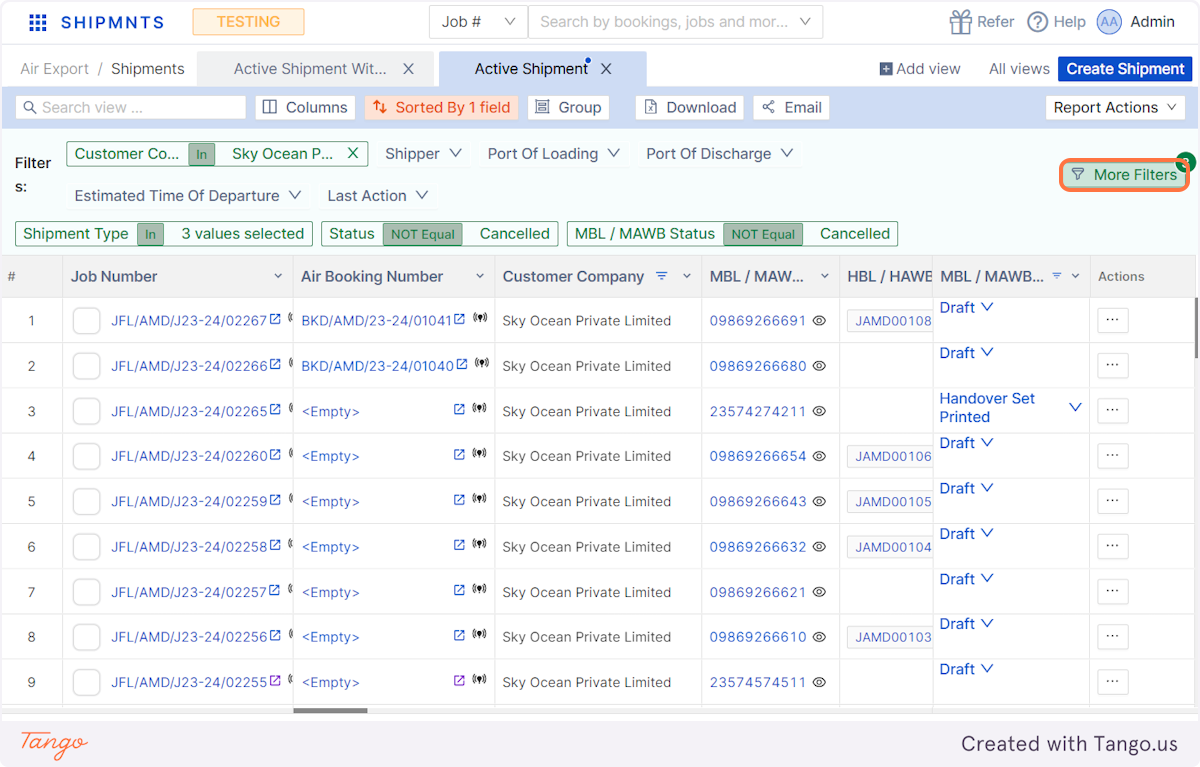
6. Click on Search Field names on which you want to apply filter
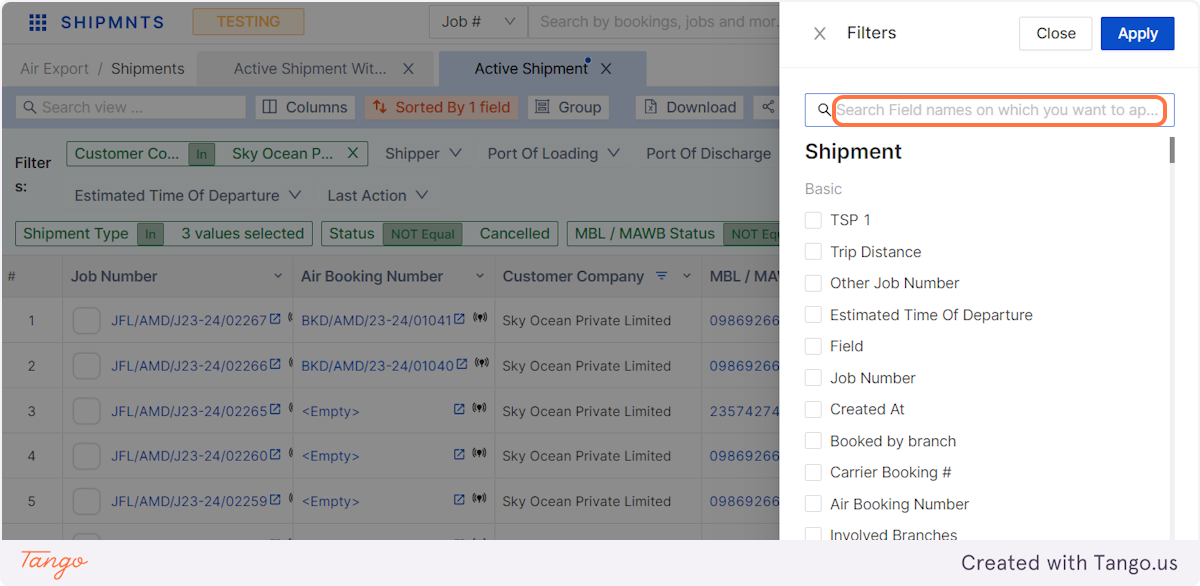
7. Choose the filter and tune the conditions as needed.
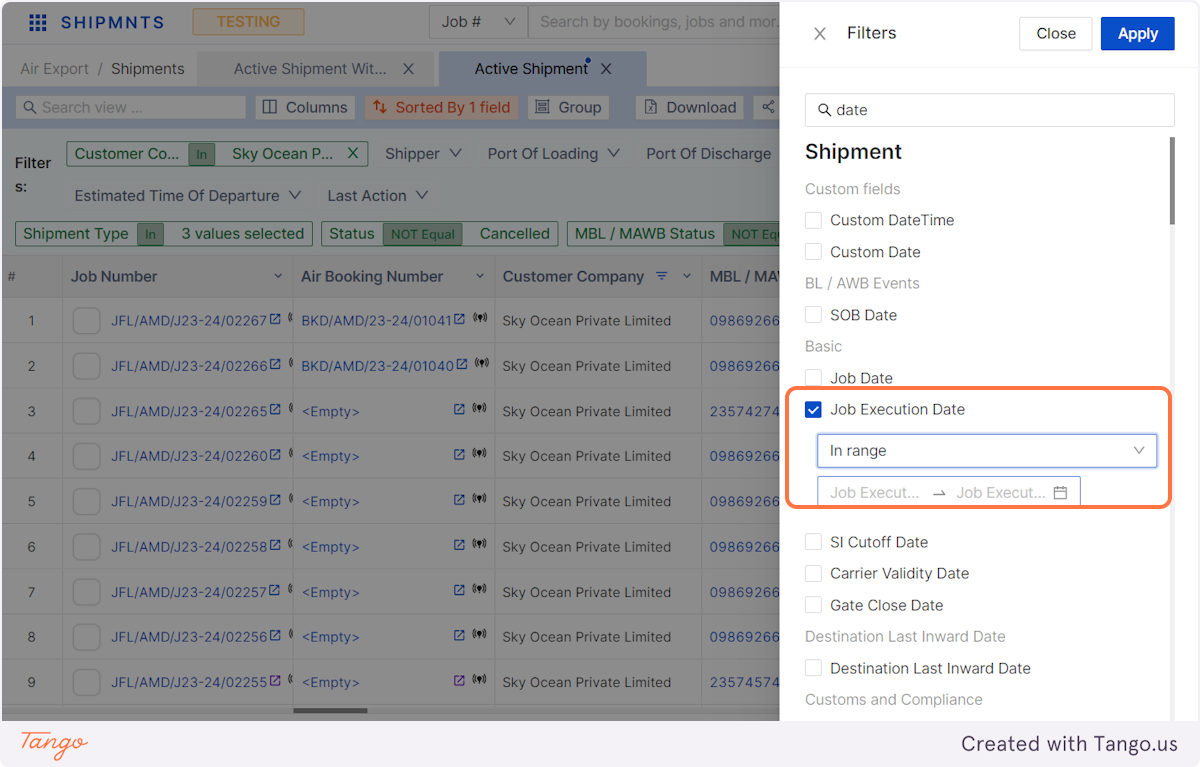
8. Click on Apply and access the filtered records right away.
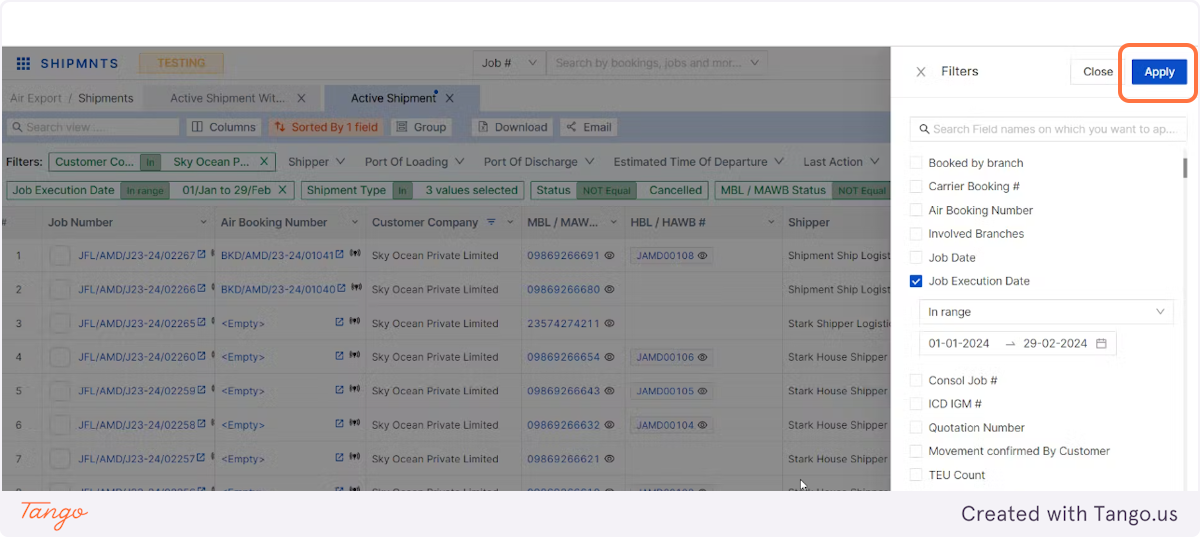
Related Articles
Introducing ✨Quick Filters✨:
# Shipment Workspace 1. A new feature that empowers you to manage your favourite filters directly within the list itself. No more navigating through menus or tabs – customise your filtering experience with ease and efficiency. 2. The top bar for each ...Automatic Bank Reconciliation
Bank reconciliation is an accounting process that enables you to check whether the information held in your accounting records matches up with the information in your bank account. Automated Bank Reconciliation helps you to do faster reconciliation. ...Automatic Bank Reconciliation
Bank reconciliation is an accounting process that enables you to check whether the information held in your accounting records matches up with the information in your bank account. Automated Bank Reconciliation helps you to do faster reconciliation. ...Home Page
Main Navigation Menu Job/ Order Quick Search Log Out/ App Reload Support MenuReport Actions: Customise, Save, and Revert Views
1. Save applied filters, create new views, or undo: Report actions enable you to customise and control your report views. 2. Track changes effortlessly: View report records specific to each action taken.