Lead Management
You can create a new lead from Network Menu as shown below
{% video_player "embed_player" overrideable=False, type='hsvideo2', hide_playlist=True, viral_sharing=False, embed_button=False, autoplay=False, hidden_controls=False, loop=False, muted=False, full_width=False, width='688', height='430', player_id='106716911733', style='' %}
{% video_player "embed_player" overrideable=False, type='hsvideo2', hide_playlist=True, viral_sharing=False, embed_button=False, autoplay=False, hidden_controls=False, loop=False, muted=False, full_width=False, width='688', height='430', player_id='106716911733', style='' %}
This will further open up following form where you can enter and save the lead details
Once you have filled up the lead it will appear as the status Lead Created. 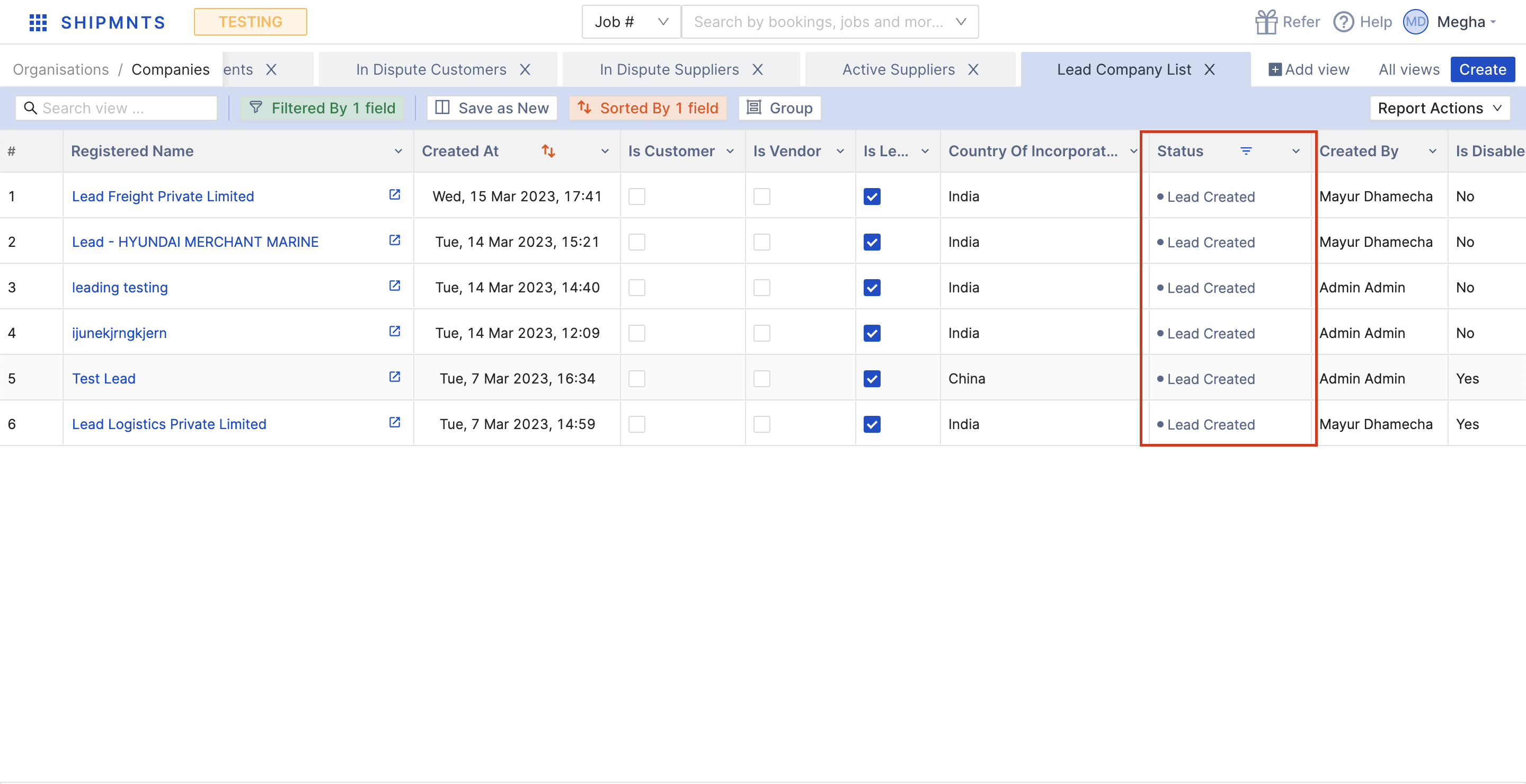
At this stage incase a lead gets converted, you can move it to approved stage by clicking on the company name and creating their customer ledger as shown below it will then show as Approved under Active Customers.
Note: Only Credit controller and users with permission of customer master manager will be able to approve these leads and convert them into customers.
Important thing to remember! You must ensure the customer's tax ID (PAN) is entered otherwise it will not allow you to proceed to customer ledger creation or approval. Here's an example of the error you will see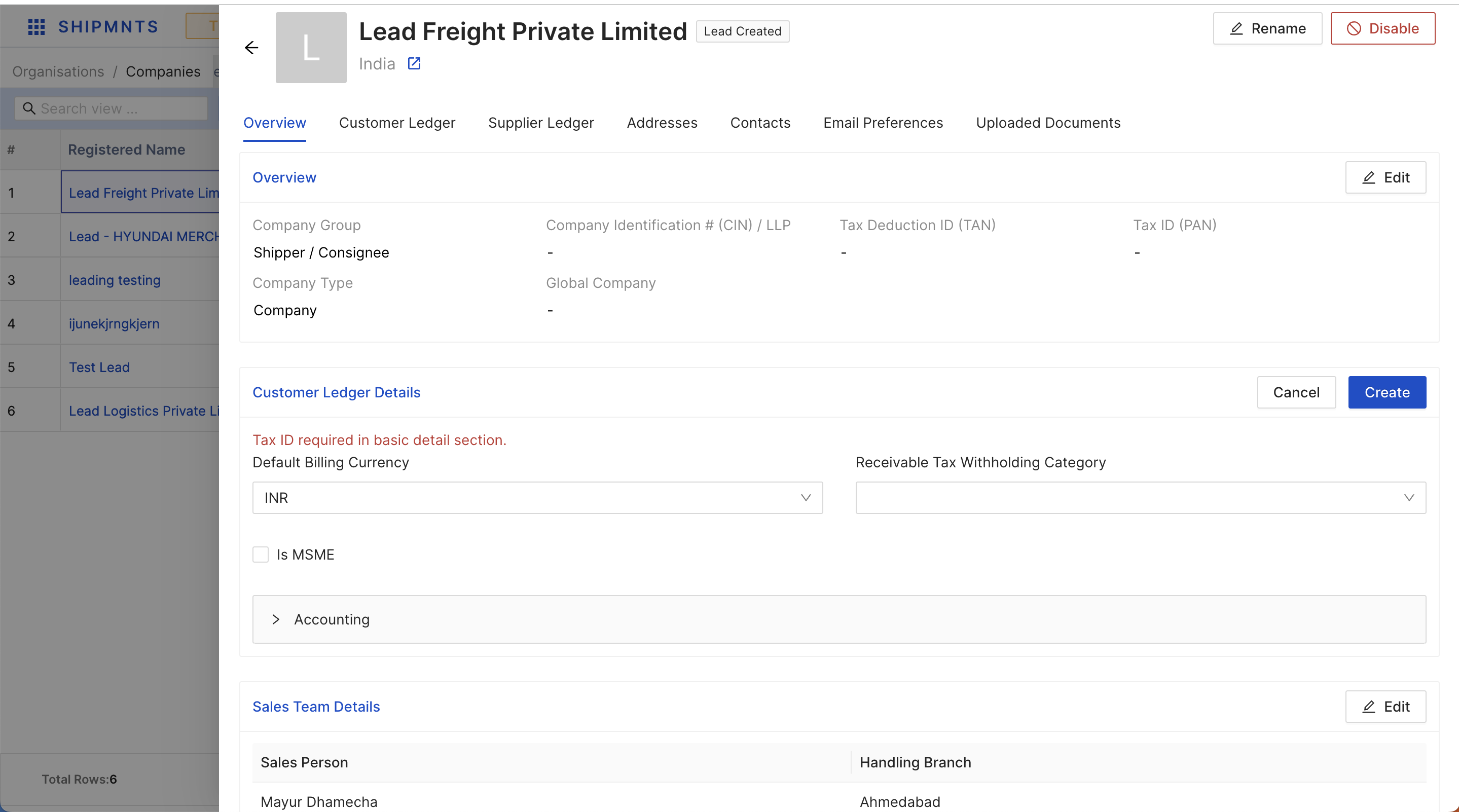
Related Articles
Lead Management
You can create a new lead from Network Menu as shown below {% video_player "embed_player" overrideable=False, type='hsvideo2', hide_playlist=True, viral_sharing=False, embed_button=False, autoplay=False, hidden_controls=False, loop=False, ...Shipmnts Pulse - 16/03
New Releases: Period Locking - Click here to see how it works Month based period locking for sales, purchase and other accounting entries Reopen / Close selectively a month in a fiscal year for a branch or branches Track logs who opened / closed a ...How to update MBL milestones?
With shipmnts MBL workflow, you can Capture and track all the critical milestones from the time you receive the shipping instruction till the time final BLs are released to the customer/shipper Completely eliminate the excel sheets you maintain to ...How to export summary of all banks account?
Go to Menu > Cash & Bank Management > Bank Reconciliation > Consolidated Bank Reconciliation Statement - It will open Consolidated Bank Reconciliation Statement screen. Select the “As on Date” and Select Currency and click on Generate, It will run ...Road Shipment - Creating & Editing Drivers
Create a New Driver 1. Click on Menu 2. Click on Driver Management 3. Click on Create Driver 4. Type "GJ34033939" 5. Click on Create Driver # Edit an existing Driver's details 6. Click on more 7. Click on Edit Driver 8. Click on Cancel