How to create a Standalone Credit Note
How to create a Standalone Credit Note
Helps you create a standalone credit note for which the invoice does not exist in finance module of our system Alok Patel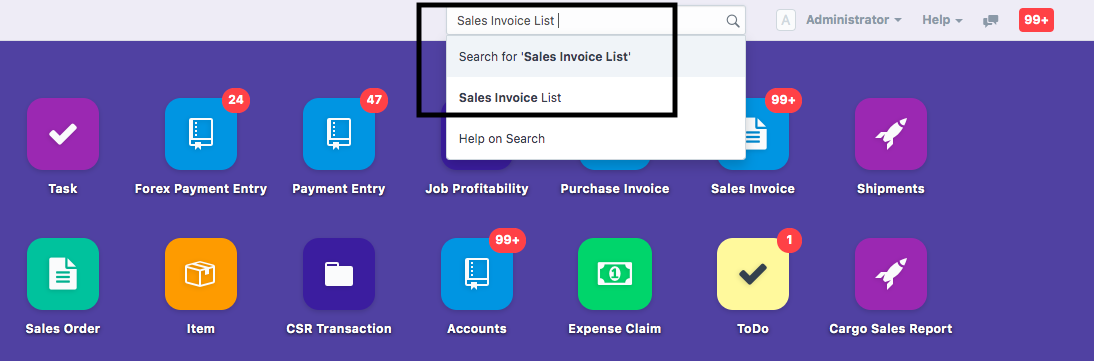
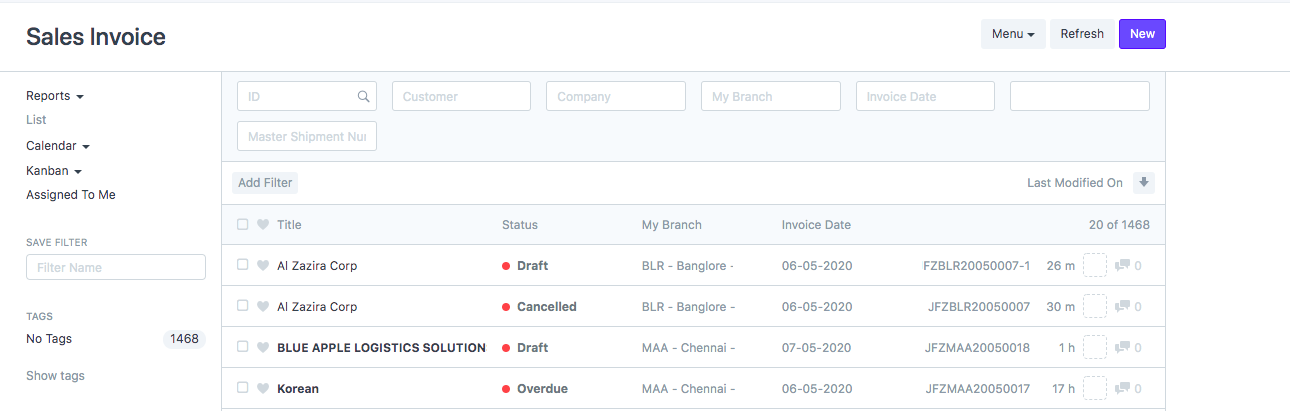
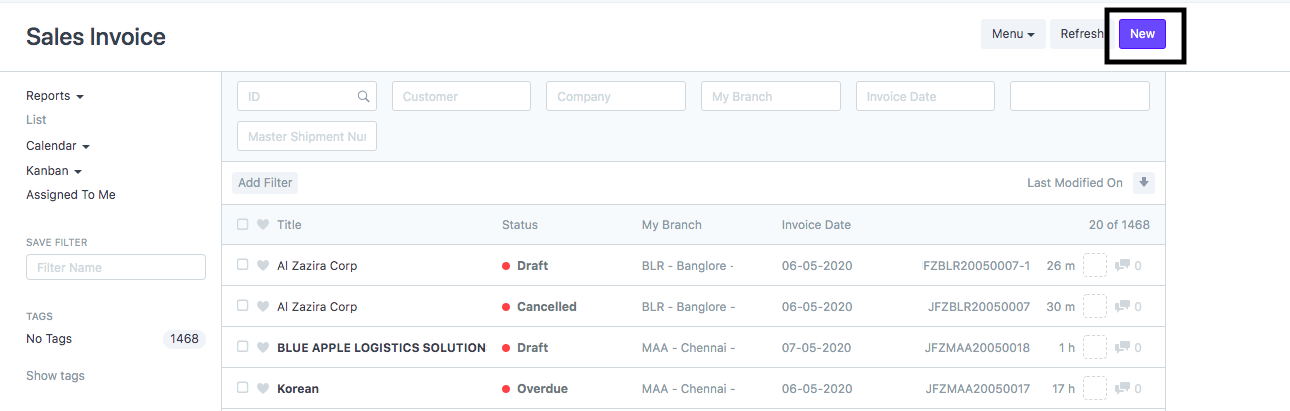
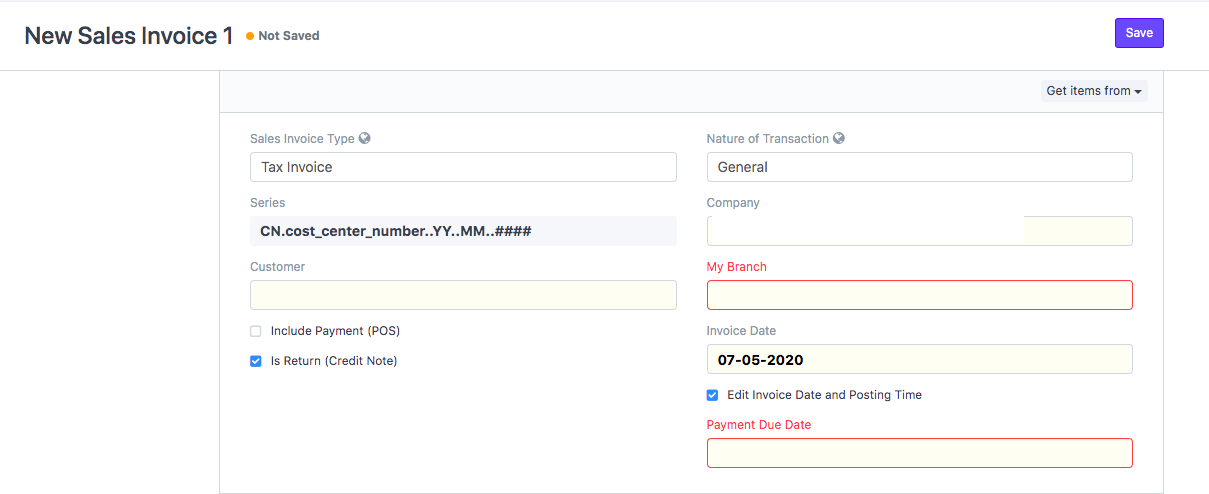
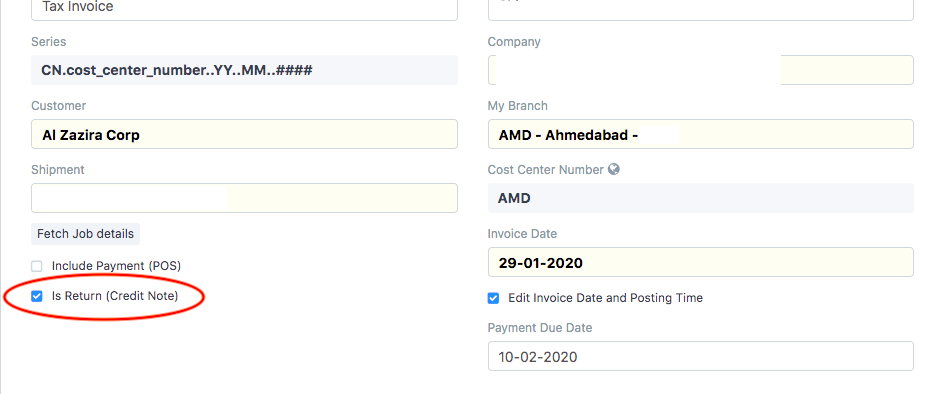
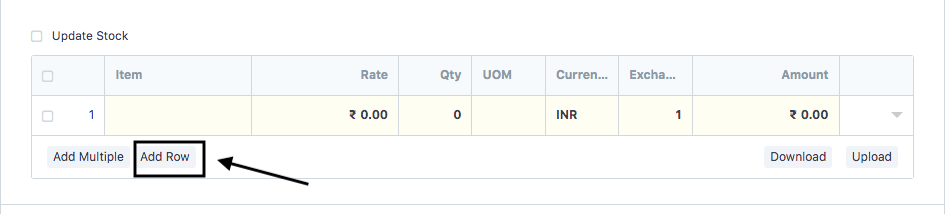
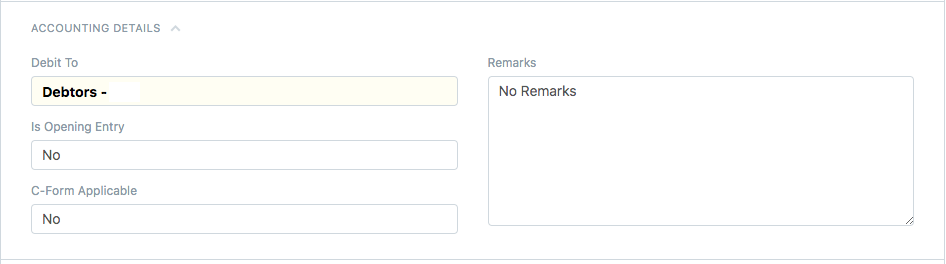
When a service has been returned by a shipper to a Freight Forwarder or a wrong invoice has been raised, a credit note can be raised
- On the dashboard of finance module, search for "Sales Invoice List" in the universal search bar and select it ( as shown in figure)
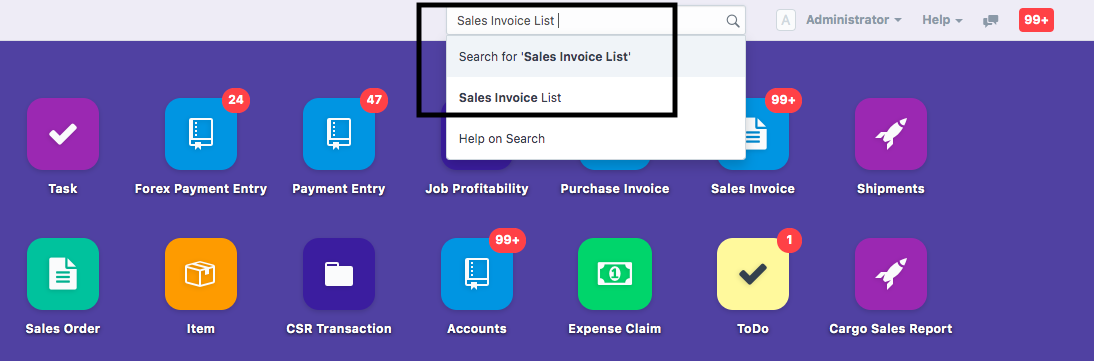
- Page would open with list of Invoices already created ( as shown in figure)
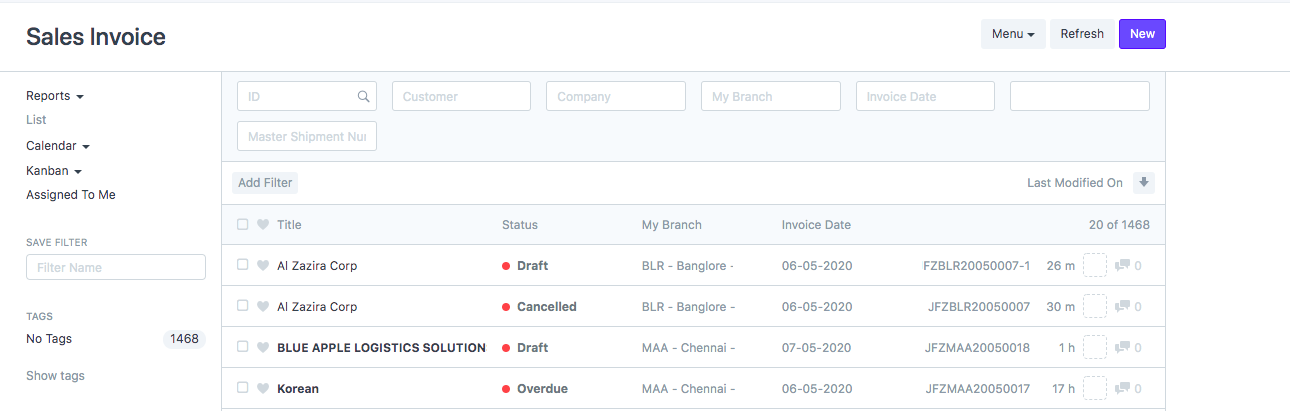
- Click on " New" to start creating a credit note (as shown in figure)
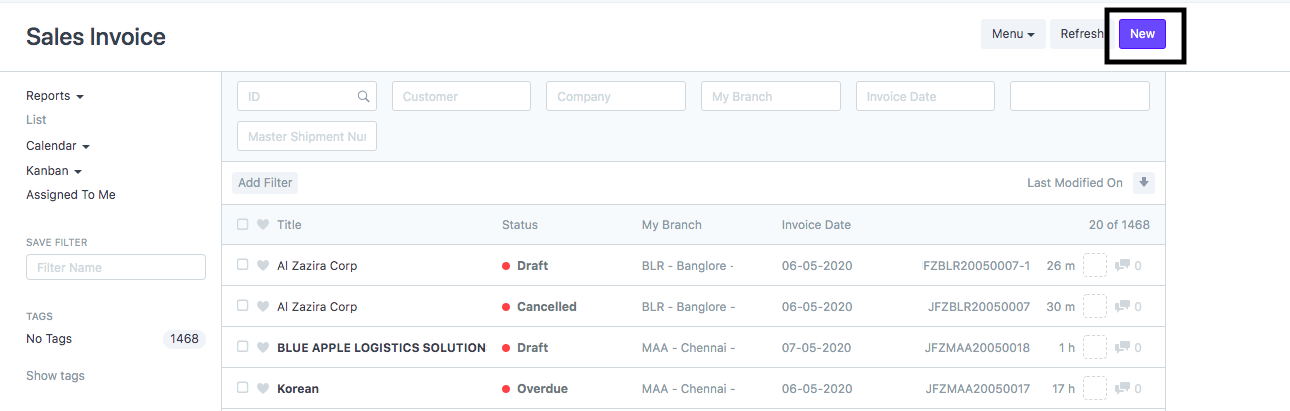
- Details Page would open (as shown in figure)
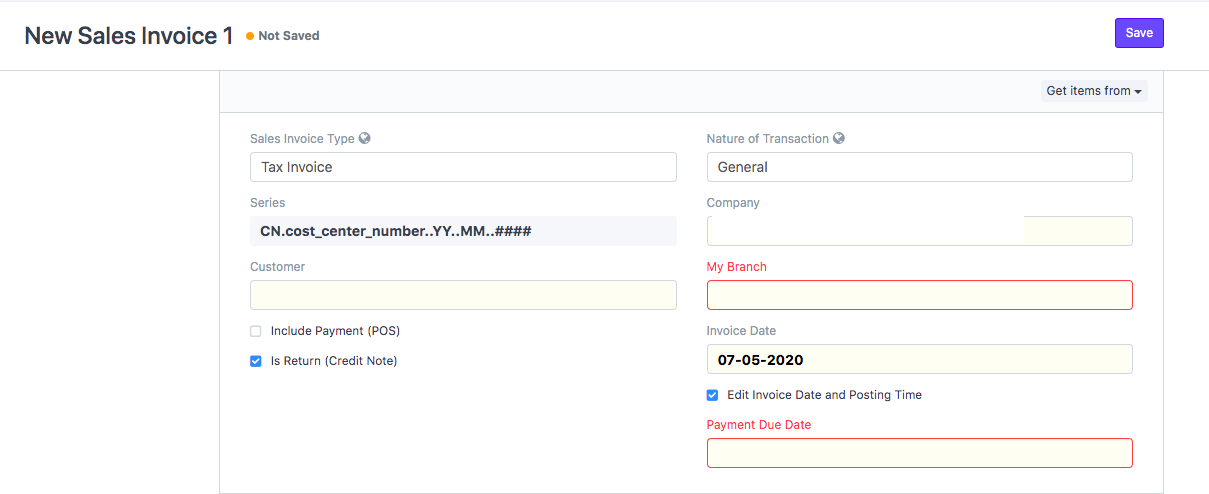
You need to enter the following details:
- Invoice Type: Invoice type (Tax,Bill of Supply,Reimbursement)
- Customer: Customer for which credit note is raised
- Branch: Your company's branch from where the credit note is to be raised
- Posting Date: Date on which the transaction should hit accounting books
Remember to check the box showing “Is Return (Credit Note)” to make a credit note (as shown in figure)
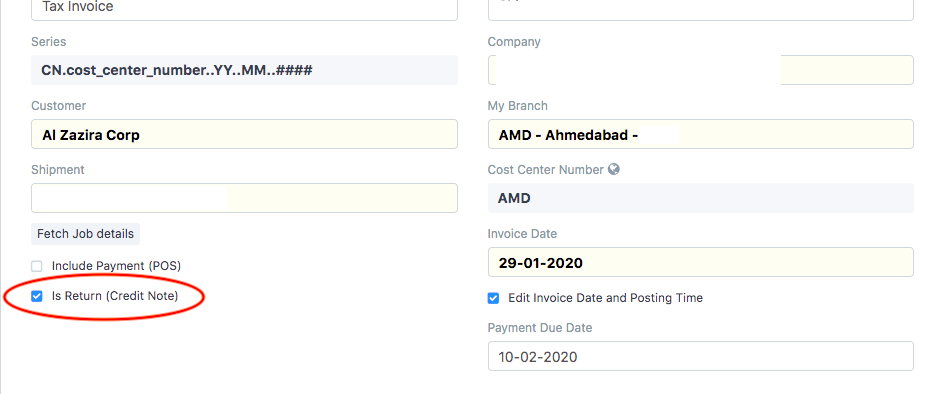
- You have to "Add Items/Charges" along with its rate for which you want to create invoice in the given section (as shown in figure)
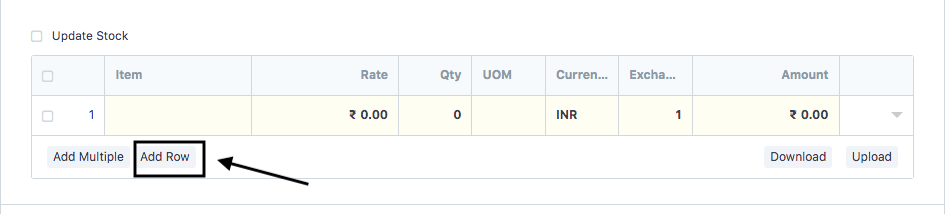
Once you add the respective item/charges all calculation will be done in an automated way
- You can enter the account to which you want to debit the following sales invoice, to make the respective entry in the “Accounting Details” section (as shown in figure)
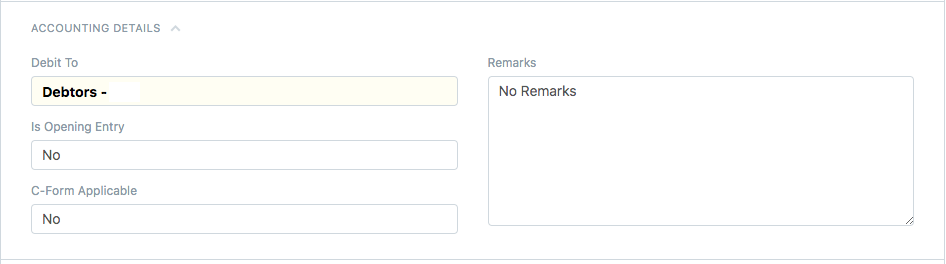
- Click on "Save" and "Submit" to create the Credit Note
Related Articles
How to create a Standalone Credit Note
How to create a Standalone Credit Note Helps you create a standalone credit note for which the invoice does not exist in finance module of our system Alok Patel When a service has been returned by a shipper to a Freight Forwarder or a wrong invoice ...How to create a Standalone Debit Note
How to create a Standalone Debit Note Helps you create a debit note for which the invoice is not existing in shipments module or if you have received an additional debit note Alok Patel To create a Standalone debit note you need to follow the given ...How to create a Standalone Debit Note
How to create a Standalone Debit Note Helps you create a debit note for which the invoice is not existing in shipments module or if you have received an additional debit note Alok Patel To create a Standalone debit note you need to follow the given ...How to create Credit Note against an invoice
How to create Credit Note against an invoice Helps you create a credit note against a particular invoice Alok Patel On Dashboard, search “Sales Invoice List” in the universal Search bar and select it (as shown in figure) Following page will open with ...How to create Credit Note against an invoice
How to create Credit Note against an invoice Helps you create a credit note against a particular invoice Alok Patel On Dashboard, search “Sales Invoice List” in the universal Search bar and select it (as shown in figure) Following page will open with ...