How to create an invoice for General job
To create a general job invoice, you need to select a general shipment and then proceed further
- In the operations module of our system, filter out the general jobs by selecting "General" under "Shipments" tab (as shown in figure)

- Open the job for which you want to create invoice and go to "Estimates" tab

You can add charges manually by clicking on “Add Charge” or import it from “Sales Quotation” by Clicking on “Get Items from”
Refer the Article:“How to get items from Sales Quotation ” to understand more in detail
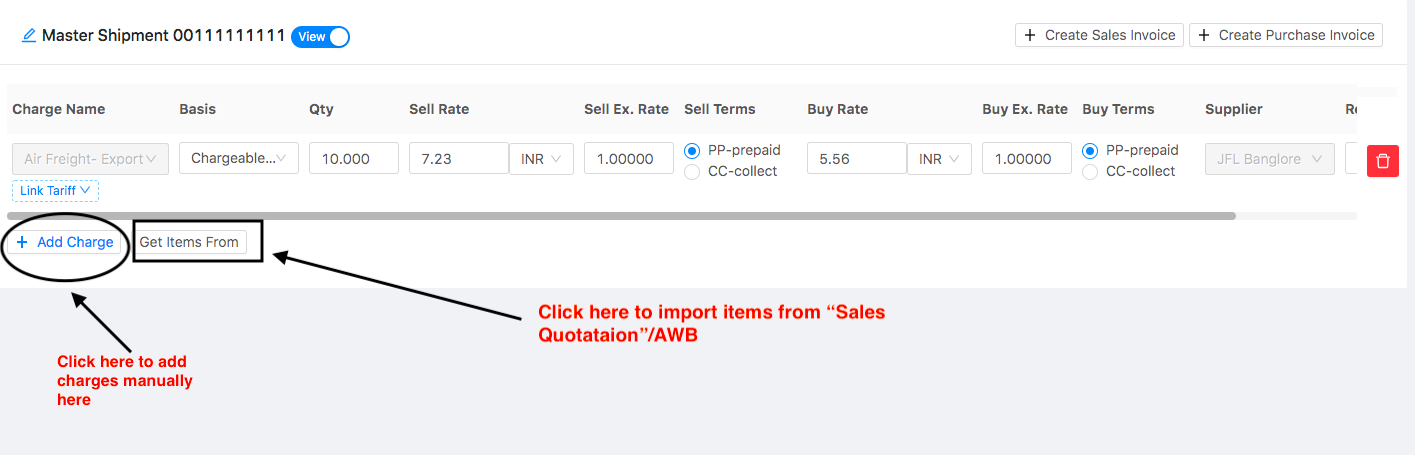
Once you click on “Create Sales Invoice” following pop-up would appear
- Select the branch for which you want to raise the invoice and items which have to be included in the respective invoice (as shown in figure)

- Click on “Create Sales Invoice” (as shown in figure)

You will now be redirected to the “Finance” module of Shipmnts.
Following page will open with data auto-filled from the concerned Job/Shipment
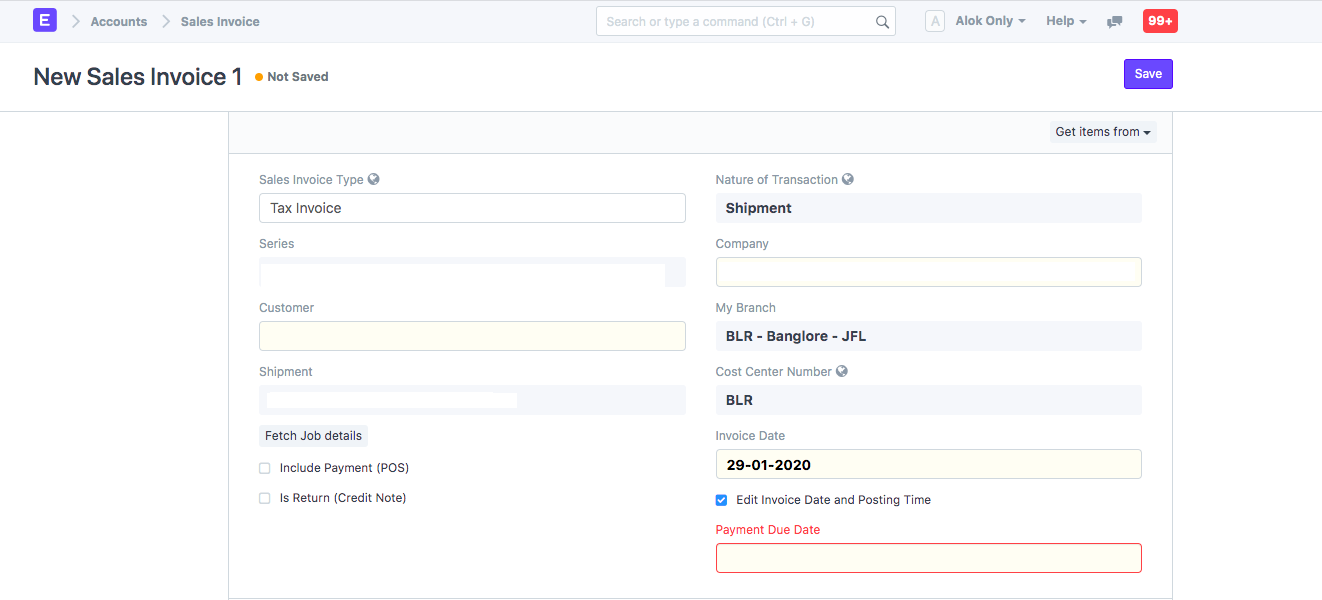
Following details would be touched upon:
- Sales Invoice type:You can choose the invoice type from here (Tax Invoice, Bill of Supply,Reimbursement Invoice)By default, it would be "Tax invoice"
- Customer: Enter the customer name for whom you want to raise the invoice
If the customer does not exist, click on "Create New Customer" to create a new customer (as shown in figure)
Note: For further steps you can refer the article "How to create a new customer"

- Invoice Date: Would be by default as current date.
- Payment Due Date: Would be auto filled based on the customer template set
- Address and contact details will be auto-filled by the Customer name.
If a customer has multiple addresses, you can select the required address for which invoice is raised from the drop-down (as shown in figure)
Note:If the Address does not exist click on "Create New Address"
Refer "How to Add Customer Address during sales invoice creation " to know the process
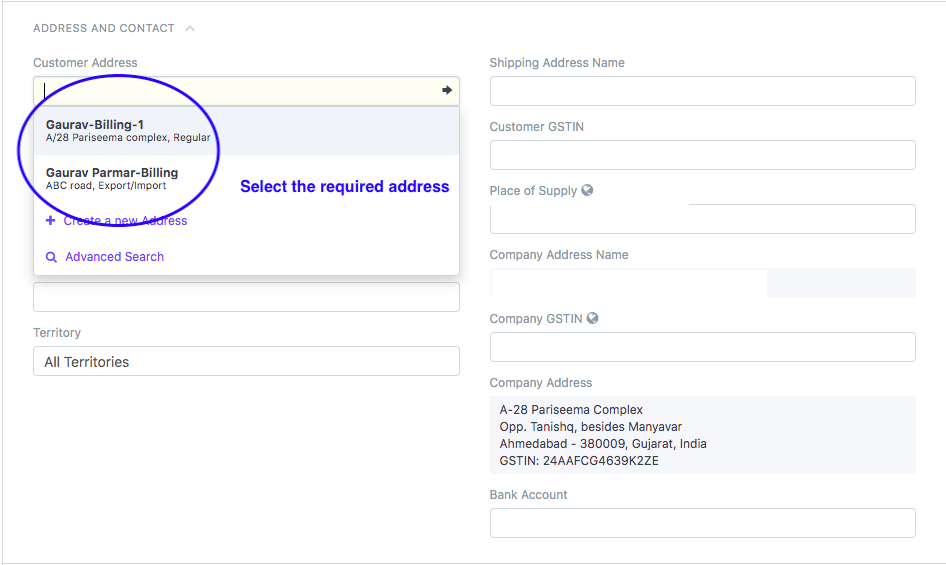
- You need to select the currency in which you want to create the invoice from the Currency section (as shown in figure)
By default it would be the currency set as per your company
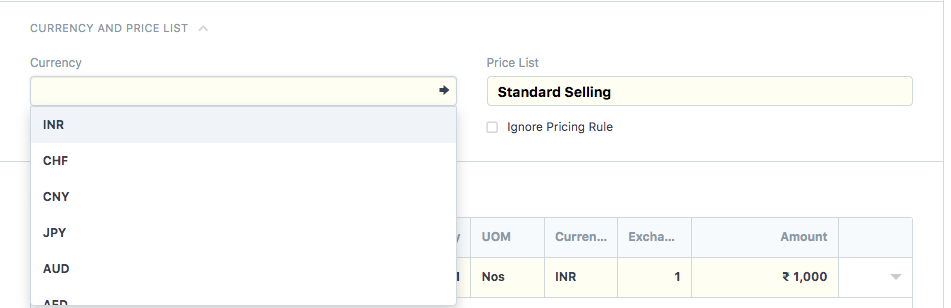
- In the next section you will see all items/charges from job has been auto added to the invoiceYou can add more charges or items here if you want to by clicking on "ADD ROW" (as shown in figure)
Note:If you add more charges here in the invoice, they would automatically be added in the "Job/Shipment" and can be seen under "Estimates" tab
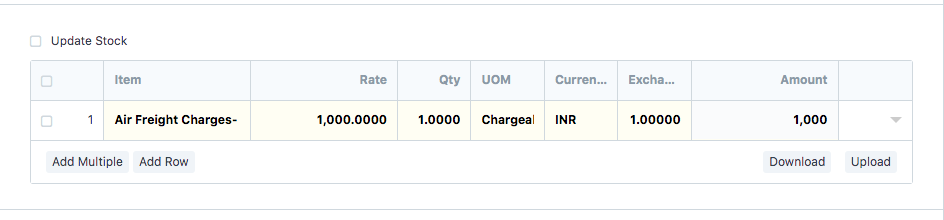
You will now see all taxes and charges are auto calculated based on Customer's Address"
Here Total charges is autofilled on saving of invoice

- "Remarks" would be fetched from your job
You can edit/add any other remarks you want to in the "Remarks" section (as shown in the figure)
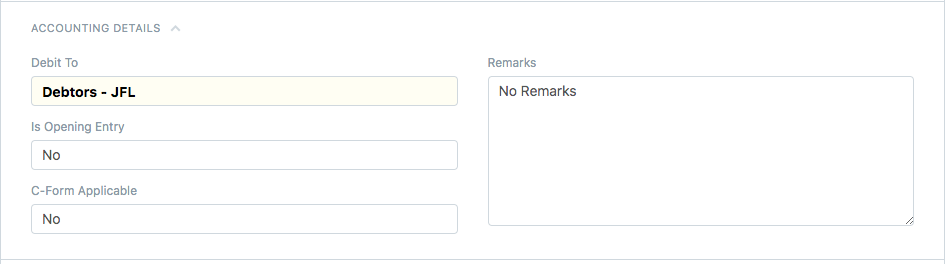
- Your sales person is auto-filled by the customer master data.
You can also enter/edit the sales person related only to this transaction and mark his contribution
Refer article: How to change sales person for particular sales invoice only?
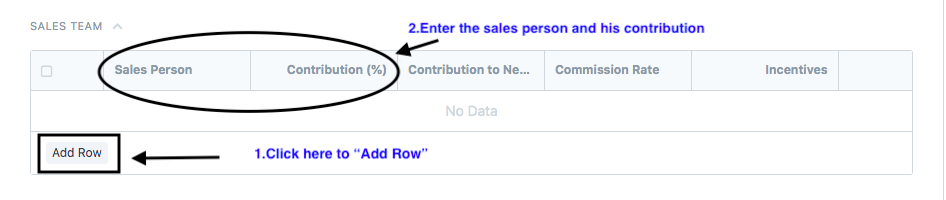
“Save and “Submit” it in the end
How to print the sales invoice
- Once you have made the sales invoice, you can print the invoice by clicking the print icon (as shown in figure)
On clicking the icon, you will be able to see the preview of your invoice before printing

- Select the format in which you want to print your invoice and then click on "Print"(as shown in figure)
 Did this answer your question?
Did this answer your question?
Related Articles
How to create an invoice for General job
How to create an invoice for General job Helps you create an invoice for a General Job from estimates Alok Patel To create a general job invoice, you need to select a general shipment and then proceed further In the operations module of our system, ...How to Create Purchase Invoice (With Job)
How to Create Purchase Invoice (With Job) Helps you create a purchase invoice against a particular job/ shipment for the concerned supplier Alok Patel Log on to Shipmnts Operations Module and find the job for which you want to create a purchase ...How to Create Purchase Invoice (With Job)
How to Create Purchase Invoice (With Job) Helps you create a purchase invoice against a particular job/ shipment for the concerned supplier Alok Patel Log on to Shipmnts Operations Module and find the job for which you want to create a purchase ...How to Create Purchase Invoice (Without Job)
How to Create Purchase Invoice (Without Job) Helps you create a purchase invoice where job/shipment is not related Alok Patel On the dashboard, search for "Purchase Invoice List" in the universal search bar and select it ( as shown in figure) ...How to Create Purchase Invoice (Without Job)
How to Create Purchase Invoice (Without Job) Helps you create a purchase invoice where job/shipment is not related Alok Patel On the dashboard, search for "Purchase Invoice List" in the universal search bar and select it ( as shown in figure) ...