How to get advance allocate to your purchase invoice
- On the dashboard, search for "Purchase Invoice List" in the universal search bar and select it ( as shown in figure)
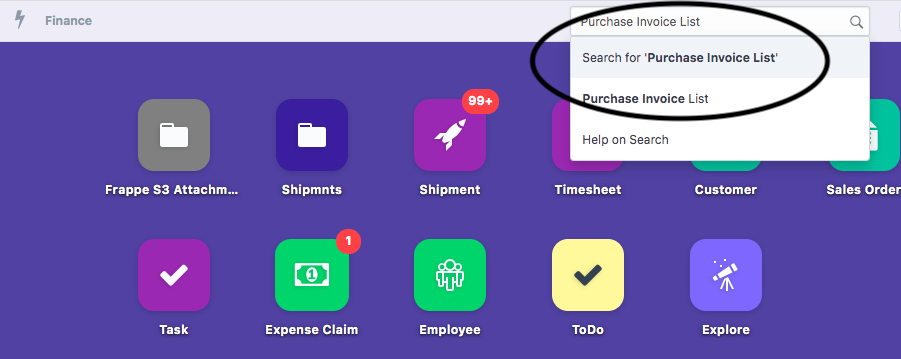
- Following page would open up with a list of invoices.Click on “New” to create a new invoice ( as shown in figure)
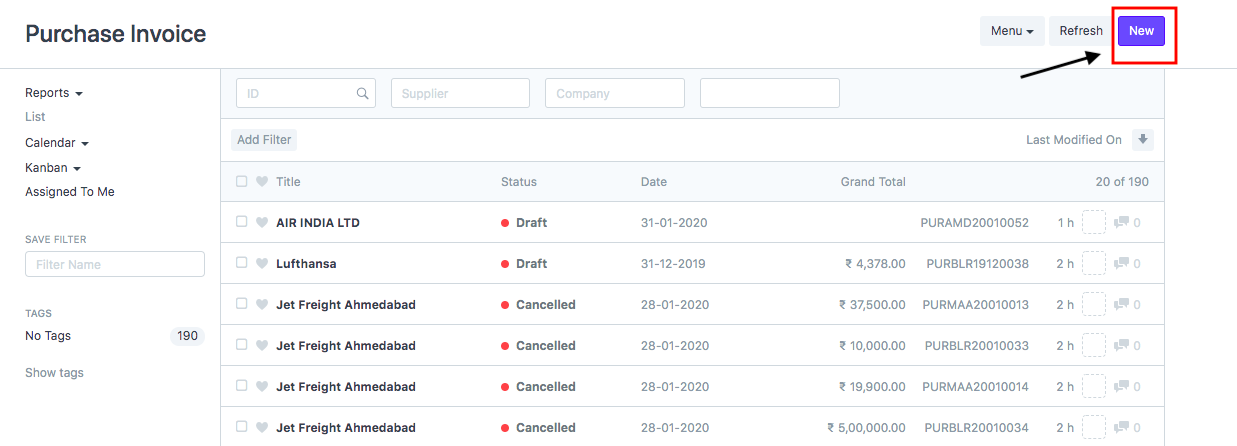
- Your need to select the following details:
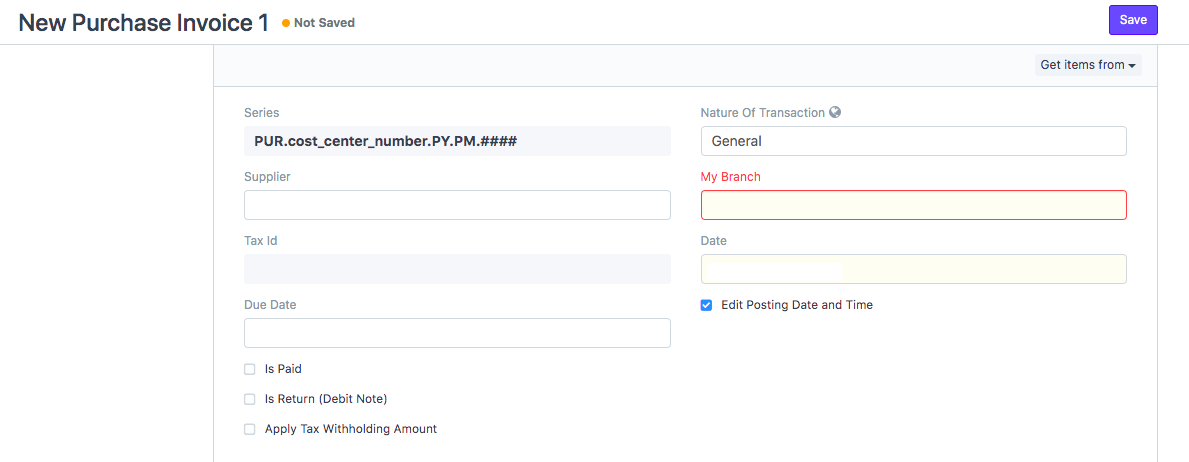
- Supplier:Enter the name of supplier for whom you want to create a purchase invoice.
If the supplier doesn't exist, you can create a new one by clicking on "Create New Supplier" (as shown in figure)
Refer article: "How to add supplier while creating purchase invoice" to know more in detail
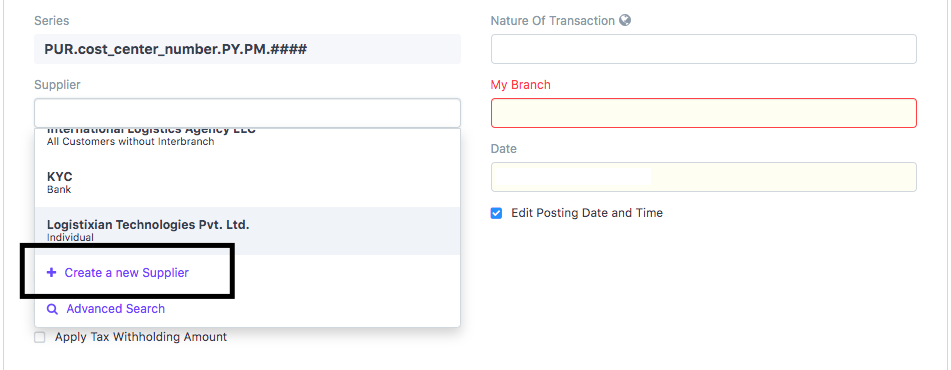
- Nature of Transaction: Would be set to General by default.
- Date: Would be set as current date by default
If you want to change your Invoice date and posting date, tick the check-box
- Enter the Supplier Invoice No.and Date (as shown in figure)

- Address and contact details will be auto-filled by the supplier name.
If a supplier has multiple addresses, you can select the required address for which invoice is raised from the drop-down
Note:If the Address does not exist click on "Create New Address" (as shown in figure)
Refer article: "How to add Supplier Address while creating purchase invoice"to know more in detail
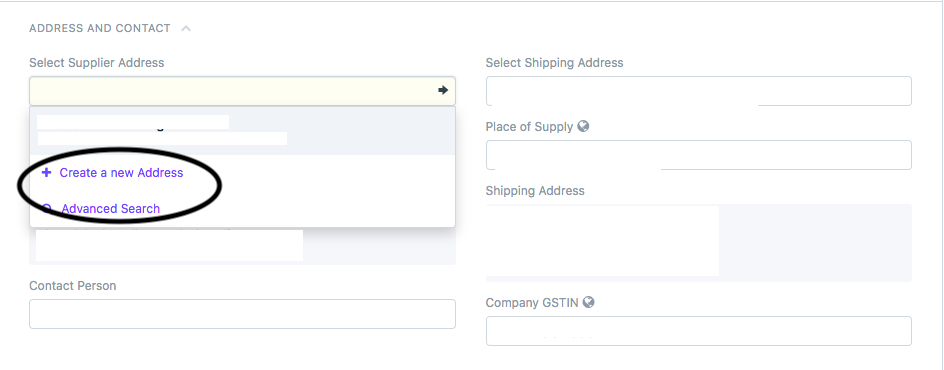
- You need to select the currency in which you want to create the invoice from the Currency section (as shown in figure)
By default it would be the currency set as per your company

- Add items/heads/charges to your invoice from this section for which invoice has to be created
Click on "ADD ROW" to add more charges to your invoice (as shown in figure)
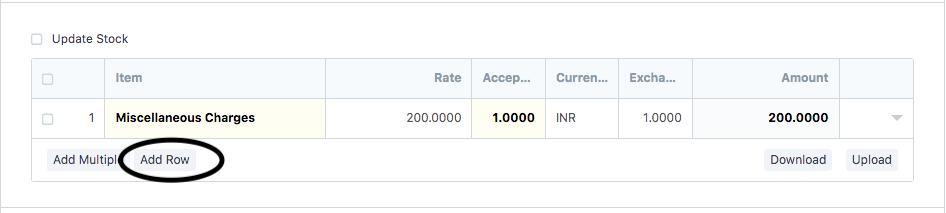
All charges and taxes will be auto-calculated by the system (as shown in figure)
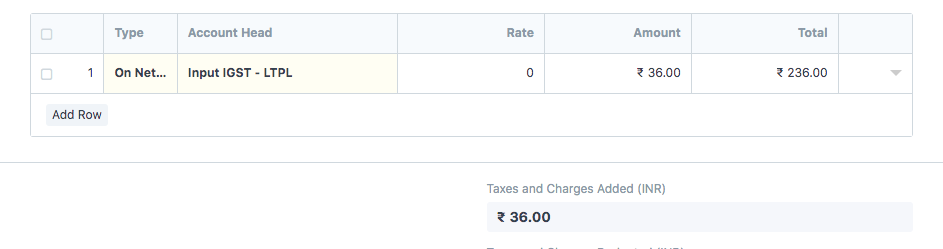
- If you have made advance payment to this party and you want to allocate it to this invoice, Go to "Advance Payment" section (as shown in figure)
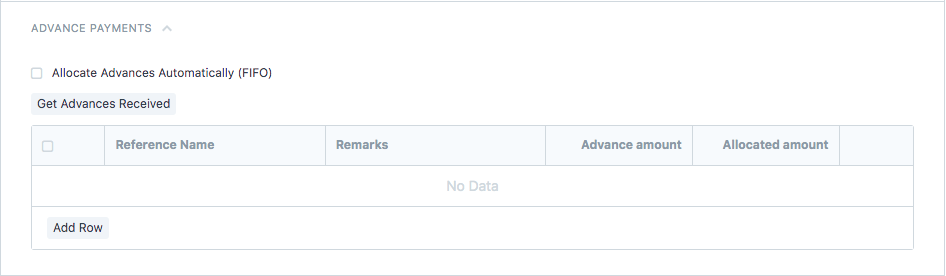
How to allocate advance received in an automated way
To allocate the advances received in an automated way, you need to check the box "Allocate Advances Automatically (FIFO)" (as shown in figure)
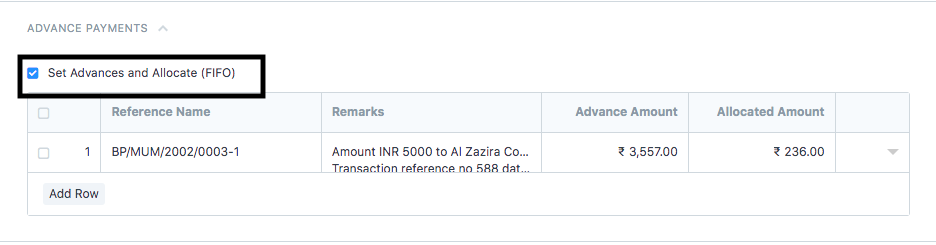
Your amount received in advanced will be automatically adjusted with the invoice in FIFO (First in First out ) manner
Now once you finish allocating the amount you can move ahead with creating the invoice
- You can add remarks if you want to in the "Remarks" section under "More Information" (as shown in the figure)
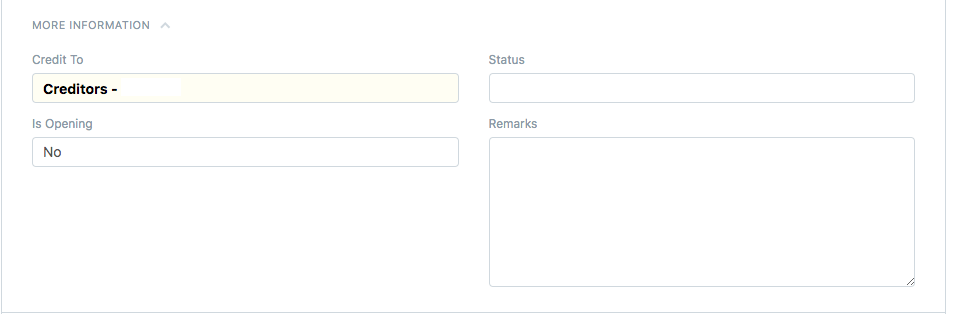
- “Save and “Submit” it in the end.
How to print a purchase invoice
- Once you have made the purchase invoice, you can print the invoice by clicking the print icon (as shown in figure)
On clicking the icon, you will be able to see the preview of your invoice before printing

- Select the format in which you want to print your invoice and then click on "Print"(as shown in figure)

How to see the ledger entry of this invoice
Once you have created the invoice, you can see the Ledger Entry of this invoice by clicking on "Accounting Ledger" under "View" option (as shown in figure)

Did this answer your question?
Related Articles
How to get advance allocate to your purchase invoice
How to get advance allocate to your purchase invoice Helps you make a record of the advance payment made to the supplier against the invoice Alok Patel On the dashboard, search for "Purchase Invoice List" in the universal search bar and select it ( ...Purchase Invoice Training
Learn with us How to Book Purchase Invoice in SHIPMNTS Video with Timestamp 0:00 Intro 0:01 Navigation Purchase Invoice Pending Report 0:17 Purchase Invoice Pending Report Mechanism 3:07 Estimate for the Purchase (Buy Rate) 3:31 Add Supplier against ...Purchase Invoice Training
Learn with us How to Book Purchase Invoice in SHIPMNTS Video with Timestamp 0:00 Intro 0:01 Navigation Purchase Invoice Pending Report 0:17 Purchase Invoice Pending Report Mechanism 3:07 Estimate for the Purchase (Buy Rate) 3:31 Add Supplier against ...How to book bulk purchase Invoice (PD)
How to book bulk purchase Invoice (PD) Helps you upload the purchase transactions in bulk, verify the unreconciled entries and make purchase invoices Alok Patel Once you have configured your upload format, you can book the purchase invoice for the ...How to record the advance payment during creating invoice
How to record the advance payment during creating invoice Helps you make a record of the advance payment received against the invoice Alok Patel On the dashboard, search for “Sales Invoice List” and select it (as shown in figure) Following page would ...