How to record the advance payment during creating invoice
- On the dashboard, search for “Sales Invoice List” and select it (as shown in figure)
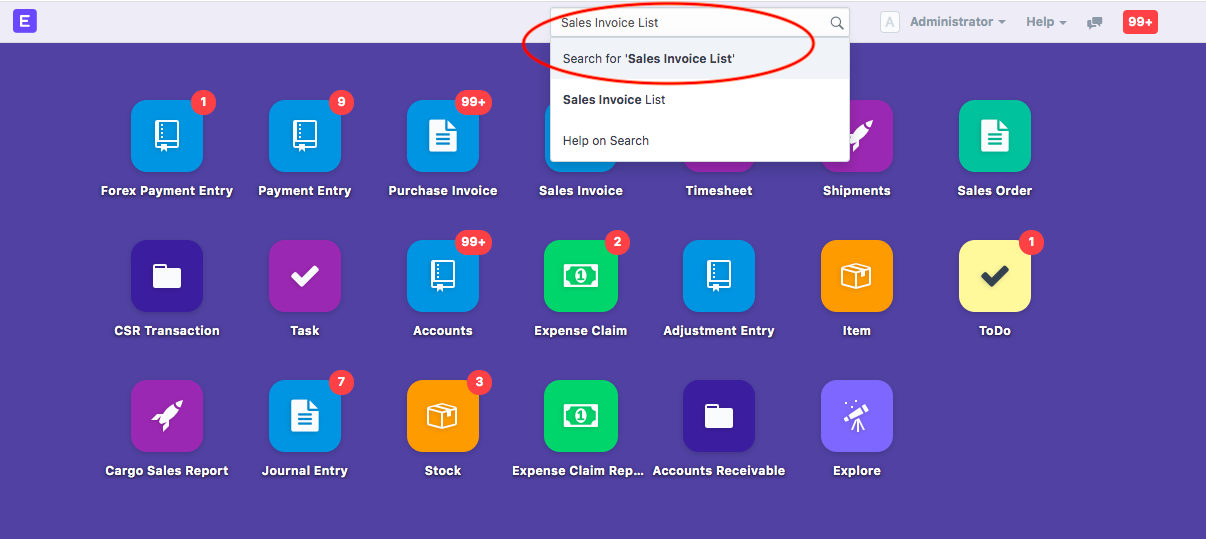
Following page would open up with a list of invoices.Click on “New” to create a new invoice.
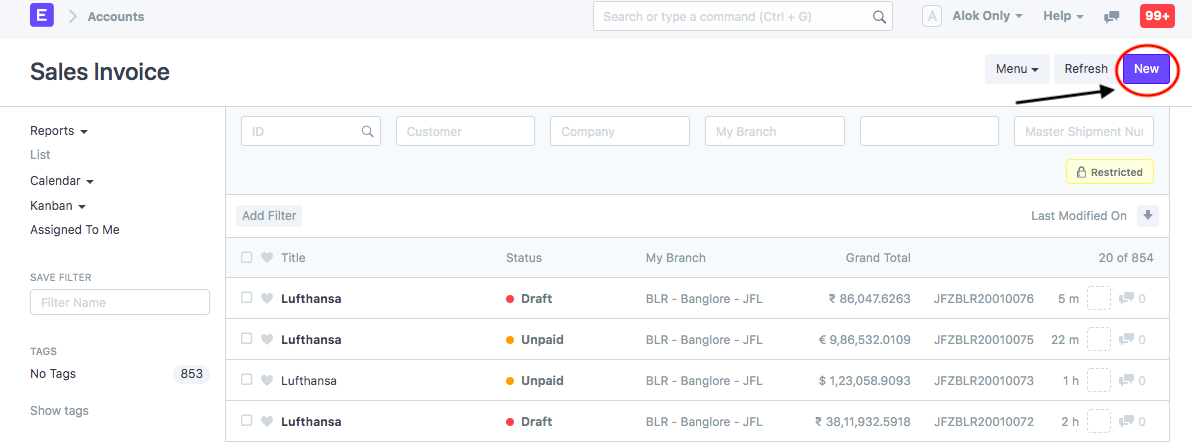
- Details page will open up to create a new Sales invoice (as shown in figure)
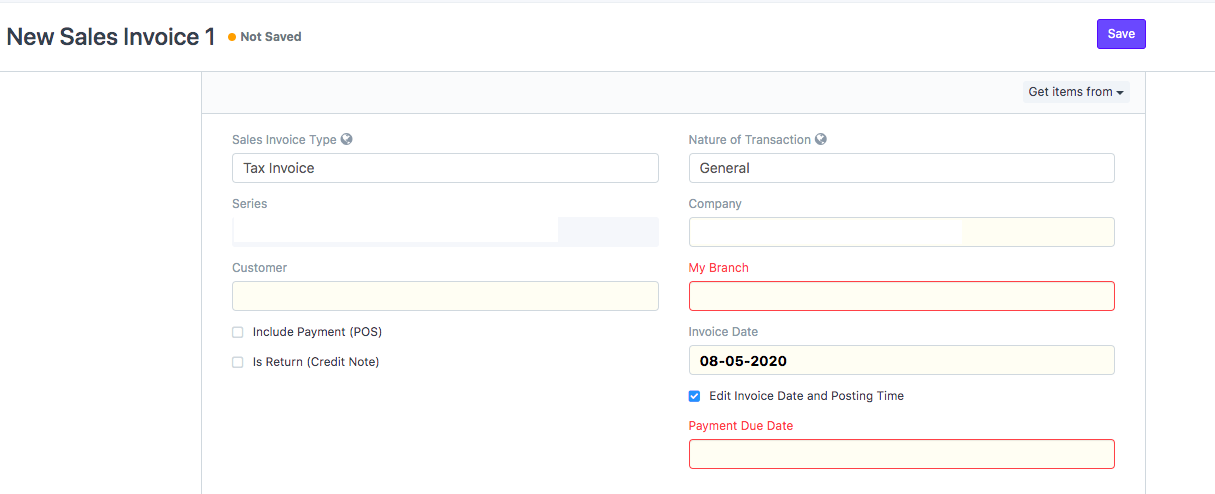
You need to enter the following details:
- Sales Invoice type:You can choose the invoice type from here (Tax Invoice, Bill of Supply,Reimbursement Invoice)By default, it would be "Tax invoice"
- Customer: Enter the customer name for whom you want to raise the invoiceIf the customer does not exist, click on "Create New Customer" to create a new customer (as shown in figure)
Note: For further steps you can refer the article "How to create a new customer"
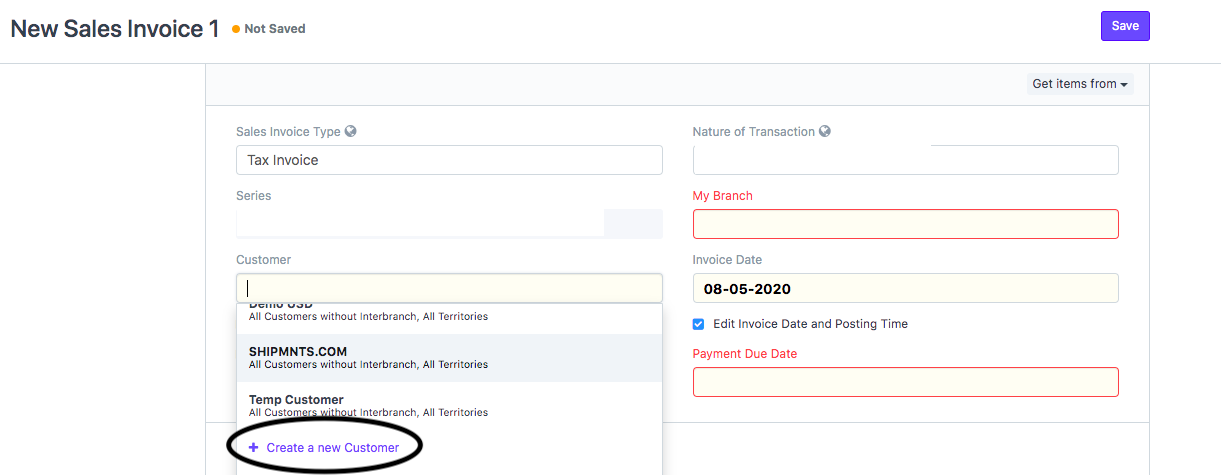
- Invoice Date: Would be by default as current date.
- Payment Due Date: Would be auto filled based on the customer template set
- Address and contact details will be auto-filled by the Customer name.
If a customer has multiple addresses, you can select the required address for which invoice is raised from the drop-down (as shown in figure)Note:If the Address does not exist click on "Create New Address"
Refer "How to Add Customer Address during sales invoice creation " to know the process

- You need to select the currency in which you want to create the invoice from the Currency section (as shown in figure)By default it would be the currency set as per your company
If your invoice has to be raised in some other currency, you can do so
Refer article: How to create NON-INR sales Invoice to know the process in detail
- You have to "Add Items/Charges" along with its rate for which you want to create invoice in the given section (as shown in figure)
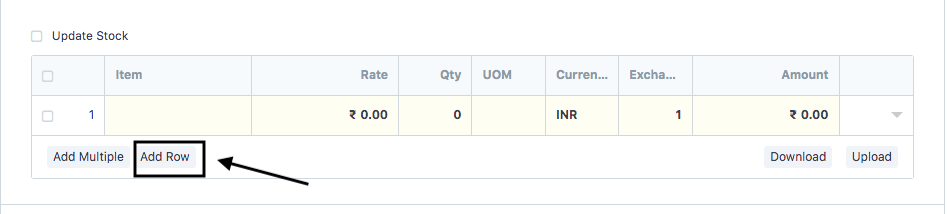
Once you add the respective item/charges all calculation will be done in an automated way
You will now see all taxes and charges are auto calculated based on Customer's Address"
Here Total charges is autofilled on saving of invoice
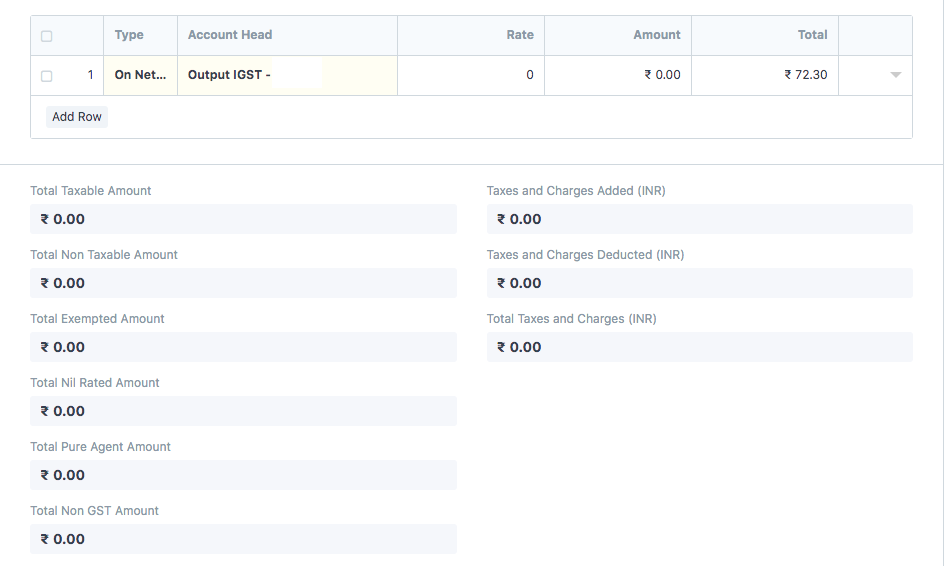
- If you have received advance payment from this party and you want to allocate it to this invoice, Go to "Advance Payment" section (as shown in figure)
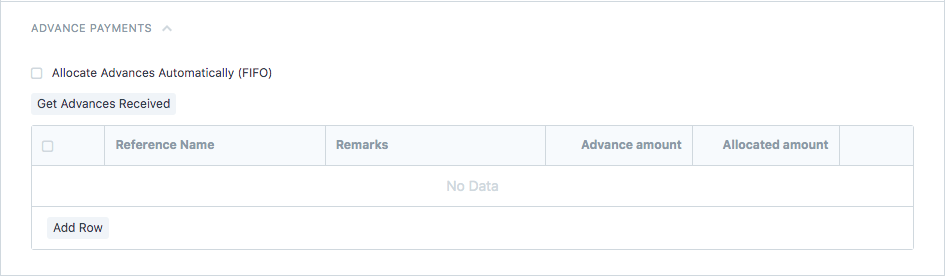
You can allocate the advance received in an automated way
How to allocate advance received in an automated way
To allocate the advances received in an automated way, you need to check the box "Allocate Advances Automatically (FIFO)" (as shown in figure)
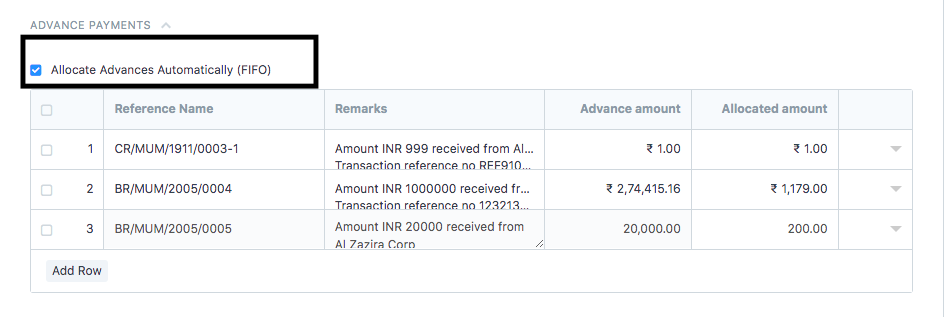
Your amount received in advanced will be automatically adjusted with the invoice in FIFO (First in First out ) manner
Now once you finish allocating the amount you can move ahead with creating the invoice
- You can enter any remarks you want to in the "Remarks" section (as shown in the figure)
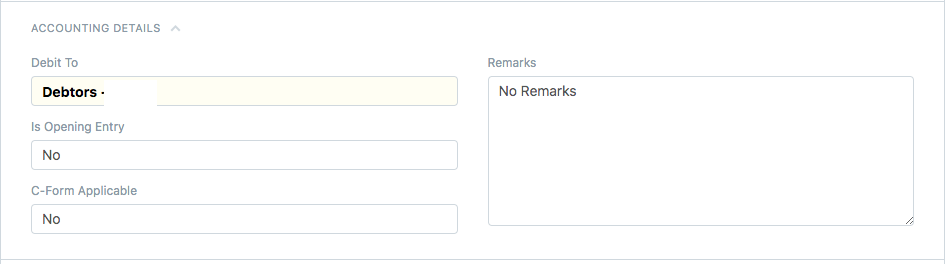
- Your sales person is auto-filled by the customer master data.You can also enter/edit the sales person related only to this transaction and mark his contribution
Refer article: How to change sales person for particular sales invoice only?
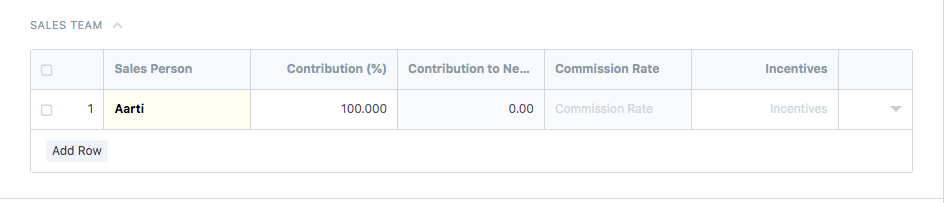
- Click on “Save and “Submit” in the end
How to print a sales invoice
- Once you have made the sales invoice, you can print the invoice by clicking the print icon (as shown in figure)On clicking the icon, you will be able to see the preview of your invoice before printing
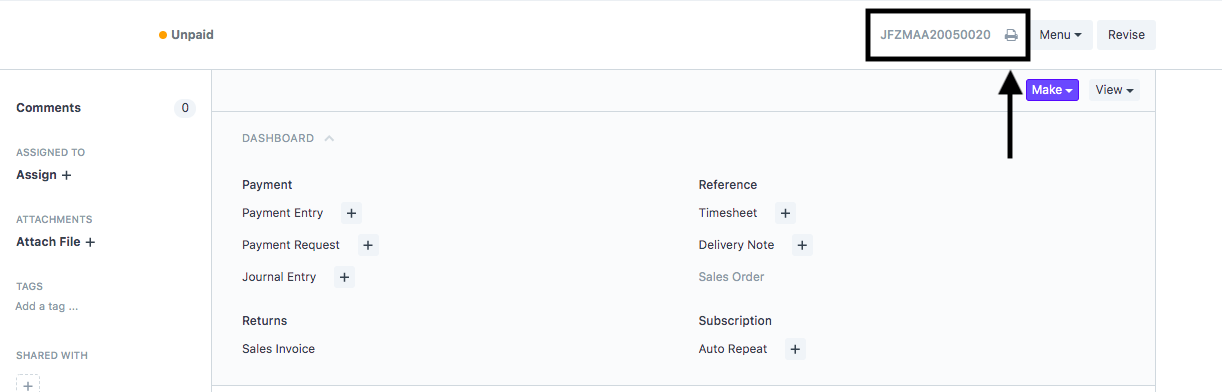
- Select the format in which you want to print your invoice and then click on "Print"(as shown in figure)
 Did this answer your question?
Did this answer your question?
Related Articles
How to record the advance payment during creating invoice
How to record the advance payment during creating invoice Helps you make a record of the advance payment received against the invoice Alok Patel On the dashboard, search for “Sales Invoice List” and select it (as shown in figure) Following page would ...How to get advance allocate to your purchase invoice
How to get advance allocate to your purchase invoice Helps you make a record of the advance payment made to the supplier against the invoice Alok Patel On the dashboard, search for "Purchase Invoice List" in the universal search bar and select it ( ...How to get advance allocate to your purchase invoice
How to get advance allocate to your purchase invoice Helps you make a record of the advance payment made to the supplier against the invoice Alok Patel On the dashboard, search for "Purchase Invoice List" in the universal search bar and select it ( ...How to record a Forex Payment/ Receipt Entry
How to record a Forex Payment/ Receipt Entry Helps you make an entry for the transaction in which the payment is either received or made in a Foreign Currency Alok Patel Forex payment entry is an entry in which the payment is either made/received in ...How to record a Forex Payment/ Receipt Entry
How to record a Forex Payment/ Receipt Entry Helps you make an entry for the transaction in which the payment is either received or made in a Foreign Currency Alok Patel Forex payment entry is an entry in which the payment is either made/received in ...