How to Run Accounts Payable Detailed and Summary Report
It is a statement which lets you know the amount that you are supposed to pay against each transaction/invoice (individually) in order to keep a track record of all the outstanding payments.
When you are running this report for the first time, search for the report in universal search by typing “Report Accounts Payable Report” and select the option as shown in the screenshot below:
- On the dashboard, search for “Report Accounts Payable” and select it.
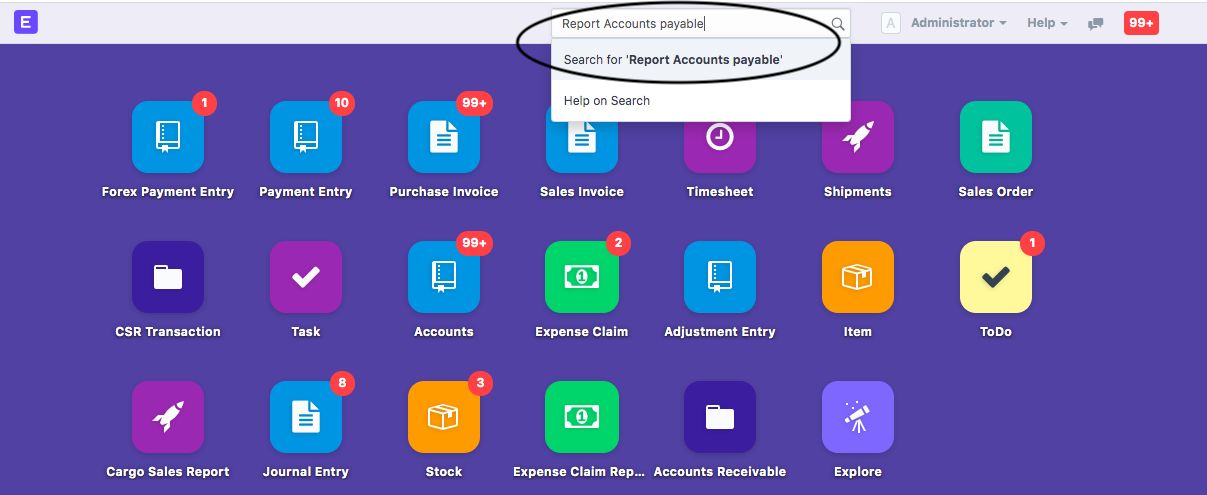
- Following page will open up with all the entries along with its details.
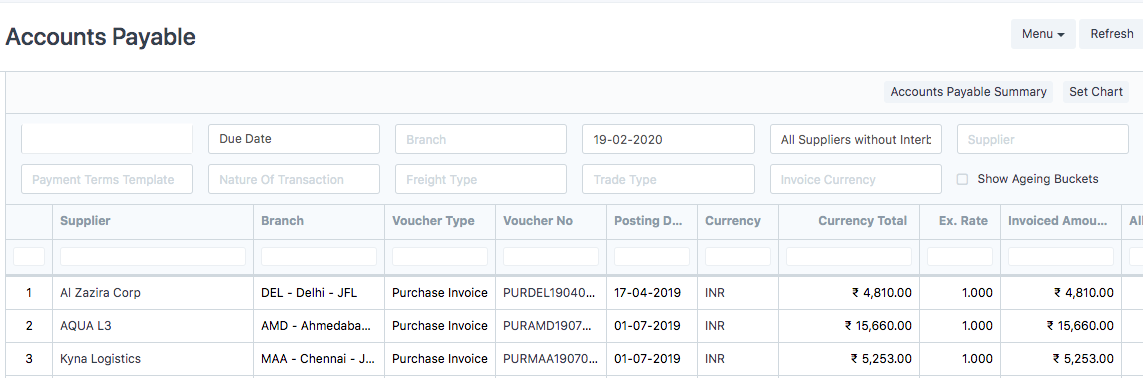
Note:If you are unable to access the report, you might not have been given permission to do so.You can contact your department head to extend the viewing permission.
This report will show purchase invoices, debit notes, payment entries which have not yet been settled in order to help you understand the amount you are supposed to pay at each invoice level.
How to run Accounts Payable Detailed Report (Transaction Wise) ?
This report runs on as on date (date selected in date filter) and as per option selected in "Ageing based on"( condition on which you want to filter out your pending invoices).You can select any of the two options to run the report
- Due Date:This helps you find out the the invoices which are due on the given selected date.
For example, an invoice is made on 5th January,2020 with the term of payment as 30 days, its due date would be 5th February,2020.When you run the report based on "Due date" option and select the date filter as 5th February,2020 the report along with all the invoice due on or before 5th February,2020 would be shown.
- Posting Date: It will filter the transactions based on the date on which the transaction were posted in accounts.
By default this report runs on:
- Due Date option selected in "Ageing based on"
- As on date as today's date
- All Supplier's which are not part of inter branch companies supplier group created for doing internal branch transactions
Ageing Buckets:As generally ageing buckets are more use-full in summary report, we have kept ageing buckets optional in detailed report, once you click on the checkbox it will start showing ageing buckets in which you can fill the age buckets by which you want to run the report
How to apply various filters in Accounts Payable Detailed Report (Transaction Wise) ?
- Supplier:you can select one of the supplier of your company to see all the pending amount payable to that supplier transaction wise
- Branch:This filter helps you find out the pending amount you are supposed to pay branch wise.
- Supplier Group: In case you want to group your pending invoices based on different group of suppliers, this filter can be used.
- Nature of Transaction: You can select any of the following options, Operations will include all the purchase invoices which are directly related to shipments, General will include all the purchase invoices which are not related to shipments (non-job purchase) and Inter-branch will include all the purchase invoices which are internal transactions in between the branches
- Freight Type: You can select the type of Freight as Air/Ocean on the basis of which you want to find out the amount you are supposed to pay for each type of transaction.
- Trade Type:You can select the type of Freight as Import/Export on the basis of which you want to find out the amount you are supposed to pay for each type of transaction.
- Invoice Currency: Several overseas trade can be performed and the invoice might be raised in different currencies.
In case if you want to find the amount you are supposed to pay for the invoices that are raised in USD/Euro/INR or others you can use this filter
How to run accounts payable summary report and apply various pivots?
By clicking on Accounts payable summary report (as highlighted in the screenshot below) in the detailed report you will be able to navigate to the summary report or you can always directly go to Accounts Receivable Summary report as well by searching for it in the universal search
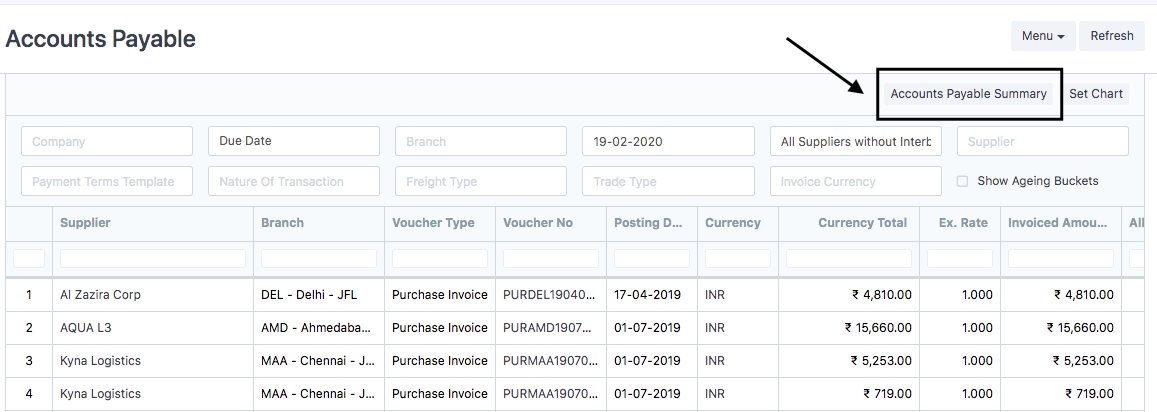
Summary report will help you understand following data points:
- Total Invoice Amount: Total Amount that to helps you understand total purchase that has been done with the respective supplier in the given time period
- Allocated/Paid Amount: Amount that has already been paid by the respective supplier
- Debit Note Amount: Total amount of debit notes that has been recorded to the in order to settle previous invoices.
- Total Outstanding Amount:Amount which is calculated as total invoice amount - allocated / paid amount - debit note amount as on date
- Unallocated/Advance Amount: Total amount of advance payment made (i.e payments which are yet not knocked off against invoices completely)
- Net Outstanding Amount:Amount which is calculated as total outstanding amount - unallocated / advance amount that has to be paid as on date
- Overdue Outstanding Amount: Subset of the above amount which is past the due date as per the credit days received
Applying various pivots in summary report
Group by: In case you want to group your invoices based on different group of criteria, this filter can be used.
- Supplier:Helps find out pending payment based on supplier
- Currency: You can use this pivot if you want to find out the pending invoices based on certain currency
- Branch: Use this pivot to find out how much payment has to be made from each branch of your organisation
- Branch and Supplier:Use this pivot to find out how much payment has to be made from each branch of your organisation and to each supplier
- Address:Use this pivot to find the pending payment based on different addresses.
How to download Accounts Payable Report.
Note:You would not be allowed to download the reports unless you have been given permission to do so (For confidential Reasons)
In certain cases, you wish to download the "Accounts Payable Report" and keep it for your reference or other business purposes.
In these cases we permit downloading the document.
- Go to Menu tab and select “Export”
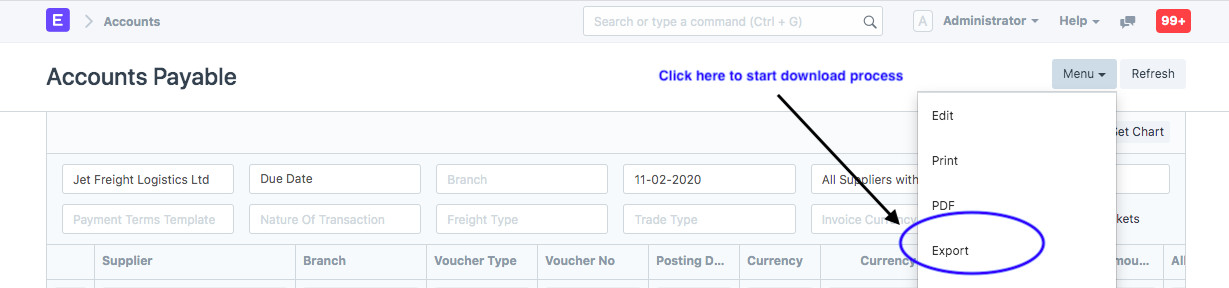
- Select the format in which you want to download the report.
- Click on “download”
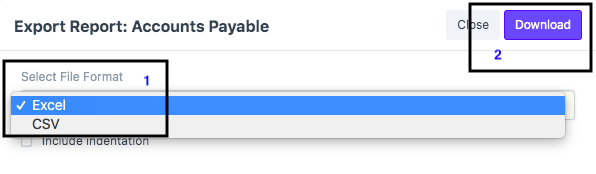
How to search entries in this report ?
Each column in this report has inbuilt text search show. You can search relevant fields as per your case.
Did this answer your question?Related Articles
How to Run Accounts Payable Detailed and Summary Report
How to Run Accounts Payable Detailed and Summary Report Report to know all the payments that has to be done Alok Patel It is a statement which lets you know the amount that you are supposed to pay against each transaction/invoice (individually) in ...How to Run Accounts Receivable Detailed and Summary Report
How to Run Accounts Receivable Detailed and Summary Report A report to know all outstanding amounts against each invoice. Alok Patel It is a statement which lets you know the outstanding amount that you are supposed to collect from your respective ...How to Run Accounts Receivable Detailed and Summary Report
How to Run Accounts Receivable Detailed and Summary Report A report to know all outstanding amounts against each invoice. Alok Patel It is a statement which lets you know the outstanding amount that you are supposed to collect from your respective ...How to run Sales Register detailed and summary report
How to run Sales Register detailed and summary report Helps you find list of sales invoices raised in both detailed and summarised format Alok Patel It is a statement which lets you find out the list of sales invoices raised for your customers along ...How to run Sales Register detailed and summary report
How to run Sales Register detailed and summary report Helps you find list of sales invoices raised in both detailed and summarised format Alok Patel It is a statement which lets you find out the list of sales invoices raised for your customers along ...