How to run Report Charge-wise job profitability
In order to generate a report of Income/Expense combined from estimated or charge name, you need to run the "Charge wise Job profitability report"
To do so you need to follow the given procedure:
- On the dashboard, search for "Charge Wise Job Profitability" and select "Report Charge wise Job Profitability" (as shown in figure)
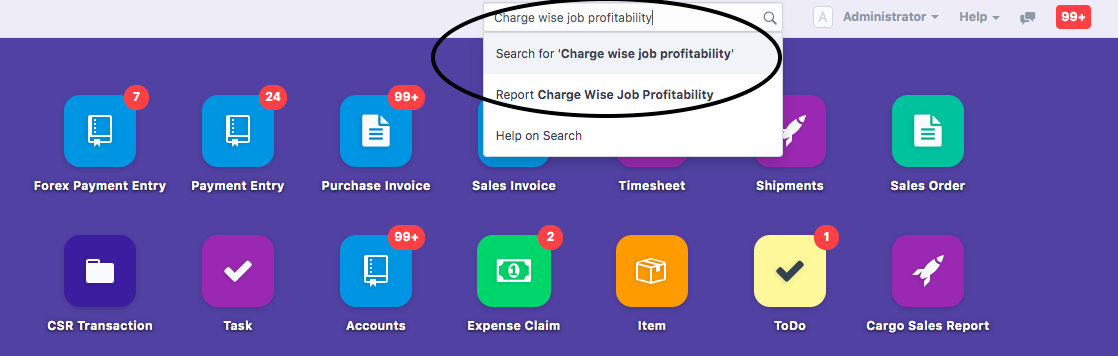
Following page will open up of the report (as shown in figure)
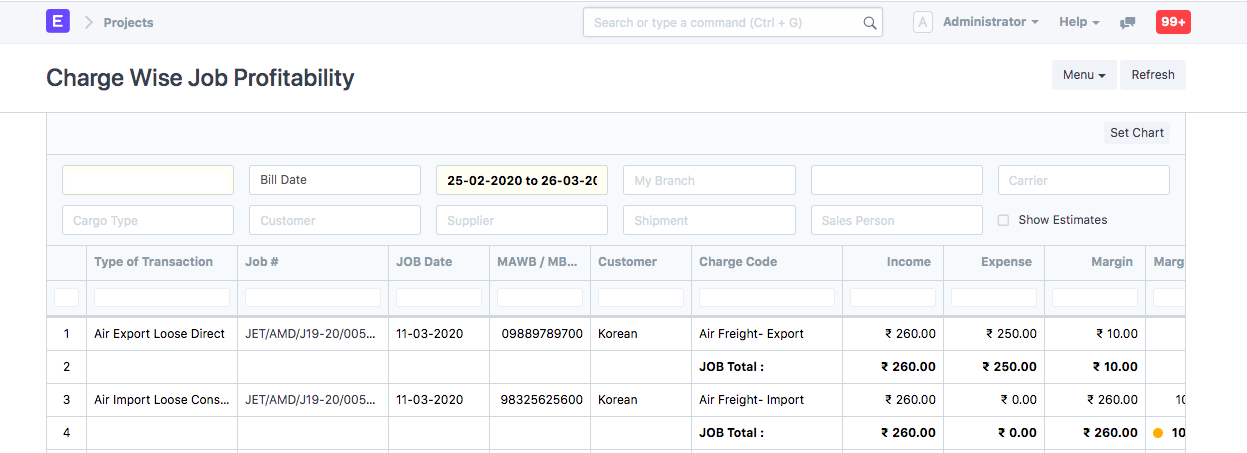
How to run the report
In order to run this report, you need to select a following things
Based On - Time period criteria on which the profitability report will be run for a particular time period
- Bill date - refers to the the basis on which the invoice is made.Note: At-least one sales invoice should be made in that particular period to fetch the profitability
- Accounting Txn. Date - includes the jobs on which their invoices should hit the ledger
- JOB Date - includes the shipments made in a particular date range
Date Range - Particular date range for the selected based on option
Company - For single company setups company will be selected by default
Note: You can select your company if you are have multiple companies setup in the finance module
How to report is displayed
Charge wise Job profitability report shows profitability for a shipment broken up by charge or ledger hit in reference with that shipment.
- Charge names are used to recored estimate of income and expense and then from that sales and purchase invoices are made
- Income / Expense Ledgers are used to make accounting vouchers (like cash entries) where shipment is linked to record any income or expense done in relation to that shipment
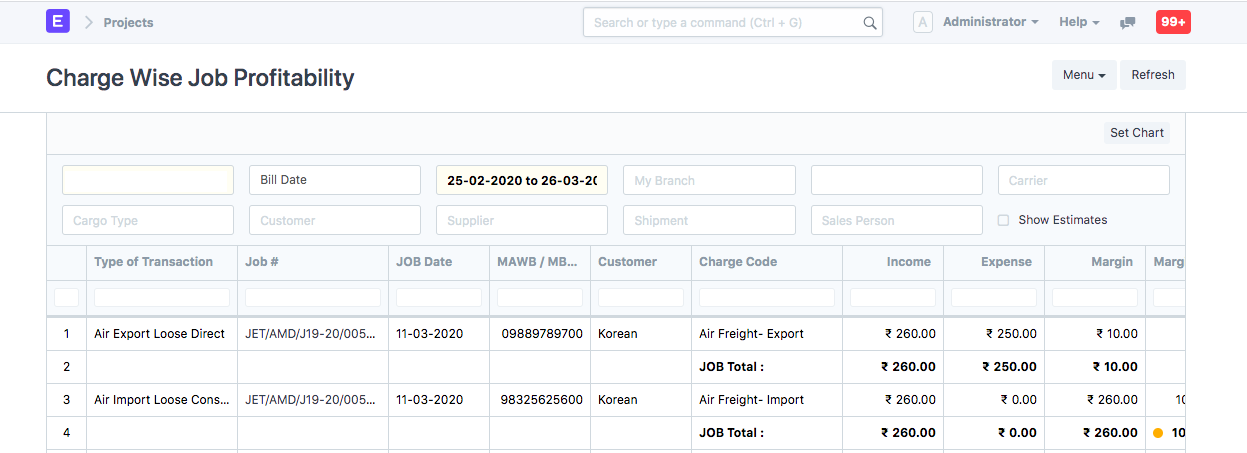
How can you compare between actual expense/income and estimated expense/income
You can compare the actual profitability along with estimated section by checking the check-box "Show Estimates" (as shown in figure)
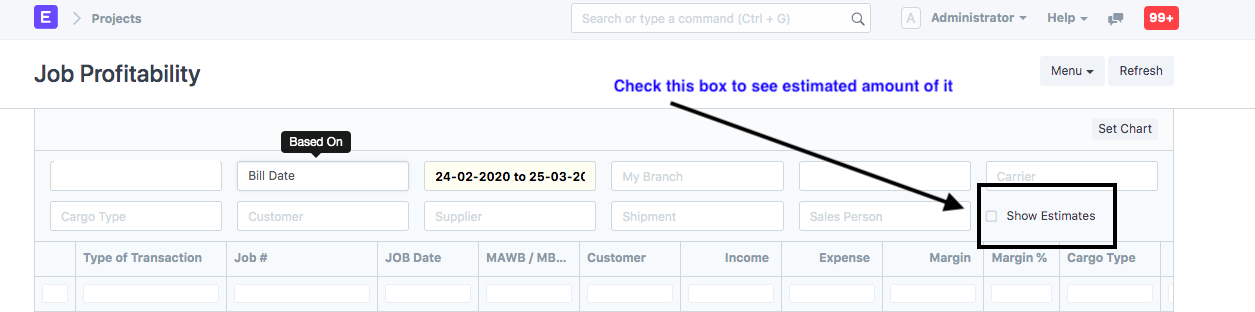
How to apply filters in Charge Wise Job Profitability Report
Once you have run the report with basic details, you can apply various filters for the same
- My Branch - You can filter out the profitability report based on a particular or multiple branches of your company
- Shipment Type - You can filter out the profitability report based on a particular type of shipment - Air Export, Air Import, Ocean Export, Ocean Import and General
- Carrier - You can filter out the profitability report based on a particular airline / shipping line
- Cargo Type - You can filter out your profitability report based on particular cargo type as Perishable, Hazardous, General and so on
- Customer - You can filter out profitability report based on a particular or multiple customers
- Supplier - You can filter out the profitability report based on a particular or multiple suppliers
- Shipment - You can filter out the profitability report based on a particular or multiple Shipment / Job Number
- Sales Person - You can filter out the profitability report for a particular Sales Person to help you know whether the shipments of that sales person were profitable or not
How to Download Charge wise Job Profitability Report
You can download the report by following the given procedure:
- Click on "Export" in the report page (as shown in figure)
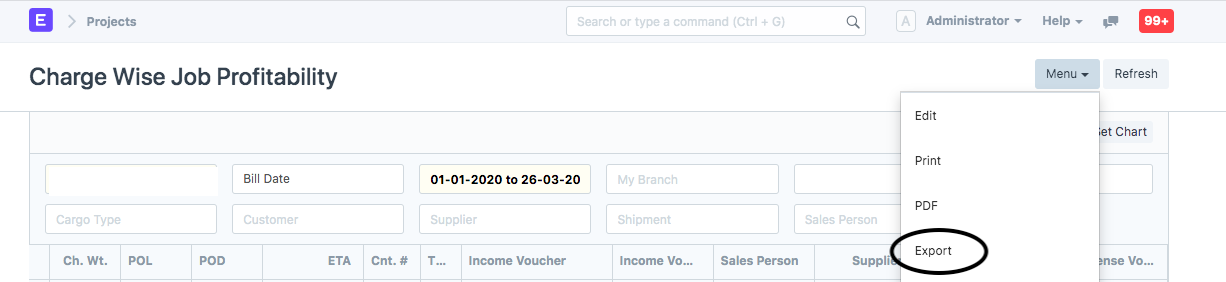
- Select the format in which you want to download and click on "Download"
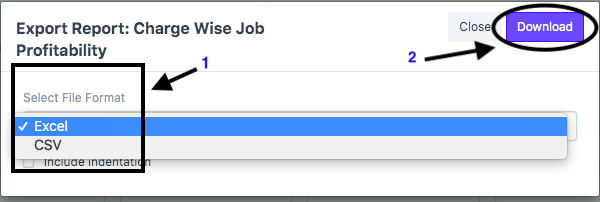 Did this answer your question?
Did this answer your question?Related Articles
How to run Report Charge-wise job profitability
How to run Report Charge-wise job profitability Helps you get Income / Expense combined from estimate ID or Item Name or Income / Expense Ledger if found in the given order. Alok Patel In order to generate a report of Income/Expense combined from ...How to run Job Profitability Report
How to run Job Profitability Report Helps you run the job profitability report and understand the profit and profit margin against a job Alok Patel In order to run the job profitability report, you need to follow the given procedure: On the dashboard ...How to run Job Profitability Report
How to run Job Profitability Report Helps you run the job profitability report and understand the profit and profit margin against a job Alok Patel In order to run the job profitability report, you need to follow the given procedure: On the dashboard ...Charge Analysis Report
What are we trying to solve and how? This report will mainly provide users to see vertical charge wise report for sales person’s performance analysis and incentives calculations. This report provides the values in item currency. The report will give ...How to Run Accounts Receivable Detailed and Summary Report
How to Run Accounts Receivable Detailed and Summary Report A report to know all outstanding amounts against each invoice. Alok Patel It is a statement which lets you know the outstanding amount that you are supposed to collect from your respective ...