How to Upload and Book CSR ?
Once you have prepared the excel format of actual CSR for upload (refer the article - how to prepare upload format ). Goto cargo sales report
How to Upload & Book ?
- Select all the compulsory filters / fields as applicable to your CSR (Refer the article - how to book no discount, discount all all in CSRs )
- Once you have selected all the fields click on Upload & Book CSR button
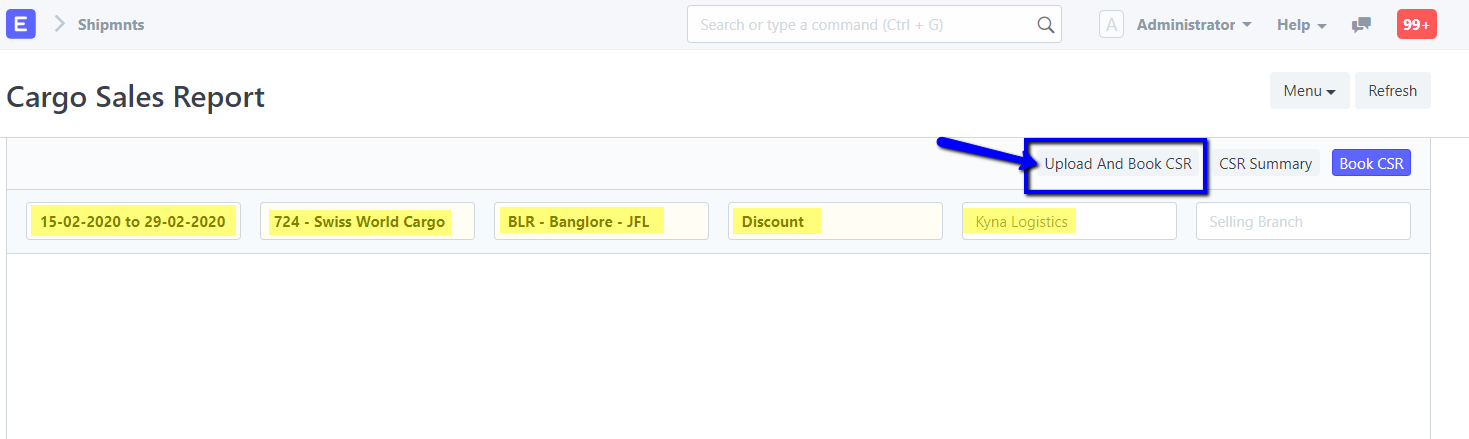
- In the upload popup browse and upload the excel file you have prepared

- Once you have uploaded the file click on attach. If you have uploaded the wrong file by any chance click on the cancel button to remove the attachment and click on browse again to attach the right file
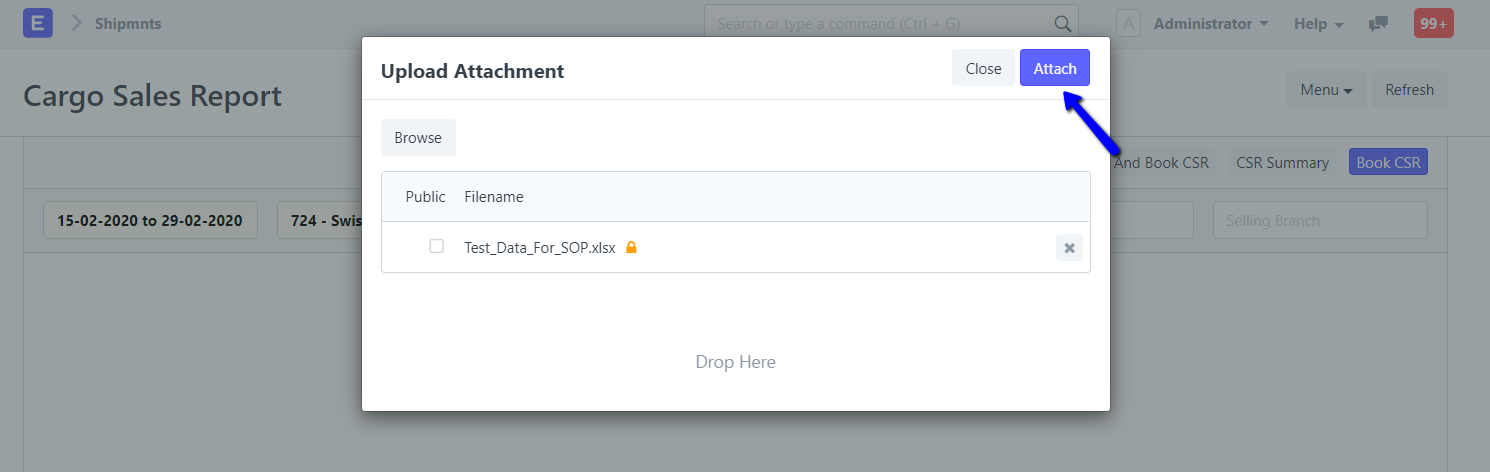
- As soon as you click on attach CSR booking and reconciliation process will begin. Once it is completed you will be redirected to booked CSR Transaction page
- If there was some error encountered during the CSR reconciliation process a detailed MAWB number wise error log will be generated which will appear in the booked CSR Transaction page as shown in the screenshot below.
- You can download the excel and go through it, more on this in the next section
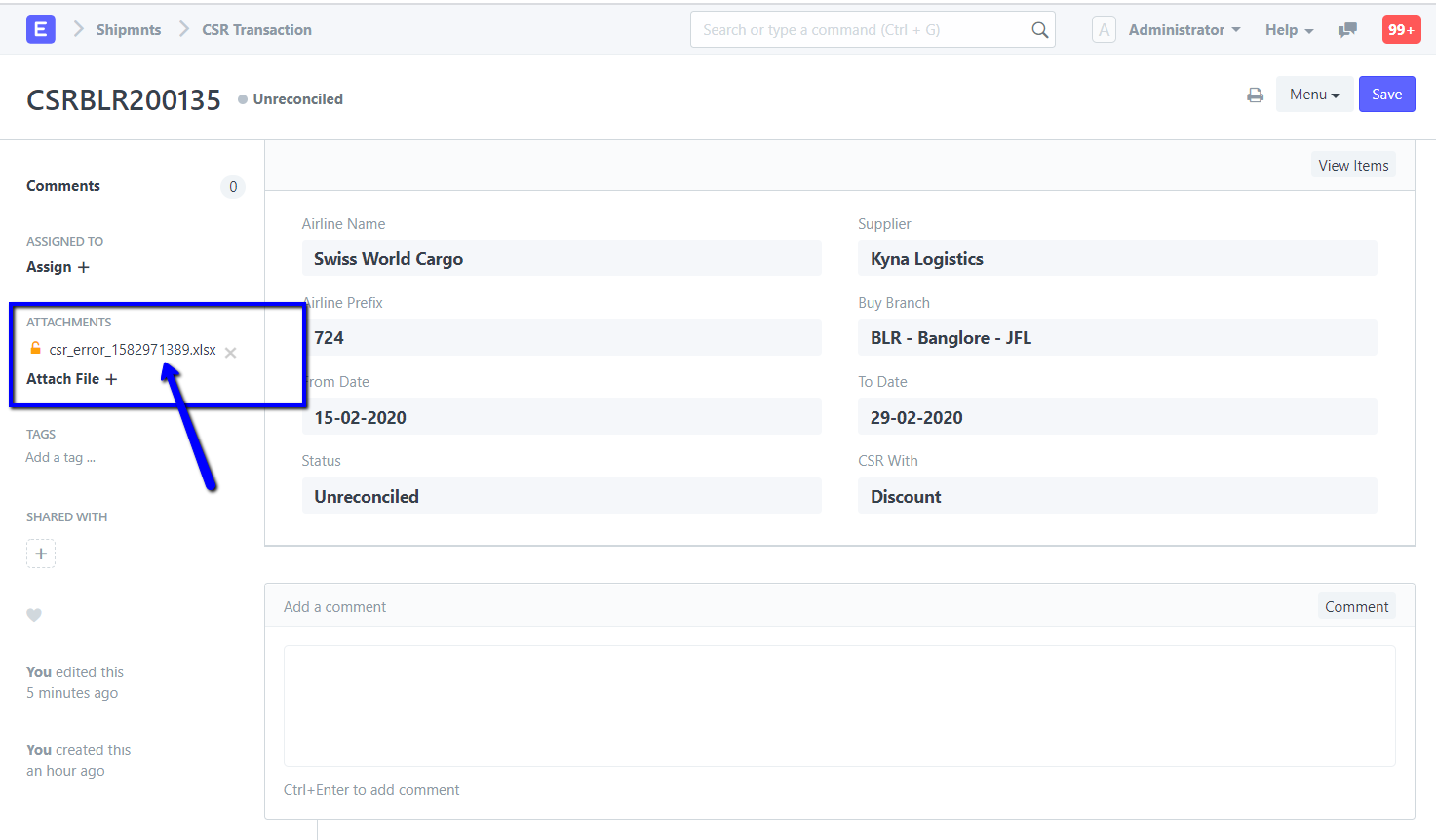
How to understand and handle error file generated at time of upload CSR ?
As described above detailed MAWB# wise error log will be generated by the system. The error log excel file generated will look like this
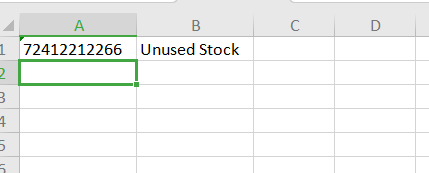
Following is the list of error message which can appear agains the MAWB #
Unused stock
This will appear against a MAWB where operations/booking team may have marked the booking as cancelled in the operations module hence the status of MAWB stock is unused. But operations/booking team didn't cancel or cancelled them late (late fee is applicable then) on the airline's system hence they appear in the airline's CSR
Reserved stock
This will appear against an MAWB where operations/booking team may have
- Reserved stock for issuing it to a subagent but no shipments have been created against them in the system. You can followup with your operations team get the shipments created and then upload the file again with only these MAWBs
- Reserved stock for advance booking but no booking/shipments have been created against them in the system. You can followup with your operations team get the shipments created and then upload the file again with only these MAWBs
Freight Rate Missing
This will appear against a MAWB where
- While creating booking / shipment operations/booking team may have deleted the air freight rate item in estimates manually
- While creating booking / shipment parameters entered were wrong (type of pallet or ULD) and hence the contract created in the system didn't automatically apply for the booking / shipment
You can followup with your operations/pricing team to add air freight rate item in these MAWBs and then upload the file again with only these rectified MAWBs
Supplier Missing
This will appear against a MAWB where
- Supplier entered while booking CSR and supplier auto-fetched in the booking/shipment from the stock or port handling master has discrepancy
- This can happen in the case where supplier for a particular airline may have changed
You can followup with your operations/pricing team to change the supplier in the stocks present in the system as well as in the port handling master
Buy Branch Missing
This will appear against a MAWB where
- Buy branch entered while booking CSR and buy branch auto-fetched in the booking/shipment from the stock has discrepancy
- This can happen in the case where branches share MAWB stock in between them and CSR is coming to a single branch from airline
You can followup with your operations/pricing team to change buying branch by Share job functionality in the operations module
How to re-upload rectified error file in the booked CSR ?
- Go to you current booked CSR transaction in which the error file was generated
- Click on view items
-1.png)
- Once you click on view items, booked CSR report will open up in that click on menu and click on upload option
-1.png) Did this answer your question?
Did this answer your question?
Related Articles
How to Upload and Book CSR ?
How to Upload and Book CSR ? This article will help you understanding how to use upload and book CSR feature Shubham Pachori Once you have prepared the excel format of actual CSR for upload (refer the article - how to prepare upload format ). Goto ...How to prepare upload format for upload & auto-reconcile CSR ?
How to prepare upload format for upload & auto-reconcile CSR ? This will help you in understanding how to prepare upload format Shubham Pachori In order to use upload and auto-reconcile feature you will have to prepare the excel as per the format ...How to prepare upload format for upload & auto-reconcile CSR ?
How to prepare upload format for upload & auto-reconcile CSR ? This will help you in understanding how to prepare upload format Shubham Pachori In order to use upload and auto-reconcile feature you will have to prepare the excel as per the format ...How to reconcile and mark adjustment actions in a Booked CSR ?
How to reconcile and mark adjustment actions in a Booked CSR ? This will help you in identifying unreconciled entries and taking corrective action against them Once you have booked CSR by uploading excel or manual booking process, you will see ...How to reconcile and mark adjustment actions in a Booked CSR ?
How to reconcile and mark adjustment actions in a Booked CSR ? This will help you in identifying unreconciled entries and taking corrective action against them Shubham Pachori Once you have booked CSR by uploading excel or manual booking process, you ...