Generating EBITDA P&L Statement
In order to ensure you are able to see EBITDA appropriately, prior set up at
1. Under Reports click on Profit & loss statement
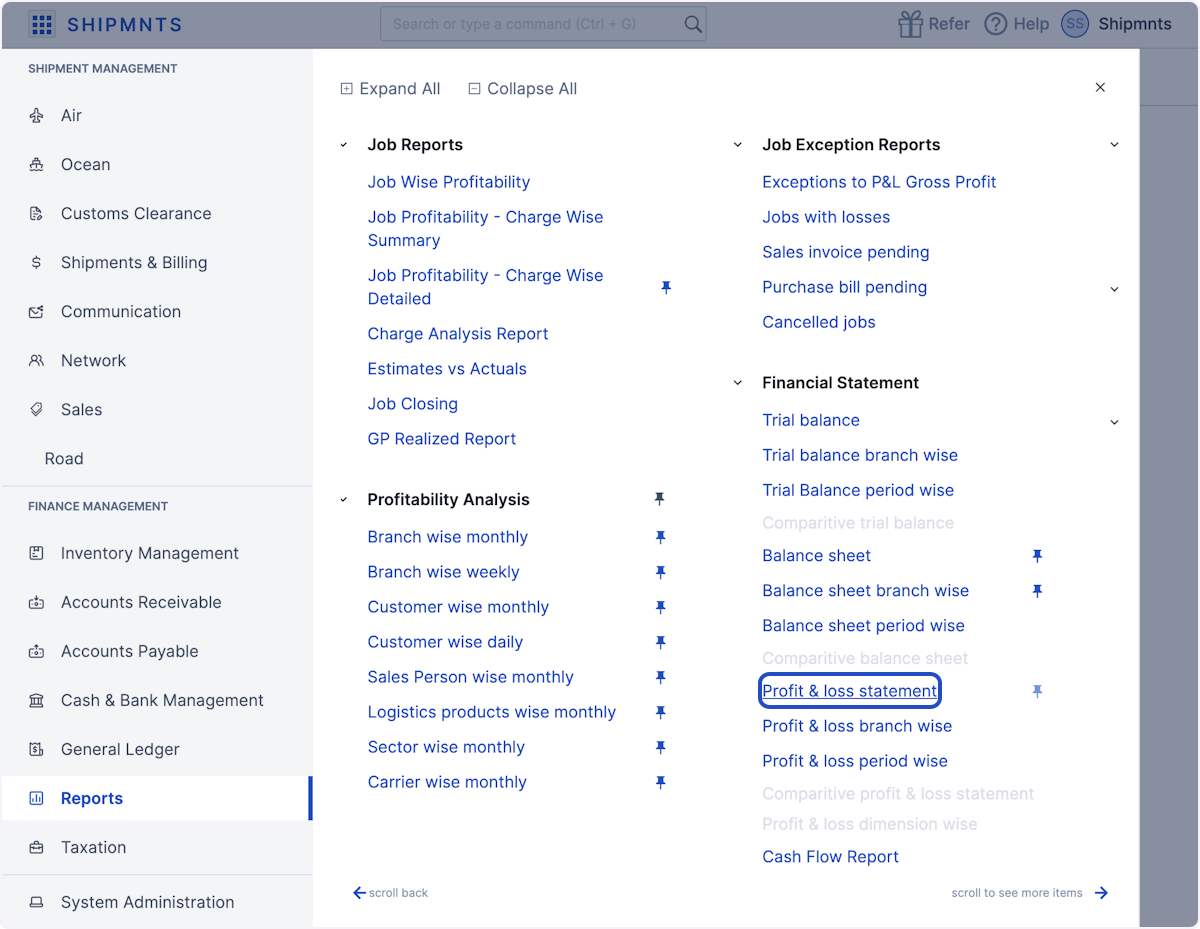
2. Select EBITDA from Format
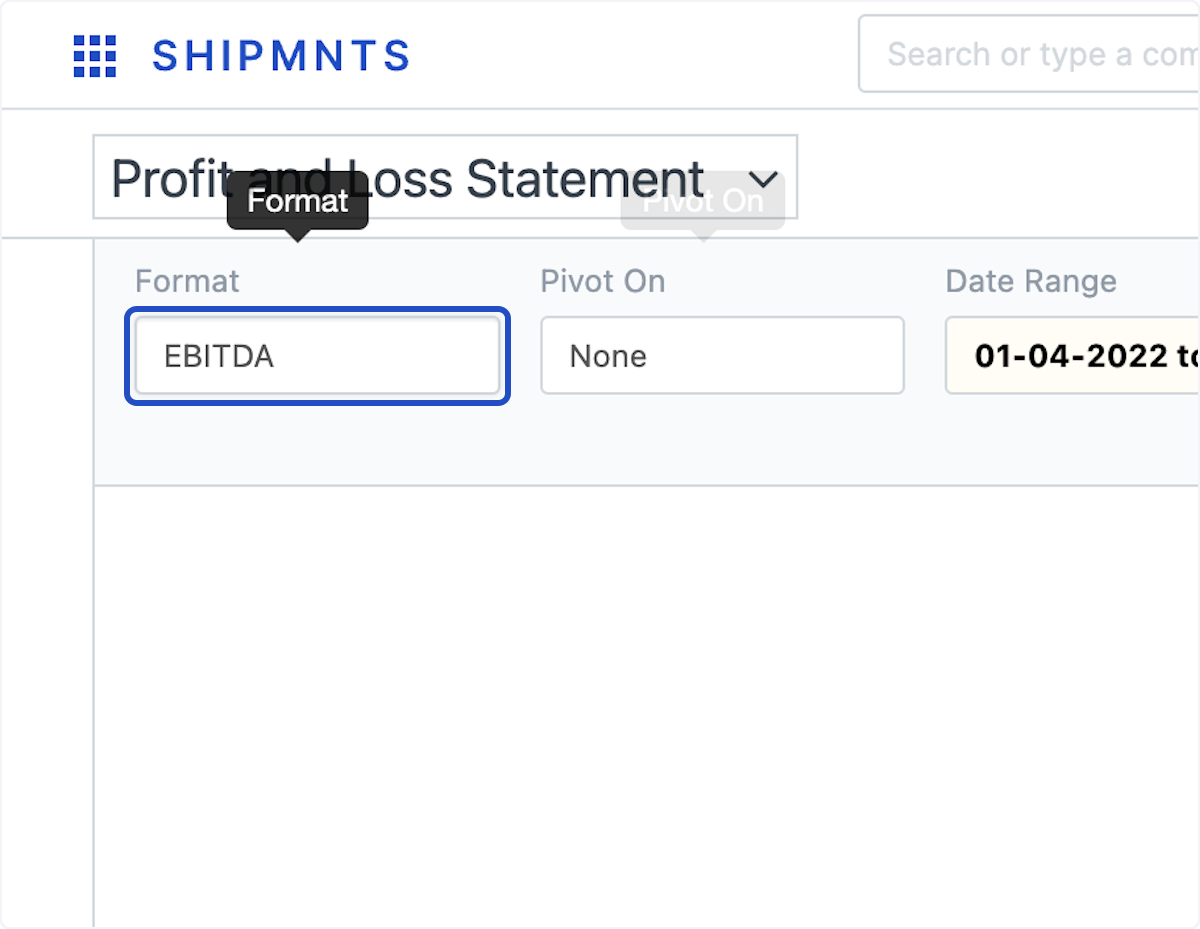
3. Set Date Range
Note: You can run comparative analysis upto 2 years
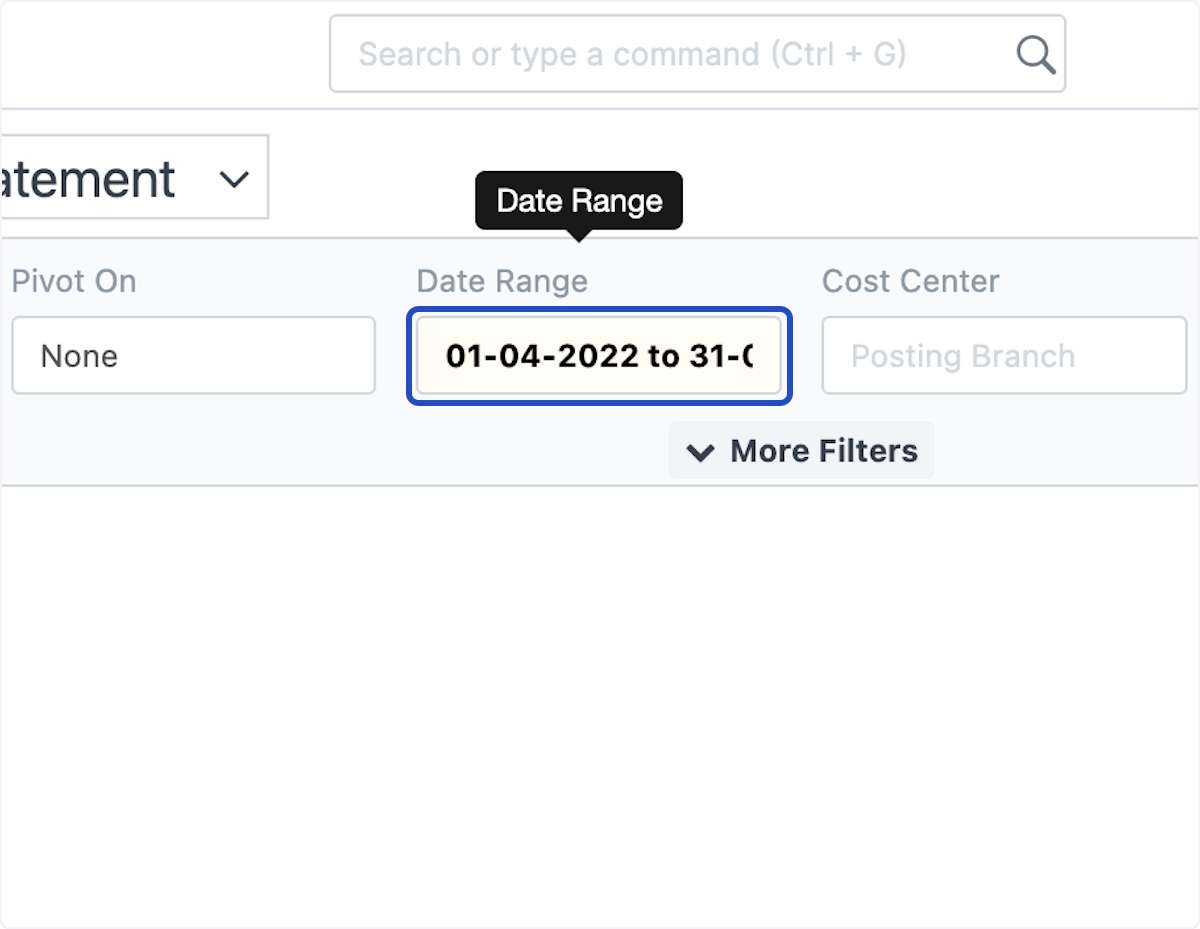
4. Click on Generate or (fn + F4) to fetch the report
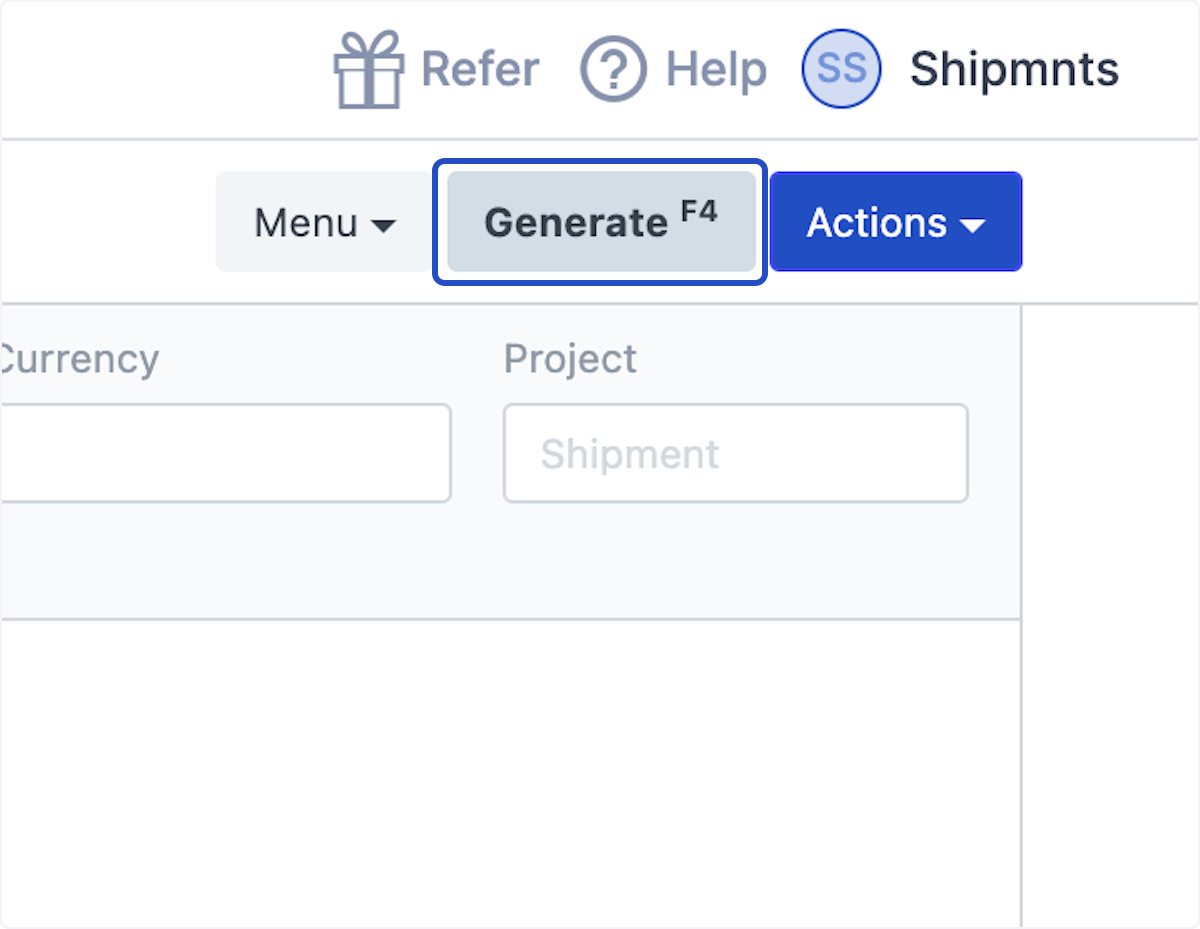
5. You may also use the Pivot On option to View ranges by month, quarter, year, etc
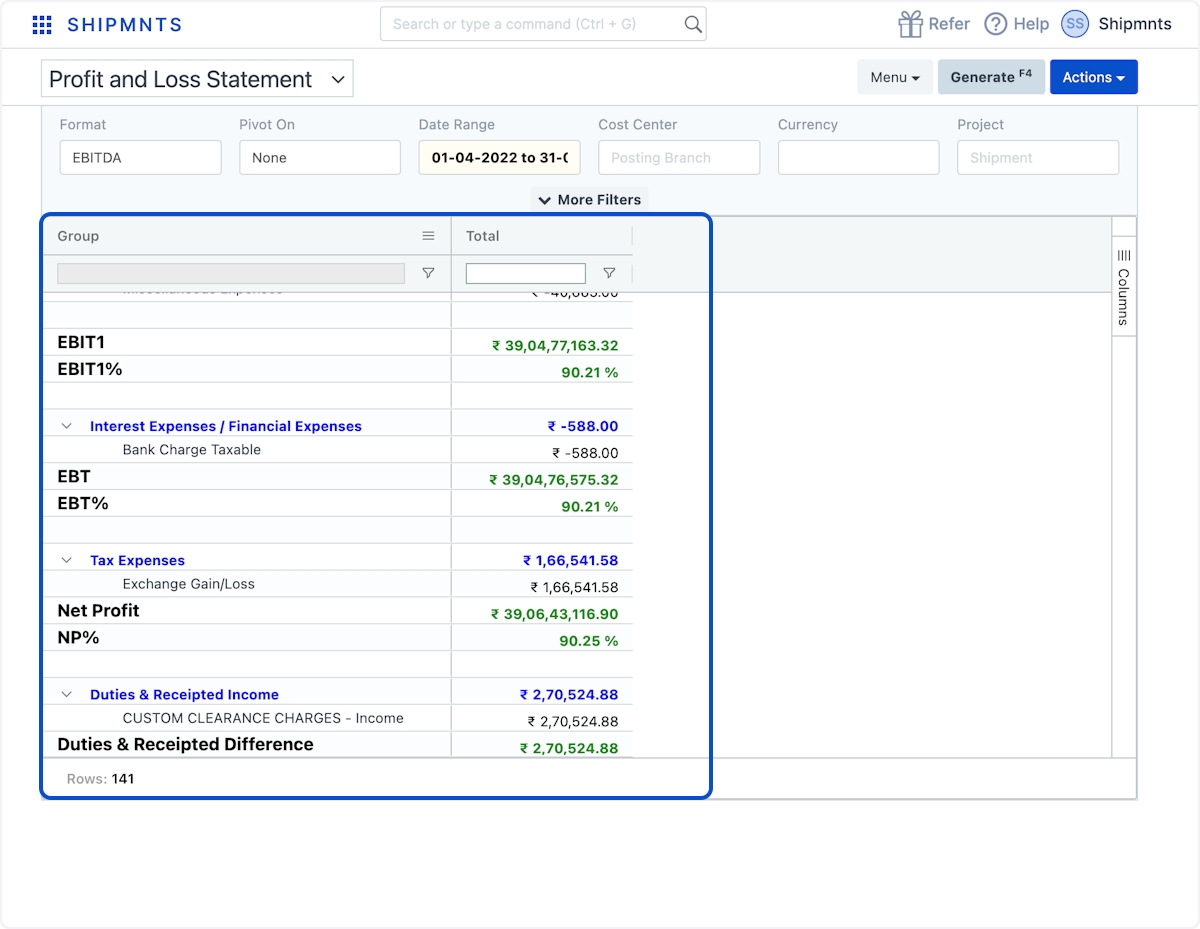
Related Articles
Generating EBITDA P&L Statement
View most recent version 1. Under Reports click on Profit & loss statement 2. Select EBITDA from Format 3. Set Date Range Note: You can run comparative analysis upto 2 years 4. Click on Generate or (fn + F4) to fetch the report 5. You may also use ...Bank Setup for upload statement
First we have to do one time setup for bank statement configuration. Example below is statement of HDFC Bank. We have to make proper formatting and remove all header and footer details. And make it as simple as below, Now go to Menu > Cash & Bank ...How to run Bank Reconciliation Statement?
Go to Menu > Cash & Bank Management > Bank Reconciliation > Bank Reconciliation Statement - It will open Bank Reconciliation Statement screen. Select the Bank Account which reconciliation statement you want see. Select the Summary date and Date range ...How to run Purchase Reconciliation Statement Report
How to run Purchase Reconciliation Statement Report Helps you see the transactions uploaded and check outstanding Alok Patel In order to check a report format of purchase reconciliation you need to follow the given procedure: On the dashboard of ...How to upload the Bank Statement?
Before the upload bank statement, please make sure your upload file is in proper formatted. Example below is statement of HDFC Bank, We have to make proper formatting and remove all header and footer details. And make it as simple as below, Few ...