How to record multiple Debit Notes against Single Purchase Invoice
When you receive two or more than two debit notes against a single purchase invoice you need to follow the give procedure:
- Go to Purchase Invoice List and Open the respective purchase Invoice for which you need to create a debit note.
Refer Article: How to create Debit Note for a raised Invoice.
Here you will be able to make a single Debit Note for the purchase Invoice.
- Now, to record another debit note, you need to create a Standalone Debit Note
Refer Article: How to create a Standalone Debit Note
- Once you create a Standalone Debit Note, you need to knock off the purchase Invoice against that Debit Note.
You can do that by passing a Journal Entry as explained in the steps below:
- On the dashboard search for Journal Entry List in the Universal Search bar
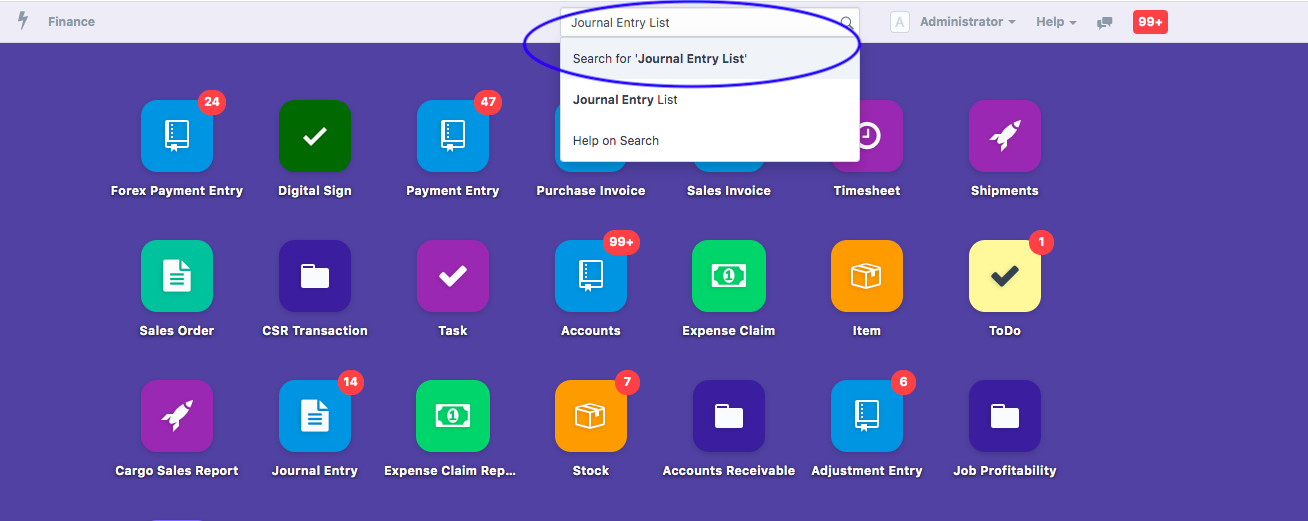
You will be able to see list view of the Journal Entries
- Click on " New" (as shown in figure) to pass a new entry
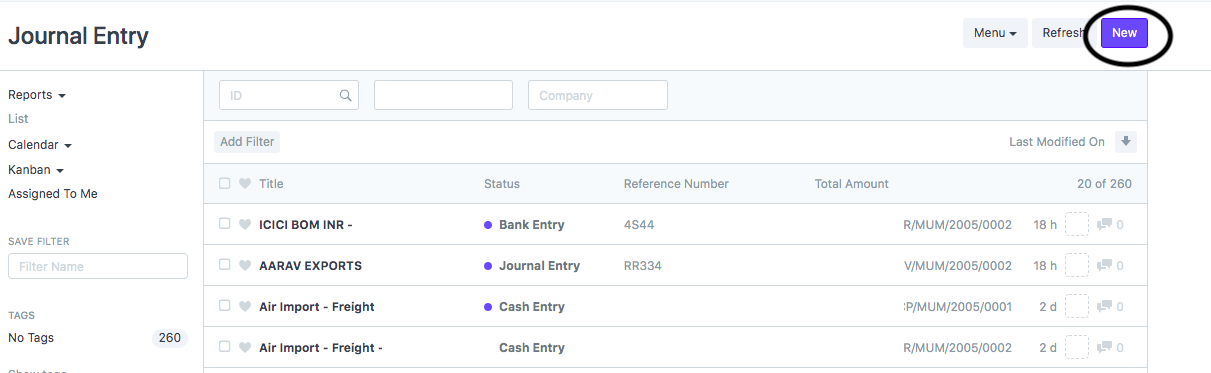
Following journal entry details page will open up:
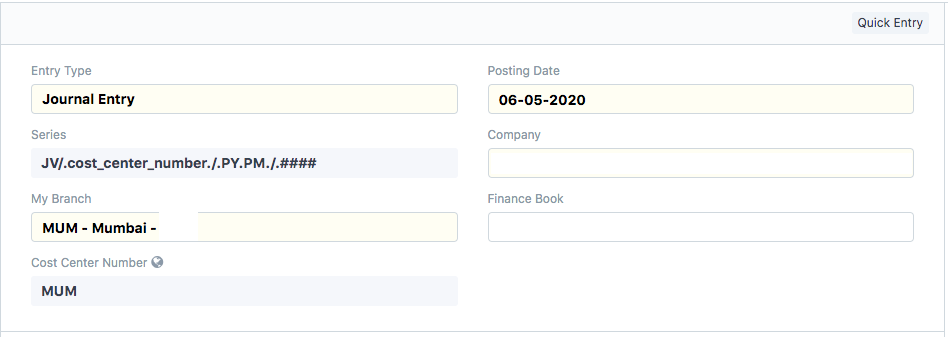
You need to fill up the following details:
- Entry Type:Select it as Journal Entry from the drop-down
- Series: Auto generated on basis of previous recordings
- My Branch: Your company branch from whee you are raising this transaction
- Posting Date:Date on which you want to record this transaction in your accounting books
- Company: Your company name will be auto-filled
Now pass the Journal Entry in the following manner;
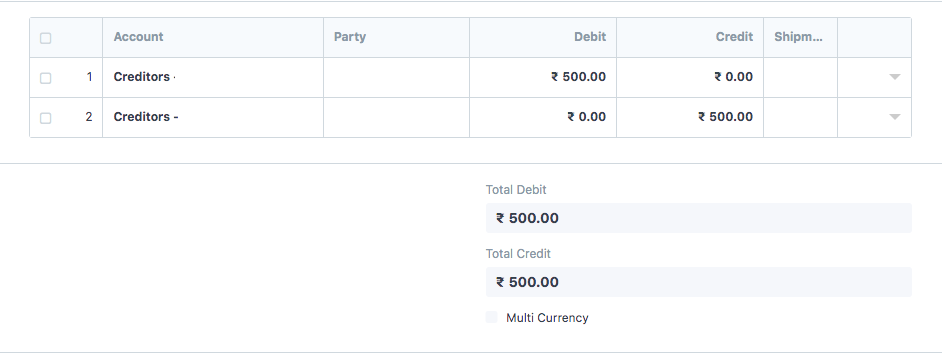
- Account: Pass the dual entry for creditors account
- Party: Will be auto filled on the basis of reference of Invoice that you enter to knock off
- Debit/ Credit: Will be auto-filled on the basis of reference of invoice knocked off
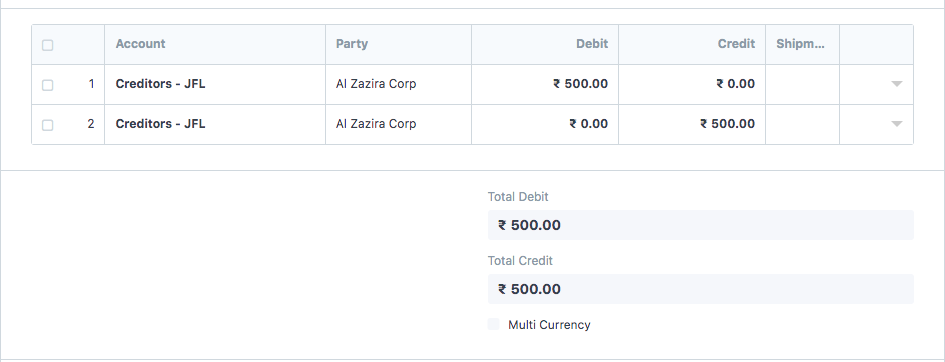
To knock of the Invoice you need to enter the Reference of the purchase Invoice:
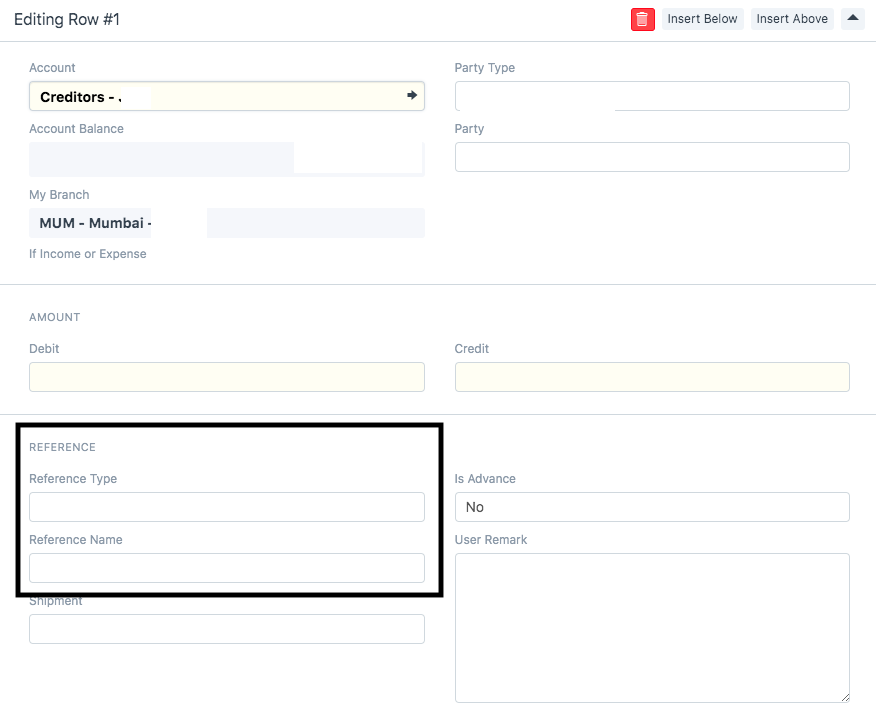
In the Reference section you need to enter the following details:
- Reference Type: Select Purchase Invoice from the list of various option
- Reference Name: Purchase Invoice Number Against which this debit note is to be knocked off
- User Remark: You can enter the remarks. detail that you want to in this section
Click on "Save" and "Submit"
Did this answer your question?Related Articles
How to record multiple Debit Notes against Single Purchase Invoice
How to record multiple Debit Notes against Single Purchase Invoice Helps you record and adjust multiple debit notes received against a single purchase Invoice Alok Patel When you receive two or more than two debit notes against a single purchase ...Purchase Invoice Training
Learn with us How to Book Purchase Invoice in SHIPMNTS Video with Timestamp 0:00 Intro 0:01 Navigation Purchase Invoice Pending Report 0:17 Purchase Invoice Pending Report Mechanism 3:07 Estimate for the Purchase (Buy Rate) 3:31 Add Supplier against ...Purchase Invoice Training
Learn with us How to Book Purchase Invoice in SHIPMNTS Video with Timestamp 0:00 Intro 0:01 Navigation Purchase Invoice Pending Report 0:17 Purchase Invoice Pending Report Mechanism 3:07 Estimate for the Purchase (Buy Rate) 3:31 Add Supplier against ...How to cancel a purchase invoice
How to cancel a purchase invoice In case you want to remove a purchase invoice permanently, you can do so by cancelling it Alok Patel You can cancel the invoices if you want to remove the invoice permanently from the system Note: You cannot amend a ...How to cancel a purchase invoice
How to cancel a purchase invoice In case you want to remove a purchase invoice permanently, you can do so by cancelling it Alok Patel You can cancel the invoices if you want to remove the invoice permanently from the system Note: You cannot amend a ...