How to Run Payment Report
When you are running this report for the first time, search for the report in universal search by typing “Report Payment Report” and select the option as shown in the screenshot below
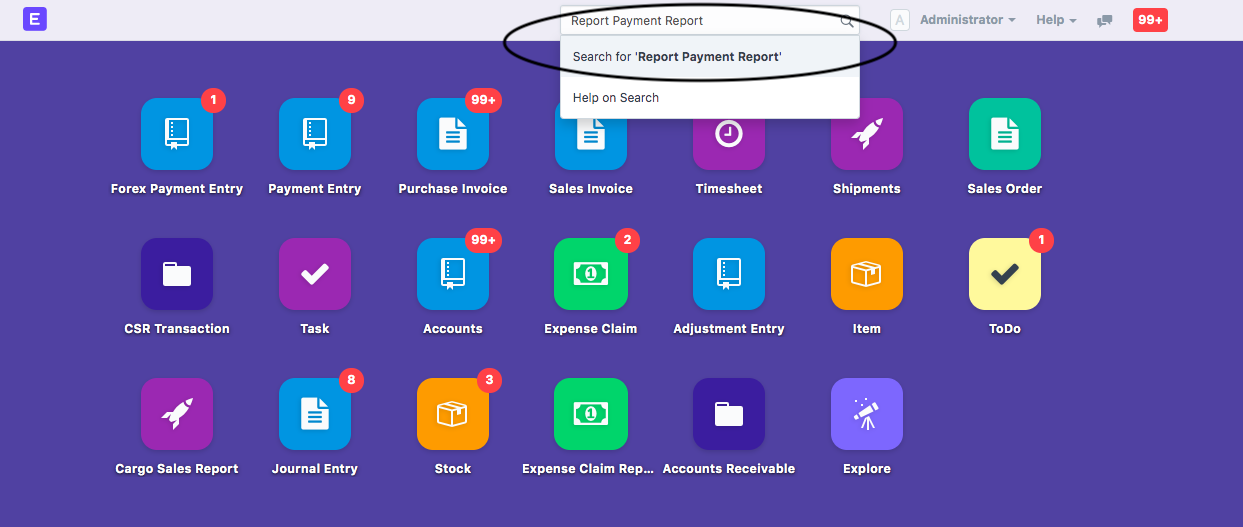
Note : The if the above report is not getting reflected in your search then you don't have the permissions to view this report, please contact your department head to extend the viewing permission to you
When you click on the report appearing in search option as shown in the screenshot above, the Payment report (detailed) as show in the screenshot below
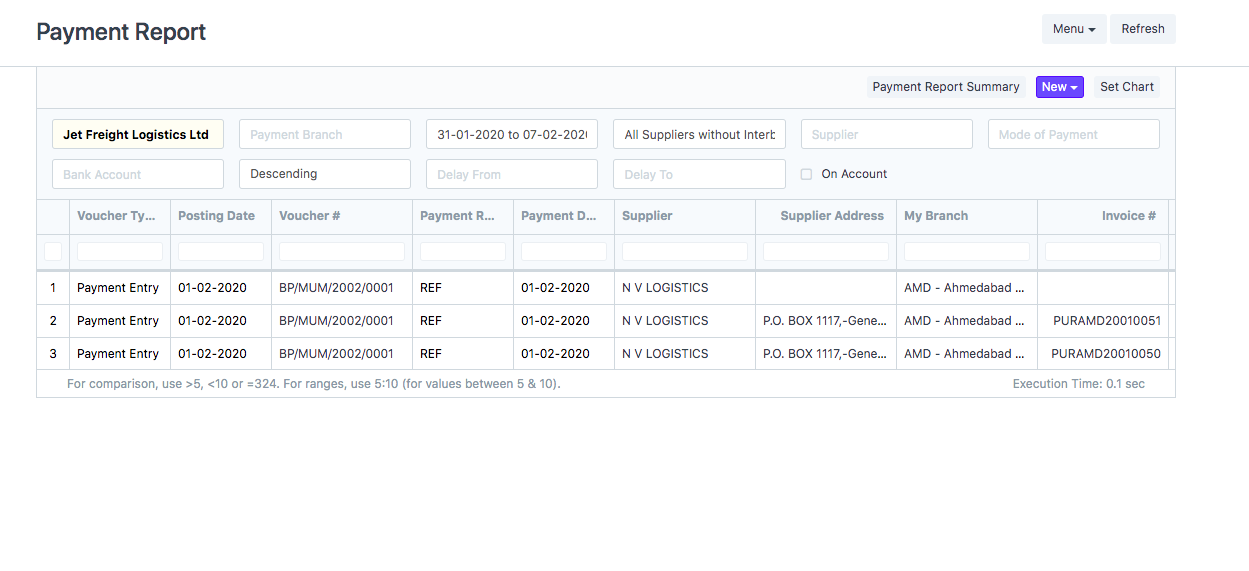
Note: This report will show each payment entry, invoice wise (or allocated reference wise) in order to help you understand delays in payments made at each invoice level.
How to run this report ?
This report by default
- Shows last 7 days till date and date range filter is applied on the posting date, you can run it for any other date range by changing posting date filter
- Excludes all inter-branch payments done by applying default value of "All Suppliers without interbranch" in supplier group filter
How to apply various filters on this report
- Payment Branch - you can select the branches for which you have permission to filter and you will see payment entries for the selected branch only. By default report shows all the entries of all the branches for which you have the permission
- Supplier - you can select a specific supplier and the report will only show the payment entries made to that particular supplier
- Mode of Payment - you can select either of the following modes of payment - Cheque, NEFT, RTGS, Wire transfer, Credit Card, Cash ......
- Bank Account - you can search any of your bank accounts by the account number and select one of the accounts to see all the payments done from one particular bank
- On Account - When you click on this check box it will only show you on account entries where the payment is not knocked off completely against purchases made from that supplier
How to run summary report, apply various pivots and ageing buckets on it ?
By clicking on Payment summary report (as highlighted in the screenshot below) you will be able to see summary report
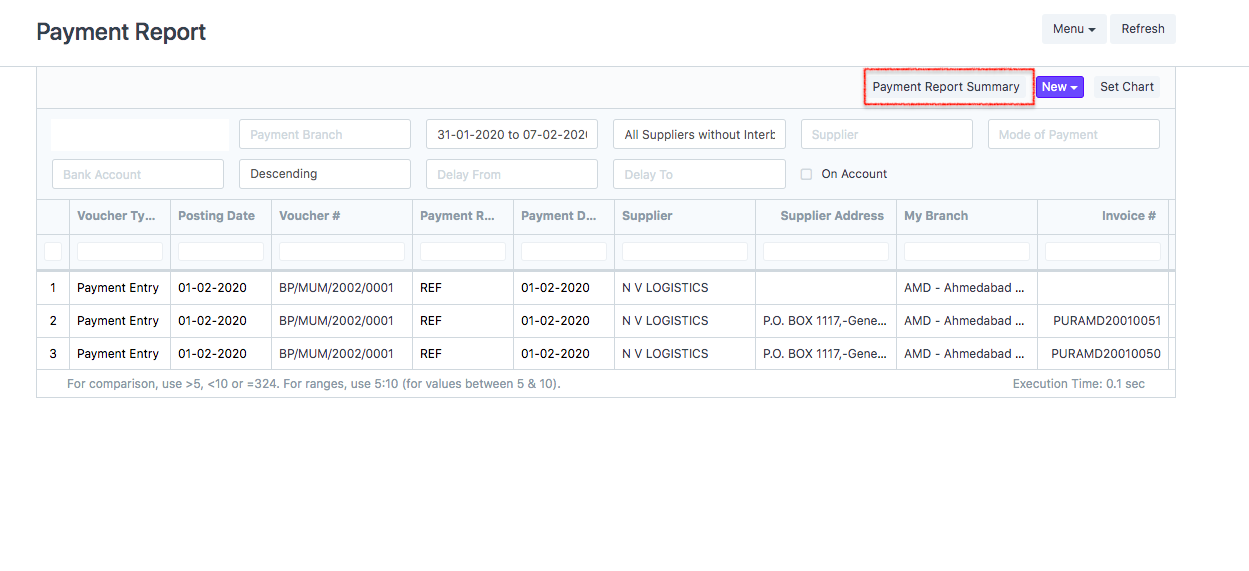
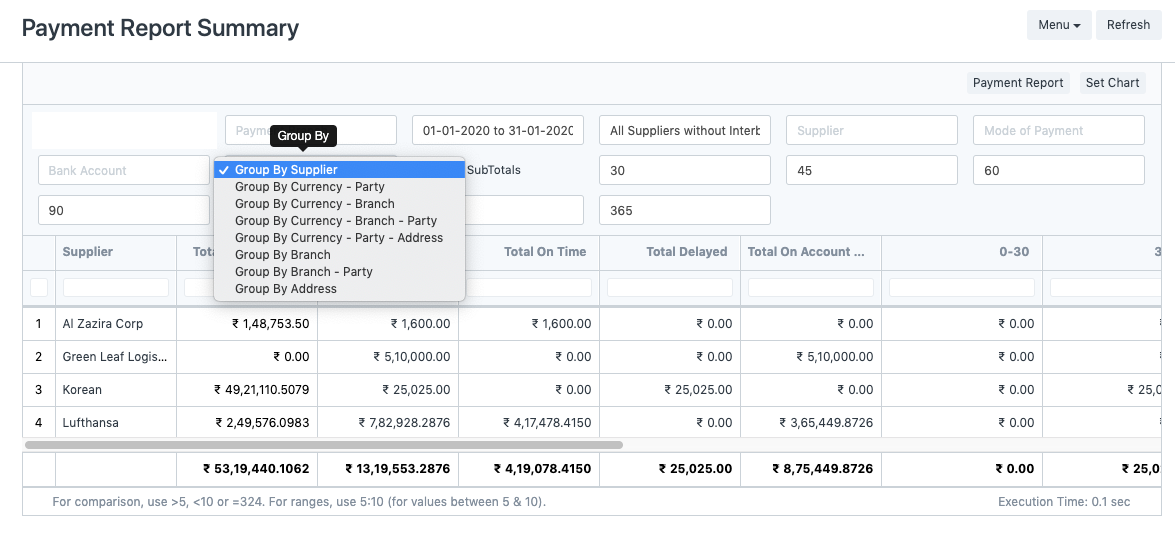
Summary report will help you understand following data points
- Total Invoiced amount to help you understand current expense to payment made ratio for that supplier in applied date range
- Total Paid done in the selected date range
- Total on account payment from the payment done in the selected date range
- Total on time payment from the overall payments done in the selected date range
- Total Delayed (after purchase due date) from the overall payments done in the selected date range
- Ageing Buckets - in ageing buckets you can fill in the age range as per your requirements and it will show bifurcate the payments done as per the age buckets
How to apply various pivots ?
You can apply various pivots options using options available in group by
- Supplier - when selected It will show payments done summary figures (in your company's default currency) supplier wise
- Currency - Party - when selected it will show summary figures currency wise and then by supplier (as shown in the screenshot)
- Currency - Branch - when selected it will show summary figures currency wise (in the currency in which the payment has been made - INR, USD, EUR....) and then by each branch for which you have viewing permissions
- Currency - Branch - Party - when selected it will show summary figures currency ( in the currency in which the payment has been made - INR, USD, EUR....), then by each branch and then by each supplier
- Branch - when selected it will show summary figures (in your company's default) branch wise
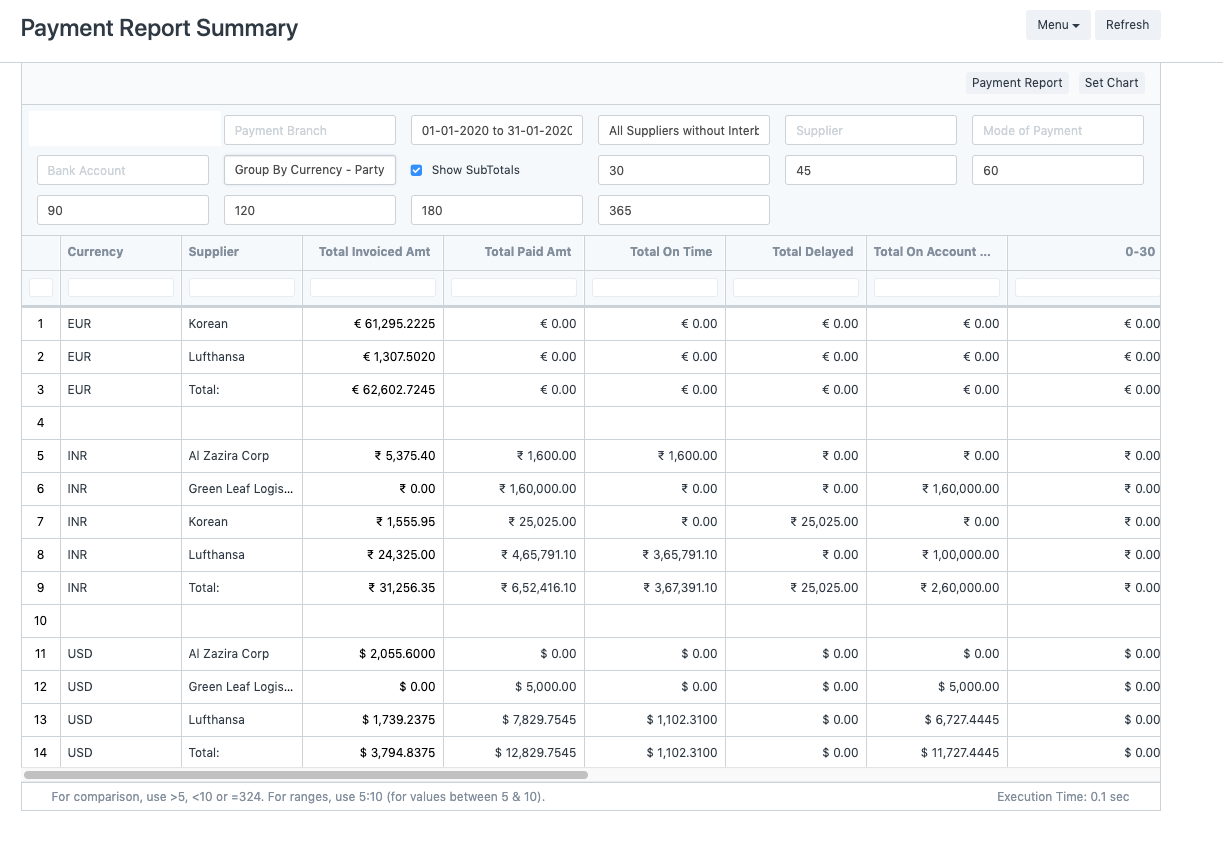
How to search entries in this report ?
Each column in this report has inbuilt text search show you can search relevant fields as per your case.
How to export this report ?
Simply click on the menu button appearing in the top right corner and click on export option in the menu
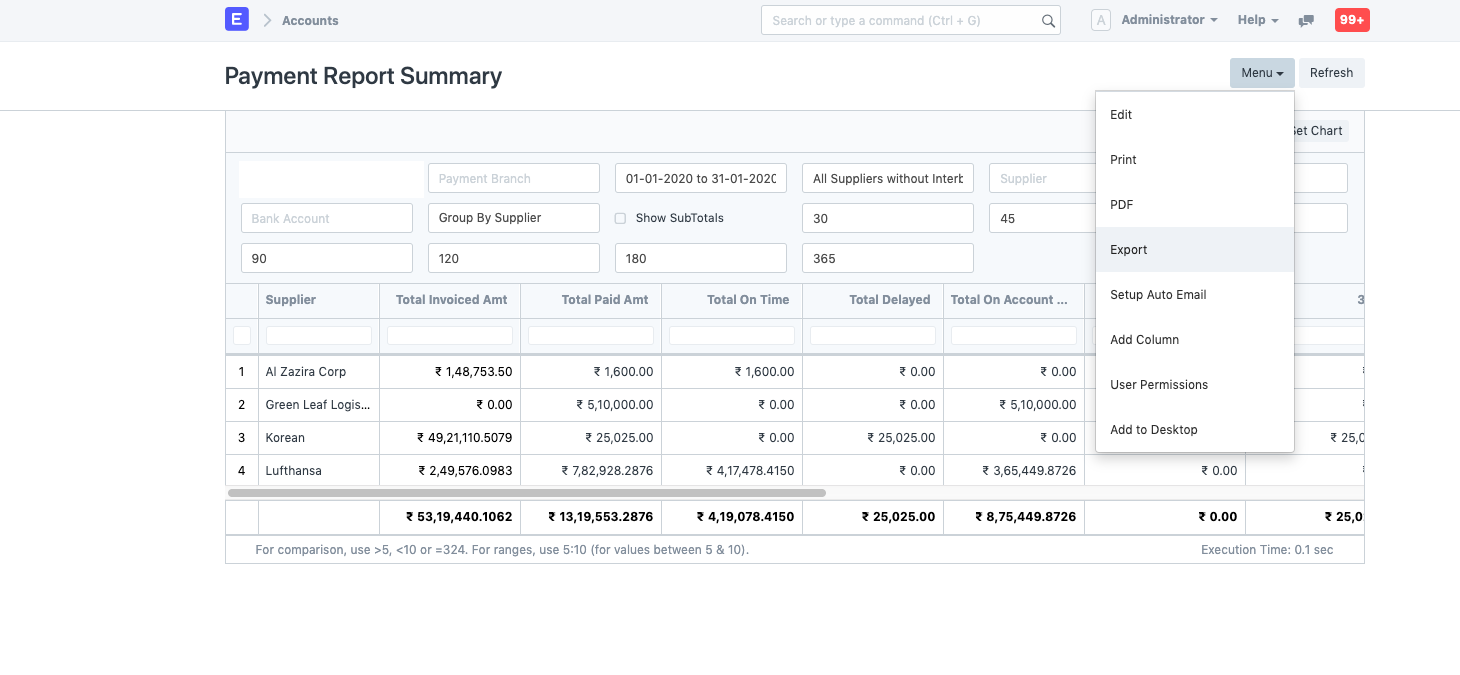
Note: You may not see export option in menu if the export permissions have not been enabled for your login credentials. Please contact your department head for getting export permission
Related Articles
How to Run Payment Report
How to Run Payment Report It help you see all payment entries done to your suppliers (vendors) via - bank or cash Shubham Pachori When you are running this report for the first time, search for the report in universal search by typing “Report Payment ...How to run Collection Report ?
How to run Collection Report ? Shows all the transactions made under the payment entry "Receive" to know the amount collected against each transaction via bank or cash Alok Patel When you are running this report for the first time, search for the ...How to run Collection Report ?
How to run Collection Report ? Shows all the transactions made under the payment entry "Receive" to know the amount collected against each transaction via bank or cash Alok Patel When you are running this report for the first time, search for the ...How to run Purchase Reconciliation Statement Report
How to run Purchase Reconciliation Statement Report Helps you see the transactions uploaded and check outstanding Alok Patel In order to check a report format of purchase reconciliation you need to follow the given procedure: On the dashboard of ...How to run Purchase Reconciliation Statement Report
How to run Purchase Reconciliation Statement Report Helps you see the transactions uploaded and check outstanding Alok Patel In order to check a report format of purchase reconciliation you need to follow the given procedure: On the dashboard of ...